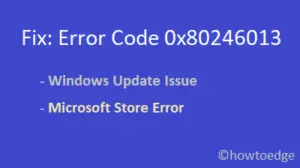Windows Activation Error 0x87E10BC6 in Windows 10 is an irritating activation issue that several users experience from time to time. This phase becomes active when there is an underlying problem with the licensing service or activation server of Microsoft. We suggest you wait for a while before taking any further instantaneous steps to fix it.
The full error messages which come into view on the screen is – “Something prevented us from communicating with our activation servers. Wait a few minutes and then try again. Error code: 0x87e10bc6”. The possible workarounds to fix this issue are- Resolve the temporary error, Update the OS Windows 10, Roll Back Windows Update with Restore Point and a few more. Here, in this guide, we depict four different ways to fix this bug on your System. Let’s explore them one by one in somewhat more detail-
- Resolve the temporary error
- Update the Windows 10 OS
- Run Activation Troubleshooter
- Check your Firewall
- Run Hardware and Device Troubleshooter
- Roll Back Windows Update with Restore Point
Ways to fix Windows Activation Error 0x87e10bc6 in Windows 10
Here, we describe six different ways to solve Windows Activation Error 0x87E10BC6 on your System. They are-
1] Resolve the temporary error
To resolve a temporary error on your device, first of all, reboot your computer and try to activate the license. If this works that’s okay otherwise wait for a while and then try it again.
2] Update the Windows 10 OS
Installing the pending updates (if available) for the Windows OS may fix the issue. Thus, it will allow for successful activation. Check for any pending updates for Windows and install it.
Step-1: Press Win+I hotkey and let’s open the Windows Settings.
Step-2: Locate the Update & Security and then open it.
Step-3: In the right panel of the result, under Windows Update, click on the Check for Updates option.
Step-4: Subsequently, let Windows download and install any pending updates.
Step-5: Finally, restart your computer and try to activate the license again.
3] Run Activation Troubleshooter
“Activation of troubleshooter” could help if you are unable to activate the Windows 10. Troubleshooter is used to fixing basic configuration which is an inbuilt feature in Windows 10. With the help of this application, you can detect any activation related issues.
Note- Typically, to use the “Activation troubleshooter” you need to sign-in as the Administrator.
- Open Settings –>Update & Security.
- From the left pane, Locate Activation option.
- Select Troubleshoot and follow the on-screen instructions.
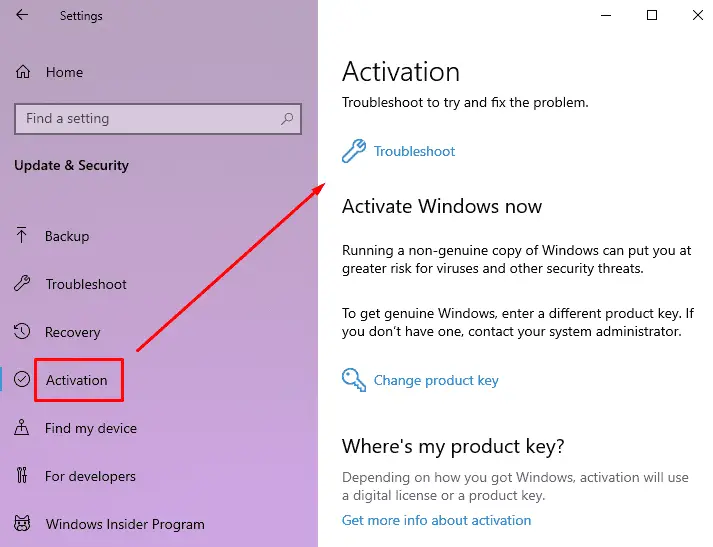
- When the troubleshooter is complete, select Go to Microsoft Store. It will launch Microsoft Store App, and you should see a Thank you message for activating Windows 10.
4] Check your Firewall
It is possible that any 3rd party Firewall installed in your device would be the main culprit behind blocking the connection to the server. To activate Windows 10, simply disable the Firewall for a while. Besides, you may also turn off Windows Defender Firewall protection to be on the safer side. Here is how to do it-
- Go to the Windows Settings page –> Update & Security.
- On the left side of the listed options, locate the Windows Security.
- From the right pane, make a click on the Firewall & network protection.

- Here, select your active Network i.e. Private Network.
- On the current page, make a disable Windows Defender Firewall by using the toggle switch. Additionally, ensure that under Incoming Connection, the Blocks all incoming connections, including those in the list of allowed apps box is unchecked. Now, close the Setting window.

5] Run Hardware and Device Troubleshooter
Error code: 0x87e10bc6 also makes an influence on your system hardware like a DVD driver. On experiencing such troubles with your DVD player, run the Hardware and device Troubleshooter to resolve it.
- Navigate to the Settings –>Update and Security.
- From the left panel, locate Troubleshoot.
- Scroll down and select the Video Playback.
- Click on Run the troubleshooter and follow the on-screen instructions.
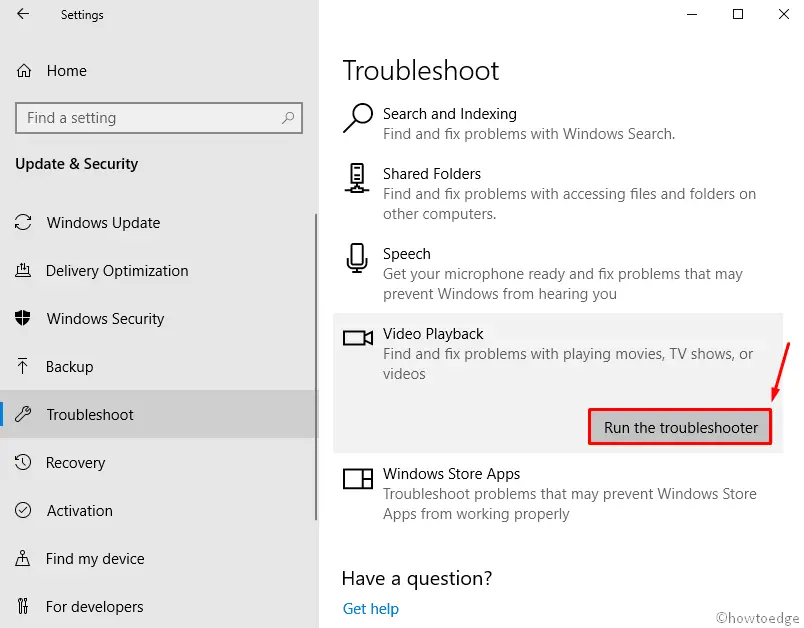
Additionally, if a Windows Store app is the reason for causing the error, click on the Windows Store App under the Troubleshoot tab and select Run the troubleshooter option.
6] Roll Back Windows Update with Restore Point
There is a probability of evolving Windows Activation Error 0x87e10bc6 after receiving the Windows update. In this case, you can try to roll back the update using the System Restore Point. Besides, you can install the latest update as well after Microsoft releases a fix for this error code.
- Click on the Cortana and type Restore. Select Create a restore point from the listed item.
- Under the System Protection tab of the new page, tap the System Restore button and thereafter click Next to go ahead.
- In the System Restore window, select Choose a different restore point option and click Next.
- Check the “Show more restore points” box.
- Select the Restore Point created before the Windows update was installed. Click Next.
- Click on Finish.
- Wait for the Restore Point to roll back the update and restore your system to the state when it was working fine.
With that said, we conclude it- Feel free to share your experience with the error in the comments section below.