A number of Xbox users are having trouble starting their games on their consoles. When they attempt to do so, they encounter Errors 0x87e5000a, 0x87e50031, or 0x87dd0013, preventing them from launching games on their Xbox. In this article, we will explore the steps you can take to fix these problems.
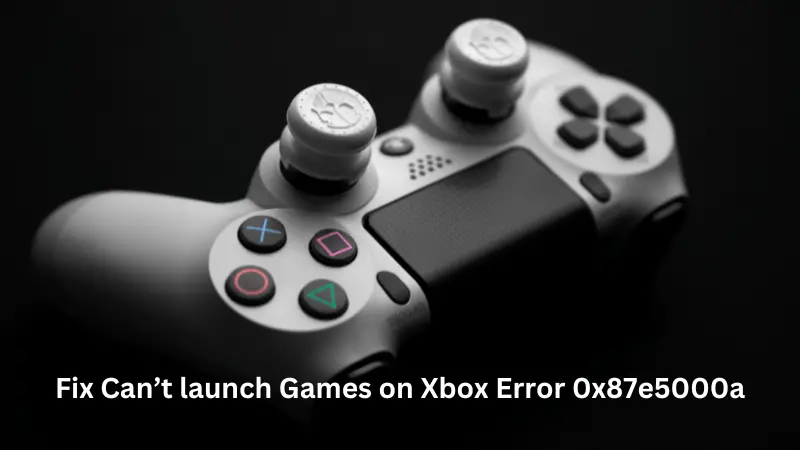
If you’re seeing Error 0x87e5000a and you’re unable to start games on your Xbox, follow the solutions provided below to address this issue.
1. Check Xbox Live Status
Xbox Servers may sometimes become idle or down hence resulting in an error code 0x87e5000a. Visit Xbox Support and check if any servers are down there or not.

If you do find any server down, wait for the Server to be up and running again. However, if all the services are displaying the green status, you may proceed ahead and attempt the next fix.
5 Ways Fix Xbox Error 0x87DD0013 When Joining Chat/Game
2. Restart your Computer & Xbox Console
If you haven’t rebooted your device for a long time, this may also creep in an error 0x87e5000a while opening games inside the Xbox console or the gaming app in Windows. Restart your PC or Console (depending on where you are trying to play the game) and check if this error is resolved now.
3. Restart Modem/Router
You require an active internet connection to remain connected to the Xbox Servers and play games on it. In case you are not getting proper internet connectivity, you may also start facing this trouble.
What you may do is restart your router or modem to which you are connected, and check if this resolves the error code on your Windows PC or the Xbox Console.
3. Quit Xbox Game and then restart it
If all the servers are up and running and you are connected to a stable network, the problem must lie within your game. You may consider quitting the gameplay, waiting for some time, and then starting the game once again.
4. Reinstall the Xbox Game in a different location
You may also receive this error 0x87e5000a when the essential files and folders become corrupted somehow. Since the game is facing issues while launching it, you can’t do anything to repair it.
In such cases, what you can do is uninstall the game and then reinstall a fresh copy of it in a different location. Here’s how to perform this task –
- Press the Xbox button on your console to enter Game settings.
- Next, navigate to the below path –
My games & apps > See all > Games
- Find the faulty game and highlight the same.
- Click the Menu button (three lines) on your controller, and then pick Uninstall > Uninstall all.
- Lastly, restart your gaming console.
When Xbox reboots, install the newest game version on it and check if this fixes the error 0x87e5000a.
Note: If the game was previously on an external drive, move it to an internal disk drive or vice versa.
5. Submit your Console Repair Request
If none of the above fixes work, your last resolution is to ask for a console repair. Here’s how –
- Go to account.microsoft.com first and put in your information and details about your device.
- Then, send the request.
You will get some instructions from the customer representative about fixing this error code 0x800701E7 on Windows or on your Xbox console.
How do I fix error code 0x87e50031 in Xbox One?
Error 0x87e50031 occurs when you are trying to download and install a game in Windows or on Xbox One. Since this is a very similar error code to the error 0x87e5000a, you may apply the same fixes as mentioned above.
Begin with checking the Xbox Servers first, and if all services are up and running, you may move down to the next fix accordingly. I hope you will be able to resolve this error code as well by trying out the fixes mentioned above.



