Did you encounter an error code 0x80a40026 when launching the Xbox console or while playing some games over it? If yes, you must be looking for the reasons that could have triggered this error code and the solutions that might help you to overcome it.
Well, in this post, we have come up with what possibly could cause this issue, the preliminary checks, and the three solutions that might work in your favor. The fixes are quite simple and easy to perform. So, go through the below sections and have this issue sorted out on your Xbox controller.
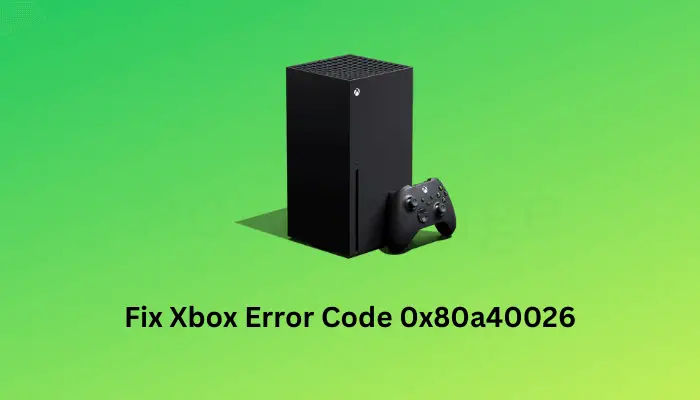
What is Error Code 0x80a40026 and when does it occur?
The error code 0x80a40026 is an Xbox-related error and it occurs mostly when you are trying to start your gaming console or during playing some games over it. Though it is tough to predict what exactly causes such an error code on Xbox, here are a few possible scenarios that might have resulted in this error code –
- The Game Server is down: The game servers must be up and running for you to play that particular game over Xbox. You may check the same by visiting Xbox Status Live and expanding Games & gaming.
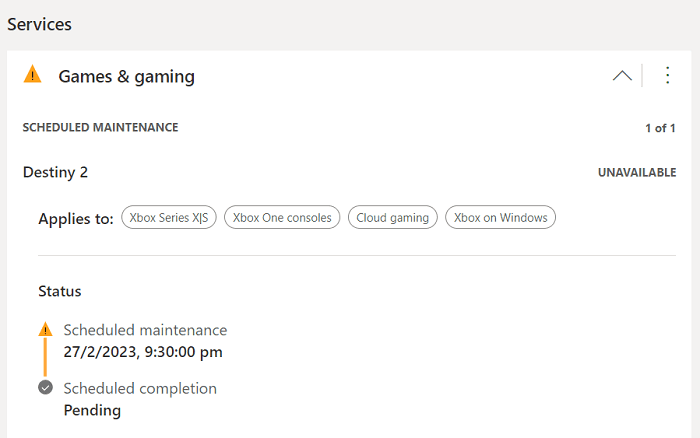
- Poor Internet connectivity: To play Xbox games, you must remain connected to a stable network, else such errors are bound to appear.
- Logged into someone else account: You must log into the account from which you have purchased the game. In case you are using your friend’s account, ask him to let you through once again.
- Appropriate age: Each and every game on Xbox has an age rating. If you are trying to play a game that is for higher age groups children, you simply can’t get through. This is because the game you are seeking is age restricted and it’s best for you to not play that game.
Now that you know what possibly could cause this error code 0x80a40026 on Xbox, let’s have a look at the preliminary checks and how you can resolve this issue.
Preliminary Checks for Xbox Error 0x80a40026
Before you proceed ahead with any fixes, make sure to go through these preliminary checks. By doing this, you will be able to find if indeed there are some problems with your controller or not –
- First of all, restart your device and check if the error 0x80a40026 resolves this way. Rebooting a device closes all processes running on it and thus there is a pretty good chance that your problem goes away.
- After you have restarted your Xbox console, check if you are connected to a stable internet connection. There is a possibility that you are connected to a weak network and as a result of this, you are unable to play online games on your controller.
- Go to Xbox Live Status next and check if all services are up and running. If any service is down on the Status page, you must wait for the same to come live again.
- To play Xbox games, you must be logged into an account you are authorized to use. At times, it so happens that we log into some different account and start wondering why we are not able to play games on the controller. So, make sure you are logged into the account that was used to purchase the Xbox subscription.
- And the last, if you are using some Proxy or VPN, make sure to disable them and check again if you can play games without encountering any error codes.
Ways to Solve Error Code 0x80a40026 in Xbox
If you are getting an error code 0x80a40026 when starting your Xbox console or while playing games on it, consider applying the below fixes one after another. These are preliminary fixes and they should work to resolve any error codes on Xbox.
1] Clear Persistent Storage
The presence of old cookies or caches inside your Xbox controller might also result in an error code 0x80a40026. So, it is imperative for you to clear them from time to time. There are two ways by which you can clear persistent storage on Xbox and they are –
- Using the Manual button
- Or, through the Settings option
Follow the below instructions on how to use the Manual button –
- Press and hold the Xbox button for approx 10 seconds, so that the Xbox console turns off.
- Remove its power cable and other connecting wires to it.
- Wait for some time and then reconnect all its cables back to the console.
- Long press the Xbox button so that it turns On.
Repeat the above steps 4-5 times, and check if you can play Xbox games on the last attempt without facing any issues.
Xbox also lets you clear the persistent storage on it and here’s how –
- Press the Xbox button to enter its Settings page.
- Go to Device & connections, and select Blue-ray from the right pane.
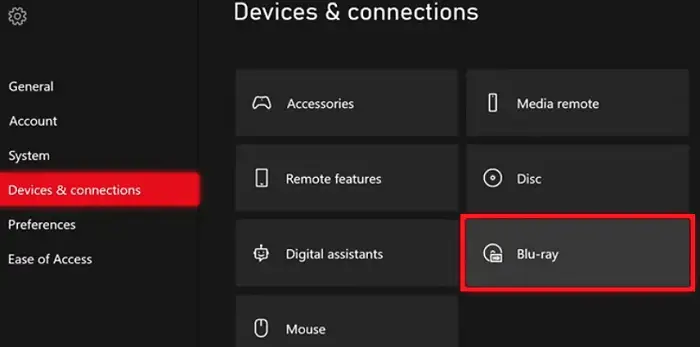
- Under Blue-ray, locate and click on the Persistent Storage button.

- A new prompt will now show up displaying an option to Clear Persistent storage.

- Click on this option and wait while Xbox is purging the stored cookies and caches on it.
After you clear the Xbox cache, restart your gaming console. From the subsequent startup, check if you can play games normally on it.
2] Go offline and then come back online
Many a time, Xbox errors occur due to network glitches. If you have already ensured no slow network, you better try going offline and then coming back online. Microsoft lets you perform this task, and here’s how –
- Press the Xbox button to enter its Settings page.
- Go to General, and click Network settings from the left navigation.
- Under Network settings, locate and click on the Go offline button.
- Wait for some time and then hit Go online.
- Enter the gaming mode on your Xbox next and check if you can play games on it.
How to Fix Xbox One is Stuck on Black Screen
3] Remove your account and re-add it
If none of the above workarounds help to resolve this error code 0x80a40026 on Xbox, you should remove your account first and then re-add it to your controller. This is a very effective method in cases where you are using some family account.
Note: You may go for this solution only if you know the credentials of the organizer account. In case you don’t have the required credentials, ask the organizer to remove you first and then re-add your account to the family group.
Follow the below instructions on how to perform this task –
- Open your default web browser, and visit Microsoft Family Safety.
- On this web page, you will see the Family organizer and all your family members.
- Find the account on which you are receiving an error code 0x80a40026 and click the three dots available on its top-right end.
- When this menu expands, click “Remove from family group“.
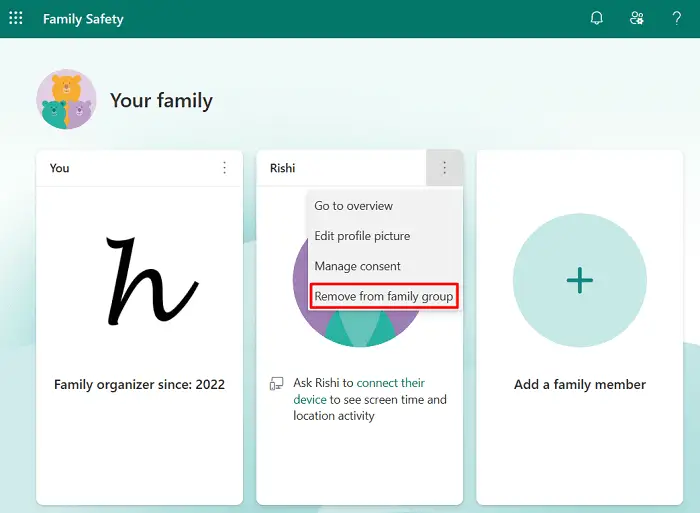
- Wait for the account to be removed successfully and once this happens, click the (+) icon above Add a family member. Provide the removed account email id so that you can re-add it to your family group.
- After you have added the account from your side, let your family member know about it too, so that s/he can accept the invitation.
I hope you are now able to play Xbox games on your controller without receiving the same error code again.
How to Fix Xbox Game Bar Record Button Greyed Out
Why can’t I log into my Xbox account?
If you are facing trouble signing into your Xbox account, this must be because of the following reasons –
- You are connected to an unstable internet connection. Wait for the connection to be up and running, and then only try again logging into your Microsoft account.
- The presence of bad caches: If you don’t clear the stored cache from time to time, it’s the right time to clear all your persistent storage.
- You are using incorrect credentials: At times, you are not allowed entering into your account just because you are entering the wrong email id or password. You shouldn’t ignore the possibility of a lost password and try resetting your password or username (if you have forgotten that as well).
Should I reset my Xbox One account?
One should never go for resetting the Xbox One account unless and until it is very important to do so. This is because when you reset your account, it deletes all your user data, played games and associated data, and other saved settings.
Read Next: How To Fix Xbox One Keeps Signing Me Out



