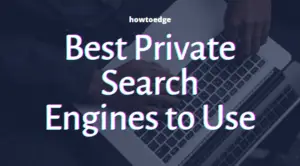Google recently released a new feature called “Meet Companion Mode.” This Mode is designed to help users have a better experience when using the Google Meet video conferencing tool. In this article, we’ll give you a rundown of everything you need to know about Companion Mode so that you can make the most out of your next meeting.

What is Google Meet Companion Mode?
Google Meet Companion Mode is a new feature that allows users to see meeting participants in a separate window. This Mode is designed to help users focus on the meeting, and it also allows them to see who else is in the meeting. Google Meet Companion Mode is available now for all users.
What are the benefits of using Companion Mode?
If you’re looking for a way to make video meetings more fun and interactive, you should try out Companion Mode in Google Meet. Here are some of the benefits of using this mode:
- Everyone in the meeting is visible at once.
- Add fun effects and filters to your videos.
- If you want to change up the look of your outfit, you can use virtual backgrounds.
- It is possible to share your screen during a meeting.
- In case you need to refer back to the meeting in the future, you can record it.
What features are available in Companion mode?
In Companion mode, you can do many things that you would normally be able to do in Google Meet. These are:
1. Create or open a whiteboard: If you want to collaborate with your colleagues, you can use a whiteboard. To do that, do the following:
- Click the Activity button at the bottom right.
- Click Whiteboarding.
- Then create or open a whiteboard.
2. Share your screen: Use the Present Now button.
3. Turn on captions: Scroll to the bottom of the screen and click CC to enable automatic captions.
4. Cast the meeting: It’s possible to cast this Google Meeting to another device such as a Chromecast. Click the three-dot menu button and then choose Cast this meeting.
5. Chat: A companion mode is available in chat mode. However, if you change the display, you will always be able to return to it by clicking the Chat with everyone button in the bottom right-hand corner of the screen.
How does Companion Mode work?
If you’re using Google Meet for distance learning or video conferencing with colleagues, you may be wondering how the companion mode works. In a nutshell, companion mode allows users to see meeting participants’ video feed as well as their own.
To use companion mode, simply click on the “enable companion mode” option in your settings. Once you’ve done that, you’ll be able to see both your video feed and the other participants’ video feeds side-by-side. You can also choose to have the companion mode display only your video feed or only the other participants’ video feeds.
Companion mode is a great way to stay connected with others while using Google Meet. It’s easy to use and can help make meetings more efficient and productive.
Who can use Companion Mode?
If you’re looking for a way to make video calls with Google Meet more fun, you’ve come to the right place. Companion Mode is a new feature that allows users to add AR effects and filters to their calls. Here’s everything you need to know about this new feature.
To use Companion Mode, you’ll need a Google account and the latest version of the Google Meet app. Once you’ve signed in, you can start adding filters and effects to your call. There are dozens of options to choose from, including animal masks, hats, and glasses. You can even turn yourself into an emoji!
So who can use Companion Mode? Anyone with a Google account and the latest version of the Google Meet app. This new feature is perfect for anyone who wants to add a little bit of fun to their video calls.
What are the requirements for using Companion Mode?
To use Companion Mode, you need a few things:
- A device compatible with Google Meet
- The Internet
- Google accounts
Once you have those set up, you’re ready to start using Companion Mode. This Mode is designed to help you keep track of your meetings and make sure that you’re always on time. It’ll also give you the ability to see who else is in the meeting, and whether or not they’re speaking.
How to Use Companion Mode in Google Meet
When it comes to video conferencing apps, Google Meet is one of the best. It’s packed with features, including the new “companion mode.” Here’s what you need to know about this mode and how to use it.
If you’re looking for a great video conferencing app, Google Meet is a great option. It’s packed with features, including the new “companion mode.” This mode is perfect for when you need to focus on a presentation or document while still being able to see your participants. Here’s how to use it:
To use companion mode, simply open the Google Meet app and start a meeting. Then, tap the three dots in the bottom right corner and select “Companion Mode.” This will bring up a split-screen view of your meeting participants and your presentation or document.
Read Next: How to Fix ErrInternet disconnected issue on Windows 10