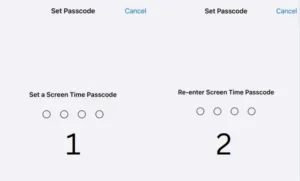Do you need to make a call but don’t want the person on the other line to know who you are? Blocking your number and hiding your caller ID is easier than you think. This guide will show you how to do just that, whether you’re an iPhone or Android user.
It’s not uncommon for people to want additional privacy when it comes to phone calls, whether it’s because they only want certain people to know their number or they’d rather remain anonymous until further down the conversation. Thankfully, blocking your phone number is a fairly easy process that can be done in just a few steps – no technical expertise is required!

1] Add *67 Before the Phone Number
Protecting your privacy is easy by blocking numbers and hiding caller ID. One possible solution is dialing *67 before the number you want to call. This simple code will make it appear as though you are calling from an unlisted or private number, so the recipient won’t see your real phone number on the caller ID or in the call log.
This service is free of charge and works with carriers in both the United States and Canada. You should, however, check with your provider before using this service to ensure that it’s available in your area and that it won’t incur additional fees.
Additionally, some carriers may employ different codes or require that subscribers set up a special account in order to use this feature. Be sure to read all available documentation regarding blocking calls on your particular device before using this method.
Related: Nine Ways to Hide Personal Content on Your iPhone
2] Make Changes to Your Phone’s Caller ID Settings
Changing the Caller ID settings on your phone can also help you keep your identity hidden while making calls. To change the caller ID settings on your phone, you will need to access the settings menu within the dialer app or messaging app depending on which type of device you are using. Once in this menu, look for an option titled “Caller ID” and then select “hide number”.
This will enable you to make anonymous calls and text messages without revealing who you are. You can also set up a personalized outgoing message that will appear instead of your name when making calls or sending texts.
If you have changed these settings and want to temporarily unblock your number, add *82 before the number you would like to call. This overrides your settings and shows your caller ID again. There are some service providers that may prevent you from blocking your caller ID. In such a case, you will need to contact your carrier directly in order to block the number.
3] Block Your Caller ID With Cellular Providers
Another way to protect your privacy when making phone calls is to block your caller ID directly with your cell carrier. This is an easy and secure way to protect your identity on both iPhones and Android phones. It involves contacting your cell carrier and asking them to add a feature that will block your caller ID whenever you make a call.
When this feature is enabled, all incoming calls to the receiver will display the words ‘Private Number’ instead of the caller’s name or phone number. If you need to turn off this feature and display your caller ID on a specific call, simply add *82 before the phone number.