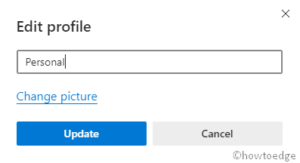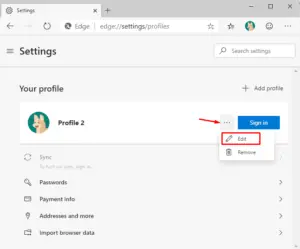Microsoft brings the import browsing data from other browsers functionality to Chromium Edge Dev. You can now easily import whatever data you have on other sites like Chrome, Firefox, Explorer or Classic Edge. With the onset of Edge Dev version 77.0.230.2, users can also import data from an HTML file that consists of a few bookmarks or links.
There are lots of new attributes that came to Edge Dev like dark mode, import browsing data, switch theme, Favorites bar, etc. However, as this is still in the beta phase, we don’t recommend using this as your default web-browser. The Company has already removed the Classic Edge icon from the Start Screen on version 19H1. As per the recent leaks, Microsoft may bring the stable version soon. Let’s explore how to import browsing data from other browsers to the Chromium Edge Dev.
RECOMMENDED: How to Uninstall PWAs from Chrome and Chromium Edge browsers
Importing Browser data into Chromium Edge Dev
Here’s how to import browser data from another browser to Chromium Edge-
- At first, tap on the Edge Dev icon to let open this web app.
- Next, click on the ellipsis icon available at the top right corner and select Settings.
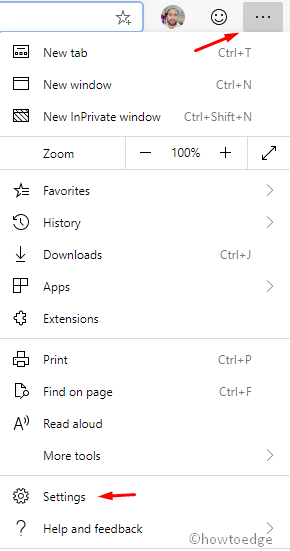
- Thereupon, navigate to the following path-
Profiles –> Import Browser Data.
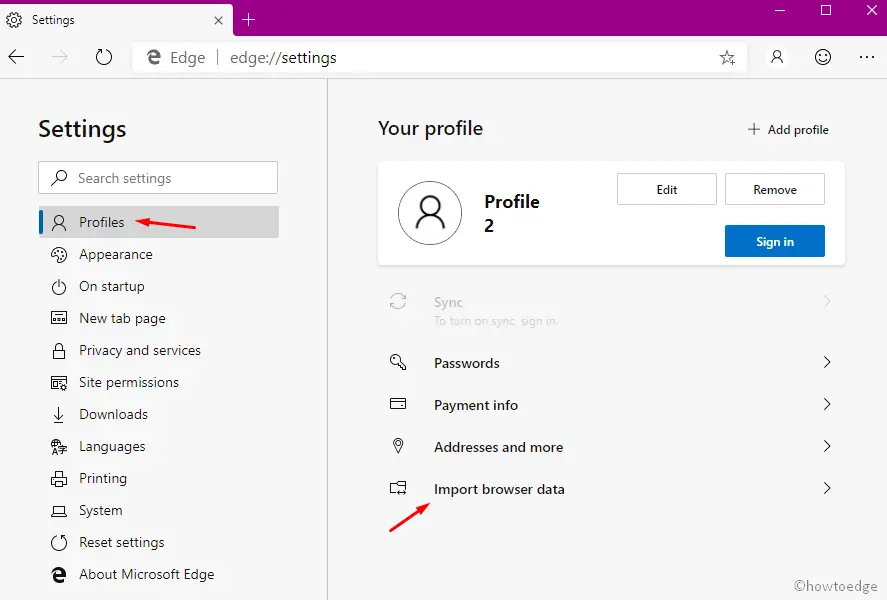
- A new window will pop-up, choose the browser from where you want to import.
- Here, tick all the check-boxes or a few as per your requirements. See the Snapshot below-

Note: By default, this will select all the boxes available here. The different sections include favorites or bookmarks, Saved passwords, Addresses and more, Payment info and Browsing history.
- At last, tap the “Import button” to save the changes made so far. A new window will pop-up displaying “We’ve brought your data over”.
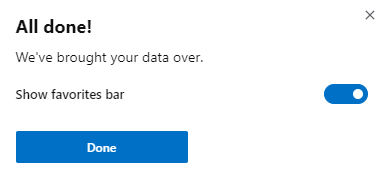
Press the Done button to close this pop-up window. That’s it, now you can enjoy your other web-browser browsing data on your Edge Dev.
Click here to download the recent version of New Edge.