As you might aware that the new stable version of the Edge browser has been released in January 2020 and it comes with lots of useful features since the day of launch. Seeing this fruitful development, several users attempted to install Chrome Themes on Microsoft Edge from the Chrome Web Store. However, they failed to do so and got an error message saying “An error has occurred”.
Although with the latest version 82.0.444.0 (or higher) of the Canary build, Microsoft has started rolling out this feature. In order to activate this feature, all you need to go to the flag page and then switch it to enable. If this experiment becomes effective, the other channels of the Edge browser will soon be able to get the themes for Google Chrome. So, let’s move to the below section and know the way to use it.
Install Chrome Themes from the Chrome Web Store
In order to install Chrome themes on Microsoft Edge, follow the steps –
- First of all, you need to open the Microsoft Edge Canary channel.
- Once it opens, go to the address bar and type the following URL – edge://flags/.
- Pressing the Enter key takes you to the flag page of the Edge browser.
- On the next page, search for a flag – “Allow installation of external store themes”.
- In the below section, you will notice the flag is in yellow color available at the top of the list.
- Adjacent to the result, click on the drop-down menu and then switch it to the Enabled from Default.
- When a pop-up menu appears asking you to reboot the browser.
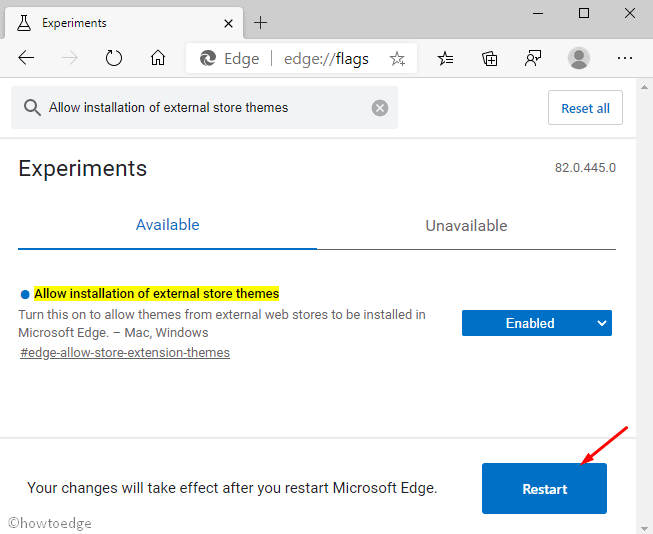
- Click on the Restart button so that the changes will take effect after restarting the browser.
Once it gets enabled, you need to move to Chrome Web Store and select the theme you have to install.
How to Uninstall Chrome Themes from Microsoft Edge
To uninstall Chrome Themes from the Edge browser, follow the steps –
- Open the Edge Chromium browser and go to the top-right corner of the page.
- Click on the “Setting and more” (Alt+F) button and select the Settings option.
- From the left pane of the next screen, select the Appearance option.
- In the right pane, you will get the list of all the downloaded themes.
- Now, choose the theme you have to uninstall and then click on the Remove button.
That’s it.



