Microsoft has enabled upgrading to Windows 11 23H2 via the enablement package, KB5031455. The company has today revealed its first security patch update, KB5032190, which not only improves its security but also brings several new features and bug fixes into your operating system.
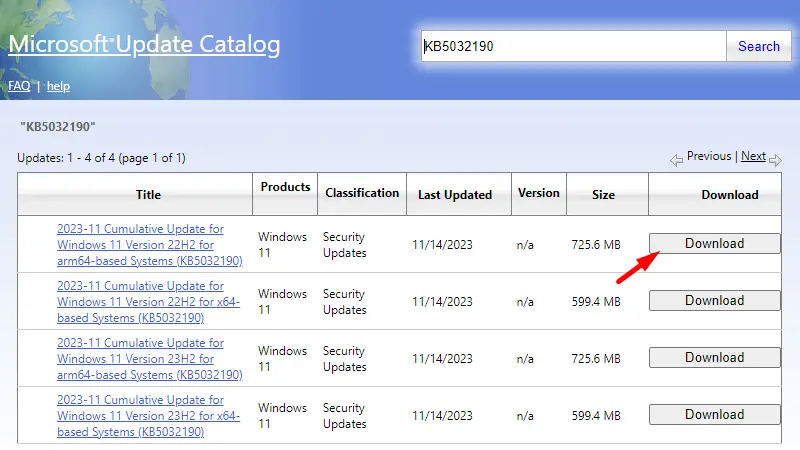
Key Changes on Security Update KB5032190
Before you download and upgrade to OS Build 22621.2715 (22H2) or 22631.2715 (23H2), make sure to check the known issues on this patch update as well.
Upgrading to this OS Build will completely renew the following items and apps on your Windows 11 PC. We have also written a separate guide containing all the recent upgrades on Windows 11 version 23H2.
The recent changes and modifications have come to Windows Explorer, Copilot, Start Menu, Taskbar, System Tray, Notifications, Windows Share, Backup and Restore, Emoji, Spotlight, Narrator, Voice Access, and Graphics.
Apart from these subtle changes, Microsoft has also improved the security of all components on your Windows 11 PC.
For this update to work error-free, you must install the servicing stack updates 22621.2567 or 22631.2567 on your Windows 11 versions 22h2 and 23h2 respectively.
Known Issues on this update
There are two new issues that you may encounter after upgrading your operating system to this OS Build update. They are as follows –
- Windows devices using more than one (1) monitor might experience issues with desktop icons moving unexpectedly between monitors or other icon alignment issues when attempting to use Copilot in Windows (in preview).
Sol: To prevent users from encountering this issue, Copilot in Windows (in preview) might not be available on devices that have been used or are currently being used in a multi-monitor configuration. For a permanent fix to this problem, you have to wait a bit longer.
-
The color font format for COLRv1 does not render properly. This format enables Windows to display emoji with a 3D-like appearance.
Sol: Microsoft developers are currently working on a resolution. You will receive an update in an upcoming release when a solution is available for this issue.
How to Get this Patch Update KB5032190
By default, your system will download this patch update in the background and when the download completes, you will be notified about the same. When you see a notification regarding updating your Windows, click on the Restart button. Your device will be upgraded from the next login.
In case you didn’t find any notification mentioning KB5032190, you may visit Settings > Windows Update and hit Check for updates. Doing so will force your system to connect to Microsoft Servers online and download the relevant updates.
Alternatively, you may also visit Microsoft’s Update Catalog, locate the update matching your system architecture, and hit the Download button.
After the download completes, open the folder containing the setup file, and double-click on it. The installation will soon begin and upgrade your system to 22621.2715 or 22631.2715.



