Choosing a note-taking app in 2025 is about more than just toggles and tabs; it’s about finding one that fits how you think. In my experience, the app that lets you own your data, work offline, and link thoughts intuitively is more than convenient, and as a result, it becomes a seamless extension of your mind.
Why Obsidian Stands Out?
If you’re someone who values flexibility, privacy, and control, Obsidian might be your ideal partner. Key features that make Obsidian stand out amongst other note-taking apps are as follows:
- Local First: Your notes are stored on your device. You alone hold your data. That means offline access, fewer risks, and more freedom.
- Markdown Support: Markdown is simple yet powerful. You write using plain text, add headers or links without digging through menus, and focus stays on ideas—not formatting.
- Deep Linking with Backlinks: Tagging or linking related ideas is as easy as typing [[Mine Note]]. Click through, and you’re jumping seamlessly between connected thoughts. It builds a mesh of insight, not a pile of static files.
- Graph View: Want to see how your thoughts are connected? Graph view lets you visualize every note as a node connected to others, like watching your knowledge map in real-time.
Getting Started with Obsidian (Windows Edition)
While you can download Obsidian directly from Google Play Store, App Store (iOS), and for PCs, you may download it directly by visiting their official website.
- After you have installed Obsidian, double-click on its icon to open the application.
- Before you start using Obsidian on your PC, you need to first create a vault. For this, click on the Create button.
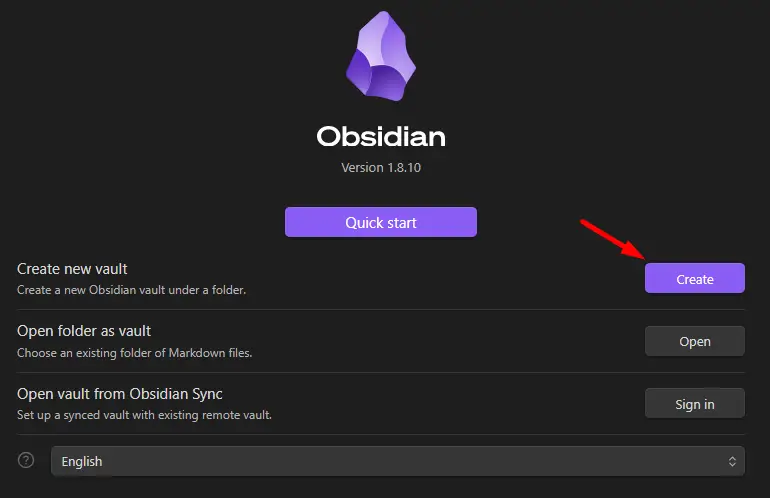
- Pick a vault name and choose a location where you would like to have the obsidian notes on your computer, and then hit the Create button.
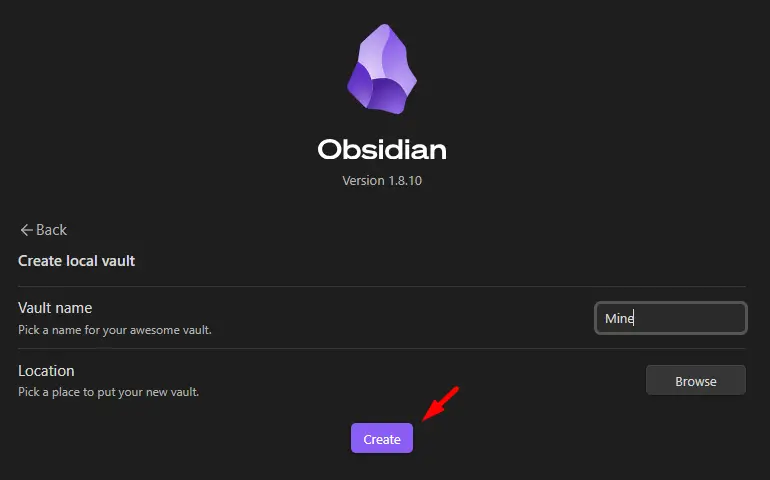
- That’s it, you have successfully installed and created an Obsidian vault on your PC. You will be redirected to its default interface, where you can see the following image.
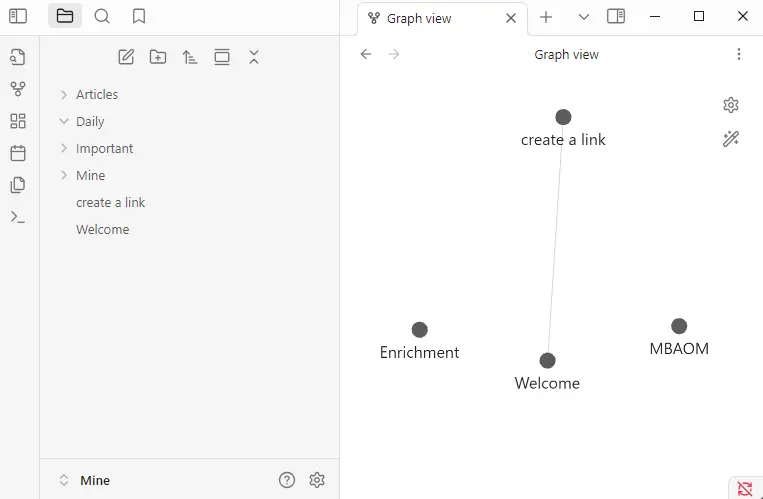
- Start with simply creating new notes and placing them in respective folders. Make sure to attach “[[Your Note Name]]” in each one of the notes that you would like to interlink.
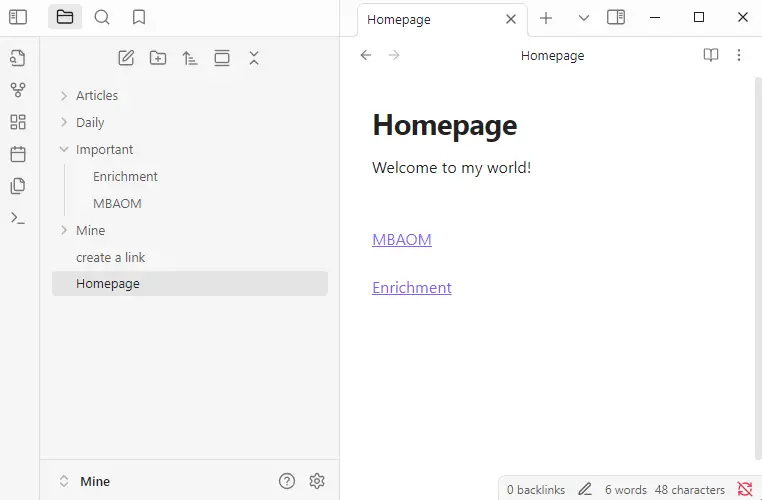
The word put under “[[ ]]” must resemble an already existing note. If not, it will create one such note under your default folder.
Obsidian vs. Notion: What’s Right For You?
Here’s how they compare for real-world users:
-
Obsidian is ideal for independent thinkers. You write in Markdown, your notes stay local, and you connect ideas like building a web of thoughts.
-
Notion, on the other hand, is perfect for teams: it provides templates, databases, shared spaces, and real-time collaboration.
Obsidian works best if you want control, customization, and a structured “second brain.” Notion shines when your work is collaborative—packed with tasks, projects, databases, and shared workflows.