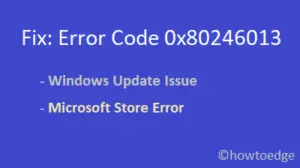ERR_GFX_STATE is an error that occurs when playing games on Red Dead Redemption 2. This mostly happens because of the corruption within the device drivers, especially the Graphics cards. Moreover, this error may also arise when you try to open Rockstar Launcher on your Windows PC.
When this error appears, the CPU utilization becomes very high and this results in your system running very slow. In this post, we will discuss what causes an error code in Red Dead Redemption 2, and how you may overcome it by following six easy solutions.
What errors you may encounter in Red Dead Redemption 2?
There are two specific error codes that appear when you try to launch the Rockstart Launcher and they are –
Red Dead Redemption 2 exited unexpectedlyThe Rockstar Launcher exited unexpectedly
And one common error i.e. ERR_GFX_STATE while playing games over this console.
Corrupt graphics AMD driver, pending Windows Update, presence of an external antivirus, and outdated Rockstar game launcher versions are some prime reasons behind these error codes.
Disabling third-party Antivirus, Updating BIOS, and re-activate the gaming profile might help you to overcome different error codes in Red Dead Redemption 2.
Do note that Rockstart is a very game as it requires a minimum of 150 GB of free space so that it can run properly on your Windows PC. If you don’t have this much free storage space, we recommend enhancing your hard drive with an SSD one.
How to Fix Red Dead Redemption 2 Error
Assuming you do have sufficient disk space for Red Dead Redemption 2, follow these fixes to resolve any error code on your Windows PC –
1] Uninstall and Reinstall AMD Radeon software
As stated earlier, the presence of a corrupt or outdated AMD Radeon driver may trigger different error codes, you should first try to uninstall and then reinstall the relevant graphics card, and other drivers. Here’s how:
- Go to the Search and type Control Panel in the text area.
- Click on the top result and when Control Panel launches, go to Programs and Features.

- Next, locate the AMD software inside the “Uninstall or change a program” screen.
- After you find the AMD software, right-click on it, and select the Uninstall option.
- If any confirmation message appears, click Yes to confirm uninstalling the chosen app from your system.
After this is over, restart your computer. Sign back into your device again and do the following –
- Go to the official website, thereafter download and install the lately released setup file.
- Lastly, try launching the Rockstar Games Launcher without receiving the Red Dead Redemption 2 error on Windows 10 device.
2] Update the video card drivers
The Display card plays a vital role in properly running the game on your system. In case, the graphics driver gets damaged or becomes obsolete may also lead to this Red Dead Redemption 2 error on Windows 10 PC. Updating this software is the best way to resolve this issue. Follow the below guidelines to perform the task-
- Right-click on the Windows icon and select Device Manager from the Power Menu.
- When this Desktop app comes up, expand the “Display adapters” category.
- Right-click again on the installed graphics card and select Update driver using the context menu.

- On the succeeding screen, “Search automatically for updated driver software” option.
By default, this downloads a suitable program depending on your motherboard; just ensure that you have stable internet.
Note: If you are using NVIDIA graphics, the driver must be either version 441.12 or above. You can manually download the recently released driver by visiting the manufacturer’s website.
You may now play the Rockstar Games without experiencing the Red Dead Redemption 2 issue.
3] Disable Third-party Antivirus software
The presence of an external antivirus may also prohibit the smooth play of rockstar games. If that’s the case, try removing your security apps by following these easy steps-
- Go to Start and select the Gear icon (Settings) from the left navigation.
- When the Settings app appears, select Apps followed by “Apps & features“.
- On the right pane, scroll down and locate your active antivirus.
- Once found, click the three dots beside it, and hit the Uninstall button.

- When a confirmation window appears, click Uninstall again to confirm this task.
- Once the app is uninstalled, Reboot the PC so as to save the changes performed so far.
Note: Windows 10 has an in-built security program (Windows Security), hence you don’t require any third-party anti-malware software.
4] Install the latest Windows Update
Sometimes pending Windows 10 updates might restrict certain programs from working effectively. In such cases, one should troubleshoot the Red Dead Redemption 2 error by installing the recent patches on your system.
- Jointly press “Win + I” to invoke the Settings app.
- Here, select the Update & Security category thereafter switch to the Windows Update section.
- On the adjacent right side, there appears a list of pending cumulative updates; just click the Download button.

- This will update the Windows 10 OS to the latest version, Restart your PC.
Now, open the Rockstar game launcher and try to play the game that was earlier failing on some error codes.
5] Update the Rockstar Games Launcher
If even after applying the above workarounds you are unable to launch the Rockstar game due to a Red Dead Redemption 2 error, make sure to update this app. Here’s how –

- First of all, close the Rockstar Game if running.
- Next, go to the taskbar and right-click on the Game launcher henceforth select the Exit option.
- When the Rockstar game and launcher are turned off, Restart the launcher again.
- In case, any updates are available on the succeeding page, do install the same to remove the underlying cause behind this bug.
6] Clear the local Rockstar Game Launcher profile
The randomly generated Rockstar Game launcher profile may also lead to this Red Dead Redemption 2 error on your Windows 10 device. To counter this issue, you should delete the profile just following the following steps-
- First of all, start the Rockstar game launcher app and hit the Settings button.
- Succeeding that, move to the Account Information section and select the “Delete Local Profile” link.

- If the verification window appears, click Confirm to authenticate the same.
Now, try signing in to the Rockstar games launcher again and play the game without Red Dead Redemption 2 bug.
Note: This process will delete all the profile’s information from the local machine however, it won’t remove the Social Club or saved games. After you sign in to the Social Club, this will recreate your local profile again.