Windows 10 supports broadcasting feature using a WiFi network under Mobile Hotspot. By default, a WiFi hotspot uses two different frequencies (2.4 GHz & 5 GHz) to broadcast either SSID or Service Set Identifier. Bluetooth, Car Alarms, Microwaves, etc. use a comparatively older frequency i.e. 2.4 GHz. Although this does have a longer range, there are often noises that come in between and lead to several bugs. In short, you have to compromise the speed of the net connectivity while being on this band. That’s why we discuss how to alter the Mobile Hotspot broadcast band on your Windows Machine.
If you don’t want to use this band to broadcast, you can upgrade the same to 5 GHz frequency. You can implement this setting using a WiFi network under Mobile Hotspot. Though this comes with a smaller range to broadcast the network, there won’t be any noise in between. Hence, there is no need to settle for a lesser speed of the network connection. Let’s explore the ways to change the network band-
See this – How to share files and printers on Windows 10 lacking HomeGroup
How to set the Broadcast Network Band to 5 GHz
Here, we depict the best way to change the Broadcast band for mobile Hotspot to 5 GHz on Windows 10 PC. All you need is to follow the below guidelines-
Step-1: At first, press Win+I altogether to invoke the Settings app.
Step-2: Here, select the Network & Internet followed by the Mobile Hotspot option.
Step-3: Next, switch to the adjacent right panel and click the Edit button. A new window will appear wherein you can change the Network name and set the password as well. See the Snapshot below-
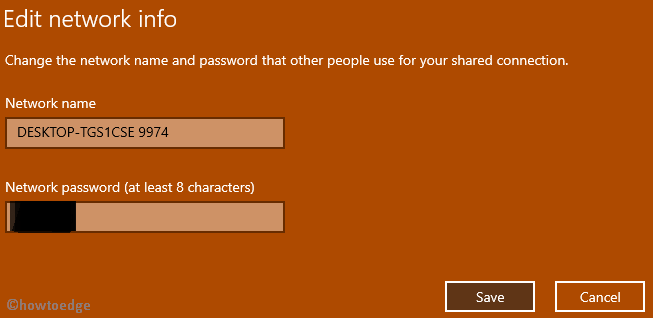
Step-4: Subsequently, use the drop-down button against the Network band, select one of these options-
-
- 5 GHz
- Any available
- 2.4 GHz
Note: If you choose the “Any available” option, your system will analyze the PC’s battery condition and “Power source”. Then only, this will maneuver whether it is good to broadcast a network on 5 GHz frequency or not.
Step-5: Lastly, hit the Save button. You can now broadcast anything at the pre-defined network band.
What if 5 GHz option not available under Hotspot
If your system doesn’t support 5 GHz broadcast, you won’t see this option in the drop-down menu.
The receiver might not be able to see the SSID listed even if your PC is broadcasting at 5 GHz frequency. If that’s the case, try configuring the WiFi network manually on your receiving device. To do this, just toggle the WiFi radio button on and off. Doing this may resolve the underlying cause.
That would be all. Hope, you are now able to change the Broadcast band for Mobile Hotspot in Windows 10 PC.