Today, in this article, we will discuss how to trace Windows 10 PC remotely if misplaced somehow. This will work even if someone else has stolen your PC. Earlier this security tool is only available in some built-in antivirus, firewalls, and anti-ransomware. Alike Android and Apple, now Microsoft have also joined the same club to lock your system distantly using Windows 10 gadgets.
You have to enable “Find my device” on your Windows Machine. Even if you forgot to apply this feature to your System, you can try the same using your Microsoft Account. This tool comes in handy with a change of password and finds out the current location of your PC. you should not worry about things like data loss or hacked personal. This is because we have come up with easy tips to lock your PC remotely and protect against any unauthorized login.
How to trace Windows 10 Device remotely whenever lost
Here is the complete walkthrough on how to trace your Windows 10 PC remotely using your Microsoft account. Follow the below procedure-
- Go to your preferred Web browser and visit your Microsoft account online.
- Enter the credential information like valid User name & Password then click on the Sign-in button.
- Tap the devices option to see the list of connected items.
- Under the Overview category, click on the Show details link then select the one which you wish to lock.
- Succeeding after hitting More actions on the same page followed by Find my device.
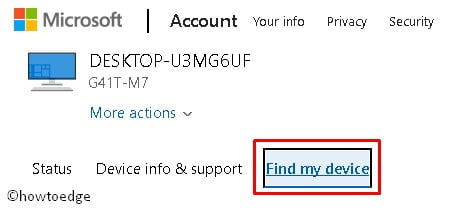
- Now hit the Lock button, click on the Next option and follow Onscreen instructions.
Here you will receive a message box with the proper how-to. Type the message to get back to the device. For example- If you find my laptop, please return it to me. I will give you a reward.
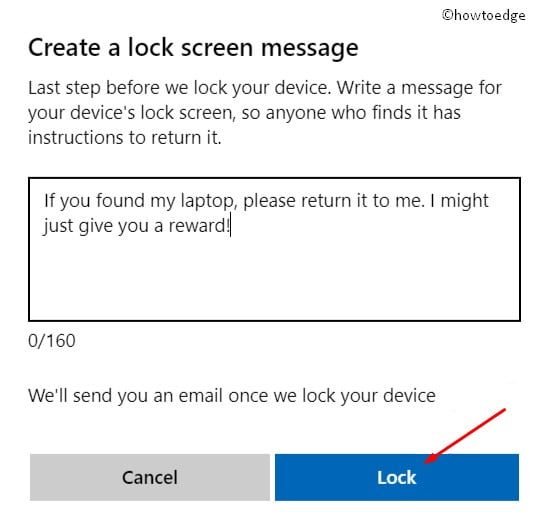
- Go ahead and click on the Lock button to confirm the modification.
In case you feel your account is compromised, make sure to change the password. Tap on the Reset password (recommended) button then OK. Whenever you get back your computer, log in using this new specified key.
When you have performed the above steps successfully, your Windows 10 device will be locked. Thus it will restrict unwarranted access. In case, they try to sign in will receive a message displaying unauthorized access.
How to Enable location tracking on the PC
You can lock your system remotely only when the tracking location is set as enabled. In case the device is logged out and you haven’t turned this feature ON, you can enable this tool distantly too. Once this setting gets completed, you can trace out your PC whenever it is lost.
Hence it would be best to turn on Find my device before any unexpected thing occurs. Here is the complete process:
- Press the Win logo and I to launch Settings.
- On the opened window, click on the Update & Security thereafter Find my device on the left column.
- Jump to the right pane and hit Change.
- Henceforth Activate the “Save my device’s location periodically” toggle switch.
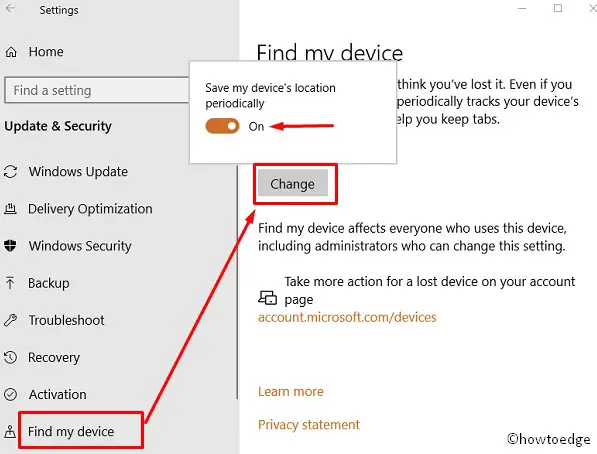
- Once the task is completed, Microsoft will frequently trace your system’s location in a day. Whenever your system/ laptop gets lost somehow, you can find the same from its current location.
Can Windows 10 be tracked?
Earlier it was not possible to trace Windows 10 PC remotely whenever it is lost. However, with a major update in Windows 10, Microsoft now allows users to access their lost PC information remotely as well. For this to happen, your device must meet the below requirements.
The minimum requirement to lock the device remotely:
Apart from the presence of the above tool, your system must meet some basic requirements before you can lock your system.
- The system must be connected to the Internet.
- The option “Find my device” is enabled.
- Administrative privileges are On on the system with sign-in using Microsoft Account.
Note: The local user account can’t access the above process.
That’s it.