While playing the Minecraft game, you might have encountered different kinds of issues on your device. Resetting the app is one of the best methods you can use to come out of such a situation. In this article, there are two ways using which you can easily reset the Minecraft app on your Windows 11/10 PC.
Minecraft doesn’t take much more space in your hard drive, but you may have your reasons to uninstall it. The procedure to remove this app is not similar to other apps you usually apply, it’s slightly different. Follow the below steps to continue.
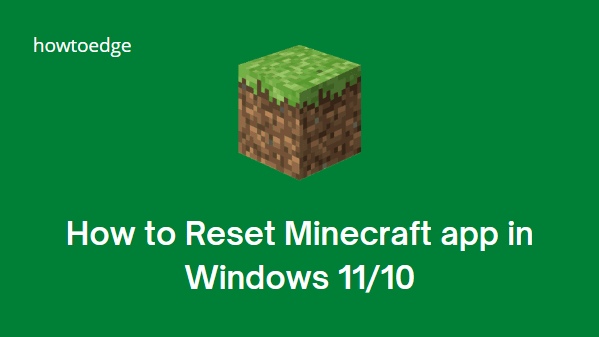
How to Reset Minecraft app in Windows 11/10
To reset the Minecraft app on a Windows 11/10 device, use the steps –
1] Using Windows Settings
Use the following steps to reset the Minecraft app through the Settings app –
- Press Windows + I keys to launch the Settings app.
- Select Apps > Apps & features.
- On the right side, select the Minecraft app and click on the Advanced options link.
- Scroll down and click on the Reset button under the Reset section.
- If a popup confirmation message appears on the screen, again click Reset.
2] Through the App data folder
Alternatively, you can reset the Minecraft app using the App data folder in File Explorer. The procedure is as follows –
- Open the Run dialog box using Windows + R keys.
- Type %appdata% in the text field, and click OK.
- Inside the Roaming folder, open the .minecraft folder.
- You can select and delete each of the following folders: bin, resources, config, and mods.
- After deleting those specific folders, open the Store app.
- Click on the See more button (three dots), and select My Library.
- Select Minecraft from the list and then Update it.
How to uninstall the Minecraft app on Windows 11/10
To uninstall the Minecraft app, follow the below steps –
- Right-click on Start and select the Run option.
- Type %appdata% in the text field and hit enter.
- In the Roaming folder, right-click on the .minecraft folder and select the Delete option.
Tip: Before you delete the folder, make sure to copy the .minecraft folder to any safest place on your PC. You can use this folder when you reinstall Minecraft.
- This will uninstall Minecraft completely from your device.
How to restart the Minecraft Launcher
The easiest way to restart your game’s launcher is to close the application by clicking on the “X” or cross shaped button at the top right corner of the screen. By doing so, you will close the application. Additionally, players can find and uninstall the “Minecraft Launcher” using the task manager.
Is Minecraft free to play?
No, Minecraft is not available for free, and you need to purchase it to download it on your iOS or Android devices. This game offers a wide range of interesting features, including Creative Mode, which allows players to use unlimited resources. The player can craft weapons and armor to defend themselves against mobs in survival mode.
Read Next:



