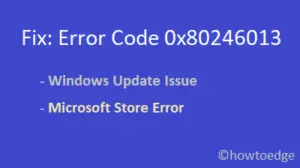Did you find the Jucheck.exe file on your Windows 11/10 PC and get confused if there is a virus running on your system? Well whatever this might be i.e. a virus or a simple core file, we try to analyze this error and provide some easy fixes. Following this guide, you can identify the true identity of any executable file.
When you are sure that the running file is dangerous, you must perform a Full scan and remove all the infected files that exist on your PC. In addition to the above, we will explore some other methods as well to remove Jucheck.exe from your system. They are- disable automatic updates, disable Startup Java Settings and uninstall java entry. Here is a detailed description of Jucheeck.exe and how to remove it from your computer –
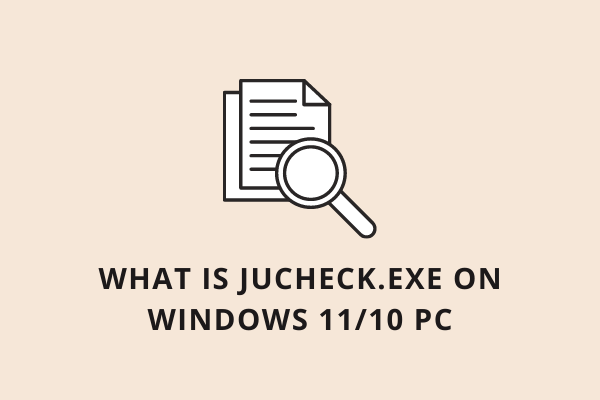
- What is Jucheck.exe
- How to confirm if it is a Virus or not
- Perform Full Virus Scan
- Disable Automatic Updates
- Uninstall Java entry
- Disable Startup Java Settings
What is Jucheck.exe
Jucheck basically stands for (Java Update Scheduler) where .exe implies an executable file. Sun Micro-system has created this core component of the Java program. It works as an automatic updater for Java Runtime Environment. When more than one java file is running continually, Jucheck.exe may notify you of newly available updates that you should download/Upgrade.
How to confirm if it is a Virus or not
Before applying any of the fixes described below, ensure whether the file at hand is a virus or a legitimate core file.
If you are suspicious of the running file, first make sure if it is in fact dangerous or not. This is because both files (fake/original) look identical, thus it is very difficult to identify the genuine one. Fortunately, there are some ways to recognize the file identity and fix the same (if it is malware). Here is the easy way to find its dubious nature-
- Open the suspicious file and check its publisher’s name. If the name appears Unknown (not Microsoft), this is not a genuine file.
- Make a right-click on the file at hand and select “open file location” on the context menu. If the path matches C:\Program Files (x86)\Java\ folder then there is nothing to worry about as the file is genuine. However, if otherwise, it is a Malicious file, so follow below 4 easy solutions (discussed below).
Fix- Jucheck.exe Java error in Windows 10
Here, we discuss some easy workarounds to fix the Jucheck.exe file (if virus) in Windows 10. They are-
1] Perform Full Virus Scan
Most of the time, the existence of a virus can create such a nuisance on your PC. Hence, perform a Full scan using an in-built application i.e. Windows Defender. Follow these steps to remove malware, if any lies in your Windows device-
Step-1: Go to the right pane of the System tray and click on the Windows Security (Shield Icon).
Step-2: When the new window appears up, select Virus & threat protection category.
Step-3: On the next screen, hit Scan Options to go to the next section.
Step-4: Henceforth, click the Full Scan radio button followed by Scan now to start searching the malware.
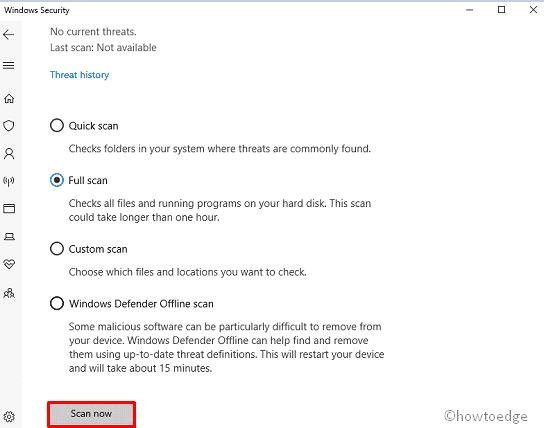
Once this task is over, it will display the list of malicious files that exist on your system.
Step-5: At last delete all infected documents and Restart your system.
2] Disable Automatic Updates
Sometimes, when Java is set to Auto-Update, it might download the wrong file having a similar name. If that’s the case, it would be best to disable Automatic Updates of java files following these steps-
- Go to Cortana and type Control Panel in the text area.
- Here select Programs followed by Programs & features.
- Now locate Java then hit the Update tab.
- Succeeding after, uncheck the checkbox Check for Updates Automatically and press OK.
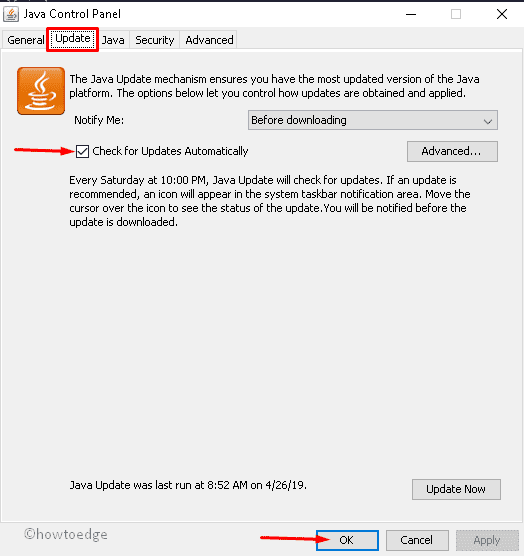
Once finished, Reboot your system. After the next log into your PC, there may not be any harmful application.
3] Uninstall Java entry
If there still lies a Jucheck.exe file (malware) on your system, it might be due to corrupted or older Java versions. In such cases, you need to uninstall Java from your PC then reinstall it back. This task is quite easy, just follow the below procedure-
- Press Win & I hotkey altogether to launch Settings.
- On the next screen, Select the App category followed by Apps & features on the left column.
- Switch to the right-hand side and look for Java, if found do the click on it.
- Now tap the Uninstall button thereafter Uninstall again to confirm the changes.
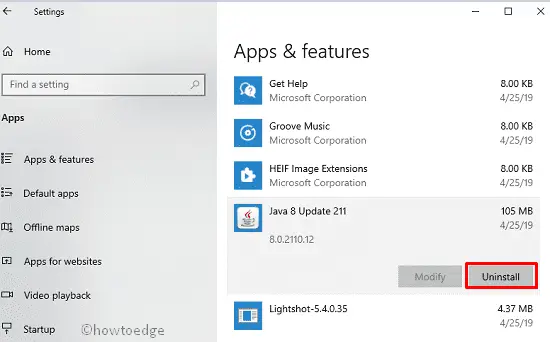
- Once finished, Restart your system and check if the problematic file has vanished or not.
- You may visit the official website to download the java platform without paying any penny.
When you have the set-up file, make a double click on the same to install Java at (C:\Program Files (x86)\Java).
4] Disable Startup Java Settings
If you continue experiencing this Jucheck.exe virus, you have to its basic functions from boot Status. Here is the complete procedure-
- Jointly press Win key & R to launch Run dialog.
- Type MSConfig here then hit Enter to launch System Configuration.
- Once the new window appears up, tap the Services tab to see the list of installed services.
- Succeeding after, locate Java on the list and uncheck this checkbox.
- Switch again to the Startup tab and select the Task Manager option.
- Subsequently, select Java and hit the Disable button.
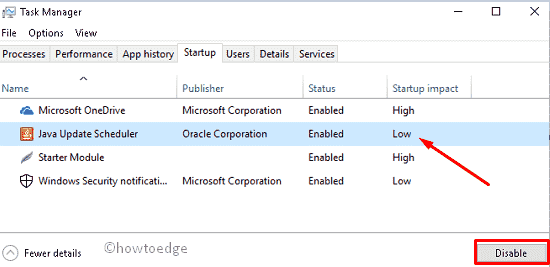
- At last, Restart your system to save the changes made so far.
I hope you don’t face the Jucheck.exe related error on your PC anymore.