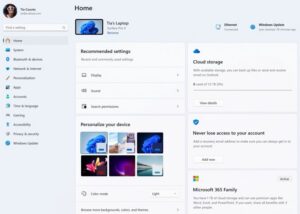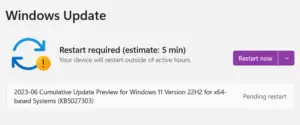Microsoft announces a new cumulative update KB5027292 for the release preview channel of Windows 11 and it upgrades the build OS to 22000.2121. With this new update, you receive two new features, one for Windows Security while the other one focuses on improving the IMEs.
Do note that this is a non-security update and hence it is completely up to you, whether you would like to go for this update or not. You can decide on that later after reading the below changelog.
Windows 11 KB5027292 Build 22000.2121 Changelog
This section discusses the new features, improvements, and bug fixes that are available with this OS build version. The complete changelog is as follows –
New Features
- Adds several new features and improvements to Microsoft Defender for Endpoint. Visit Microsoft Defender for Endpoint to know more about this.
- Improves simplified Chinese fonts and the Microsoft Pinyin Input Method Editor (IME) to support GB18030-2022. From this build onward, you may enter and display characters from conformance level 1 or 2 using the additions to Microsoft Yahei, Simsun, and Dengxian. Also, supports Unicode Extensions E and F in the Simsun Ext-B font which are the prerequisites for level 3.
Existing Features
- Adds “Let Windows Decide” as the default option inside the Terminal settings.
- Improves the reliability of the Desktop Window Manager (DWM).
- The on-screen keyboard works perfectly fine after this build update.
Bug Fixes and Improvements
- Addresses a key issue that stops Narrator from retaining your scan mode when you switch between browsers.
- Resolves an issue that affects Microsoft Intune push notifications. This was the issue that prevents your system (having less than 3.5 GB of RAM) from receiving notifications.
- Addresses an issue in Narrator that causes it to read the wrong state when you cancel the selection of an option button you have selected before.
- Fixes a key issue that affects a scheduled monthly task. This might not run on time if the next occurrence happens when daylight savings time occurs.
- Previously, when you do not rename the local temporary user policy file during Group Policy processing, the policies might get deleted. KB5027292 works on and fixes the issue affecting all the registry settings under the Policies paths.
- Addresses an issue that affects certain applications that use IDBObjectStore from working efficiently in Microsoft Edge and IE mode.
- Fixes a key issue that affects the Network Protector for BitLocker and causes it not to resume after it has been suspended.
- Resolves the issue with the “
tib.sys” driver, in which the driver doesn’t load when HyperVisor-protected Code Integrity (HVCI) is enabled. - Fixes an issue with TextInputHost.exe as well that causes this application to stop working.
- Addresses an issue with msftconnecttext.net in which it gets excessive HTTP traffic.
- Works on and resolves an issue for Azure Virtual Desktop and Windows 365 users in which they might not see the right location for a Remote Desktop session on their virtual machines or Cloud PCs.
- Previously, when you use the EnterpriseDesktopAppManagement configuration service provider (CSP) to distribute the .msi file, an error occurs. This update addresses an issue that affects .msi files.
- Spooler service now runs perfectly even when you print using a certain workspace.
What more this new update brings to Windows 11?
With cumulative update KB5027292 for Windows 11, you also receive the following two fixes –
- Addresses an issue that affects HKCU\Software\Microsoft\Windows\CurrentVersion\Explorer\User Shell Folders. You may now set and maintain the correct default permissions for this directory path. Earlier, Start Menu, Search, and Azure Active Directory (Azure AD) authentication used to fail on wrong permissions.
- You may now enable the “Smart Card is Required for Interactive Logon” account option without worrying about getting into some issues. Earlier, when RC4 is disabled, you cannot authenticate to Remote Desktop Services farms. And, rather you receive the following error on your remote machine –
“An authentication error has occurred. The requested encryption type is not supported by the KDC.”
That’s it, these are all the changes, new features, bug fixes, and improvements that you will receive after upgrading your Windows 11 PC to its release preview build version 22000.2121.
How do I install Windows 11 KB5027292?
Since this is a release preview update, you need to first become an insider, and then go to Settings > Windows Update. Click Check for updates, and the system will begin searching for any new build version for your computer. If this does find a new update for your computer, the same will be downloaded and installed automatically on your Windows 11 PC.