It’s Patch Tuesday, which means Microsoft is releasing a new update with some great features. However, if you’re using StartAllBack, you might want to hold off on installing the KB5028182 update for Windows 11, version 21h2.
There’s a known issue where it conflicts with StartAllBack & ExplorerPatching, causing some apps to either not start or crash after opening them.
This update primarily focuses on security, addressing over 130 CVEs (Common Vulnerabilities and Exposures). Many of these vulnerabilities are related to Microsoft Office, including Teams, which has recently been prone to attacks.
Microsoft acknowledges the problem with KB5028182 and recommends not installing it if you use StartAllBack. They are likely to resolve this issue in the coming days or weeks. However, if you still want to update your Windows 11 version 21h2, you can find the package for the update.
According to Microsoft, the known affected third-party UI customization apps are ExplorerPatcher and StartAllBack. These apps often use unsupported methods for customization and can have unintended consequences on your Windows device.
To avoid this issue, it is recommended to uninstall any third-party UI customization app before installing this or later updates. If you are already experiencing the problem, you may need to contact customer support for the app’s developer. If you use StartAllBack, updating to the latest version (v3.5.6 or later) might help prevent the issue.
Apart from addressing security issues, the update also includes a servicing stack update (SSU) for Windows 11, specifically version 22000.2173. This update improves the reliability of the component responsible for installing Windows updates, ensuring that your devices can receive and install Microsoft updates successfully.
Whether or not you choose to install the KB5028182 update is up to you. Let us know in the comments section below your decision and thoughts on the update.
How to Get this update KB5028182?
Like any other update, you may download and install KB5028182 directly from Windows Update. All you require is to go to Settings > Windows Update and hit Check for updates. The system will next connect to Microsoft servers online and then download the pending update for your Windows 11, version 21h2 PC.
However, if you have disabled auto-updates on your PC, you may download the relevant standalone package directly from Microsoft’s Update catalog. Once you visit this site, pick the update that best matches your system architecture, and hit the Download button.
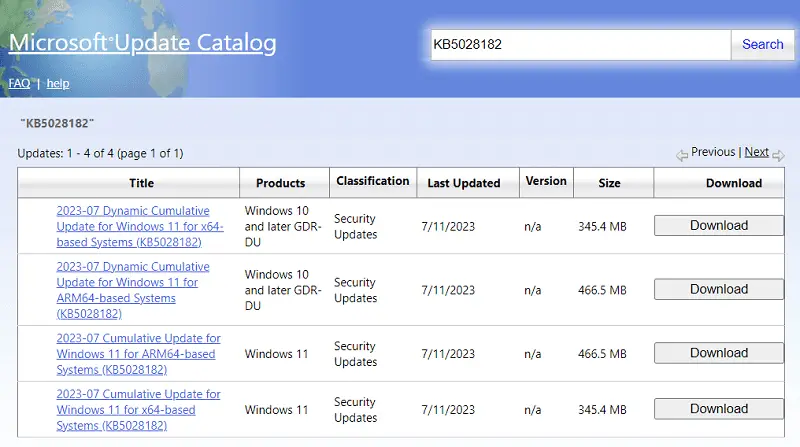
Note: The file downloads in .msu file format, which you may install by double-clicking on the downloaded setup file.



