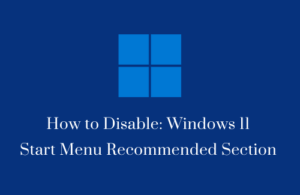When you turn off your PC, it stops all apps and processes including the background ones. This is why most users prefer enabling the Sleep mode instead of turning their devices off. The Sleep mode in Windows actively drains the battery as all the processes are enabled and running.
Hibernate mode is a great tool in Windows that can save unnecessary power consumption. Moreover, this can easily restore all the apps and processes running on your computer.
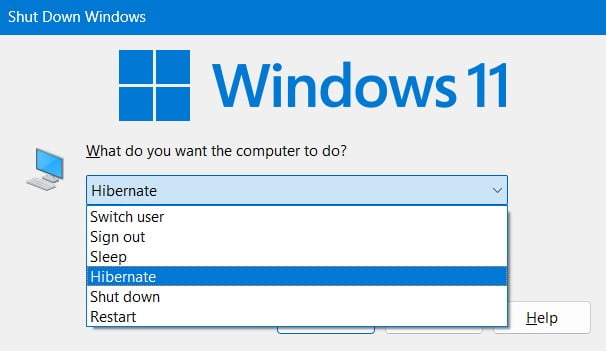
By default, upgrading an existing operating system disabled this Hibernate mode on Windows 11/10 Start Screen. As a result, you will not find this Hibernate mode in the Power options. Nonetheless, you can easily add this Hibernate mode to the Start Menu on Windows 11/10 PCs.
How to fix sleep mode issues on Windows 10 PC
Enable Hibernate Mode to Start Menu on Windows 11/10
To add hibernate mode to the Start Menu in Windows 11/10, use these steps –
- Press Win + S to launch the Search window.
- Type Control Panel in the text field and click on the top result.
- On the next screen, click to expand the “Power Options“.
- Select the “Choose what the power buttons do” link on the left pane.

- Subsequently, click Change Settings that are currently unavailable link.
- On the System settings page, tick the box left of Hibernate Mode.
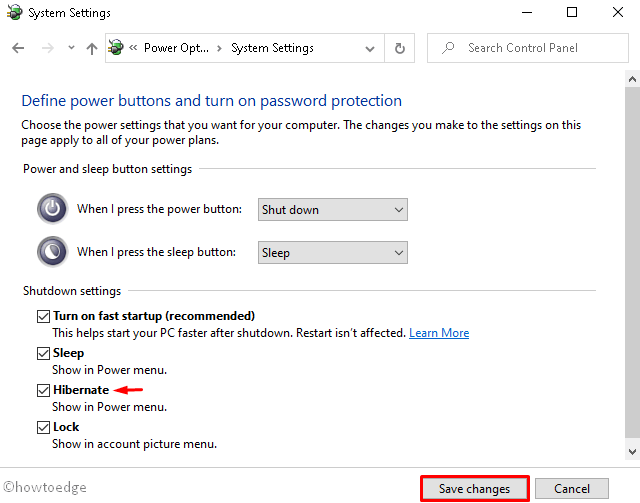
- Click Save Changes and restart your PC.
Sign back into your device again and see if the Hibernate button appears on the Power Menu.
When does the Hibernate mode disappear in Windows?
The hibernate mode disappears mostly when you update the existing Windows operating system to a newer build. You can always turn this ON by enabling it back inside the Power Options.
That would be all.