Did you recently struggle with a printer error code 0xE8 while using your Printer? If yes and you are wondering what to do next, you will find this article immensely useful.
In this article, we have covered all possible reasons (hardware & software) that may result in this error code or a similar one, and the relevant fixes for them. Paper jams, a dirty or blocked printhead, and accumulated debris inside your Printer are the most sought reasons behind this printer issue on your PC.

How to Fix Epson Printer Errors 0xE
3 Ways Fix Printer Error 0xE8
Printer error 0xE8 mostly occurs because of some internal glitches. This is why we suggest checking for any hardware issues while inspecting your Printer from outside. Only when you are assured of no hardware issues, proceed ahead, and apply the below fixes one after another.
1. Clear Print Queue
An error code 0xE8 may also occur due to some file corruption within the printer folder. Before you purge all the files and folders, make sure to disable the Print spooler service by following the below steps –
- Press Windows + R to launch the Run dialog.
- Type
services.mscon it and hit OK. - When the Services window launches, scroll down and locate Print Spooler.
- Right-click on the Print spooler and hit the Stop button.
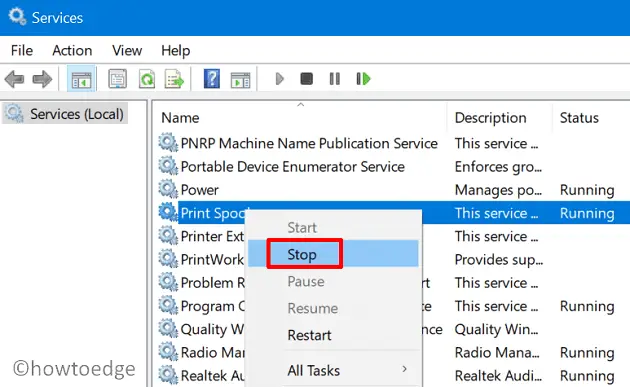
Now that you have stopped the print spooler service, follow the below steps on how to clear the print queue.
- Press Windows + E to launch File Explorer, and navigate to the below path on it.
C:\Windows\System32\spool\PRINTERS
- The system will redirect you to the Printers folder. Use Ctrl + A to select all files and then hit the Delete button. All the selected files and folders will be removed from your system and put inside the Recycle Bin.
Note: Though you should delete files and folders inside, you shouldn’t delete the PRINTERS folder.
- Re-visit the Services window, right-click on Print Spooler, and hit the Start button.

Restart your Printer and check if the error code 0xE8 resolves afterward. In case this error code appears again, you may perform a power cycle on your printer.
2. Power Cycle your printer
If the error 0xE8 is still occurring, this must be due to some internal glitches. Power cycle your printer and check if this resolves the issue that you are struggling with.
Make sure to check and clear any print queue before proceeding with this fix –
- Disconnect your printer from your PC by removing the connecting wires.
- Unplug its power cord from the power socket.
- Wait for the next 60 seconds, and plug the power cord back into the wall outlet.
- Connect the Printer to your computer, and press the Turn On switch.
When your printer powers on, check if the error code 0xE8 resolves this way.
3. Troubleshoot Printer
In case you are still facing the same issue with your printer, you may follow the below steps on how to troubleshoot your printer. Here’s how to perform this task –
- Press Windows + I to launch Settings.
- Go to System > Troubleshoot > Other troubleshooters, and locate the Printer under “Most Frequent.”
- Click on the Run button available on its right end and wait for the troubleshooter to launch.

- When the troubleshooting window appears, click Next and follow the on-screen instructions.
Wait for this troubleshooting task to complete and as soon as it is over, you may restart your Printer.
Hardware Issues that may cause Printer Error 0xE8
If none of the above fixes help to resolve this error code 0xE8 on your Printer, this error must be occurring due to some hardware issues. Here’s a list of possible issues and how to address them.
1. Jammed Paper in your Printer
0xE Printer Errors mostly occur due to a paper jam in your printer. What this implies is that a piece of paper got stuck somehow in the paper path of the printer. You may confirm the same by removing the paper tray from the upside in your printer and then taking a look inside for possible torn paper bits.
Alternatively, you may also open your printer from the back side, and check for a paper jam. In case you do find some paper bits jammed in your printer, remove all such pieces. After you have successfully removed all paper bits, check if the error code 0xE8 resolves next.
2. Check and Clear your Printhead
Chunks of paper or accumulated debris under the print head may also result in an error 0xE8 while using a printer on your PC. Many modern printers provide an option to automatically clear Printhead. If there is no such option available on your printer, you may manually clean the Print head.
All you require is to open the printer cover and then remove all paper bits. Make sure to clean all dirt inside blocking the Printhead using a lint-free cloth.
3. Check Printer Nozzle
Most printers have a nozzle check option that allows you to print a test page to see if all nozzles are firing correctly. In case you notice some gaps or missing lines in the test print, this simply means you have a clogged nozzle on your Printer.
Clean the nozzle of your printer for any possible debris and check if the error 0xE8 resolves afterward. You may even seek professional help if you are not comfortable cleaning the printer yourself.
4. Use Cleaning Cartridges (if available)
Some printers offer cleaning cartridges or kits specifically designed to clean the print head. Check if your printer supports this option. If you do find such an option, make sure to use it to clean the cartridge.
Contact support
If none of the above fixes help you resolve the error code 0xE8 on your Epson Printer, this might be due to some other hardware failure. Go visit a nearby Printer Repair Service Provider in your locality to seek professional help. In case your Epson Printer is still under warranty, you may also contact Epson support.
What is Printer failure?
When your printer stops working, it is called Printer failure. This may happen due to a variety of reasons and they are Paper Jams, Printing issues, and poor print quality. A sudden power cut may also result in a printer failure.



