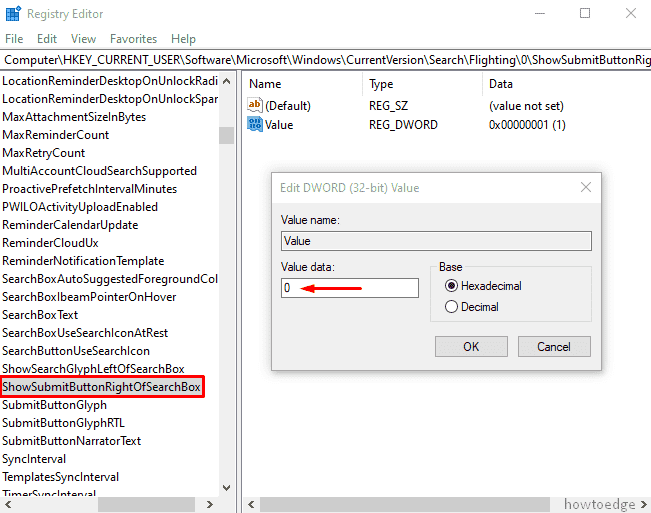It can be hard to find all the programs, files, and settings stored in the depths of your device. Microsoft designed Windows Search that is an effective tool integrated into all Windows Explorer for instant access. This service is possibly one of the most used functions on your computer that lets you find exactly what you’re looking for. To make it easier, the company provides you the ability to Add or Remove Glyph in Search Box on the latest version of Windows 10 19H1.
Microsoft brought the glyphicon search on this platform to terminate the integration of Cortana and Search. Furthermore, there is no direct alternative to access this feature rather than the Registry Editor. Readout this tutorial to Show or Hide Glyph in Search Box on Windows 10.
Recent: How to Enable separate Search and Cortana in Windows 10 19H1
Add or Remove Glyph in Search Box on Windows 10 1903
To Add or Remove Glyph in Search Box on Windows 10 1903, use these steps –
- Press Windows + Q at one time to invoke Taskbar search.
- In the search box, type regedit and then click on the OK button.
- When UAC prompts on the screen, simply hit the Yes button.
- In the Registry Editor window, navigate to the following path –
HKEY_CURRENT_USER\Software\Microsoft\Windows\CurrentVersion\Search\Flighting\0\ShowSearchGlyphLeftOfSearchBox
- On the following page, go to the right-pane and double-click the Value DWORD.
- To remove this icon in Search Box, Input 0 in the Value data box.
- Click the OK button to save the changes.
- On the other hand, set the Value data 1, if you want to Add Search Glyph in Search Box Windows 10.
You may like these articles as well –