Today, in this article, we will discuss Bluetooth Headset not working bug in the Voice Recorder app. Bluetooth headset is very handy while working on the system. This helps in using the speech feature of Cortana, talking to someone on Skype, and many others. However, some users reported that their Bluetooth Headset not working properly and due to this it becomes a problematic issue.
This is a common issue that can be sometimes easily resolved just by resetting your Voice Recorder app. If the issue persists even after applying reset to the Voice Recorder app, the next approach you can try to uninstall and reinstall this app. Let’s move to see how to resolve this issue.
How to fix Bluetooth headset not working in voice recorder
Here is how to fix the Bluetooth headset not working in a voice recorder.
1. Reset Voice Recorder app
The first method you can try to reset the voice recorder app –
- Press Windows Key and I to launch Settings.
- Select the Apps category then go to select Apps & features section.
- Here switch to the right pane and scroll down the cursor.
- Now locate and click on the Voice Recorder thereafter Advanced options.
- On the succeeding page hit the Reset button.
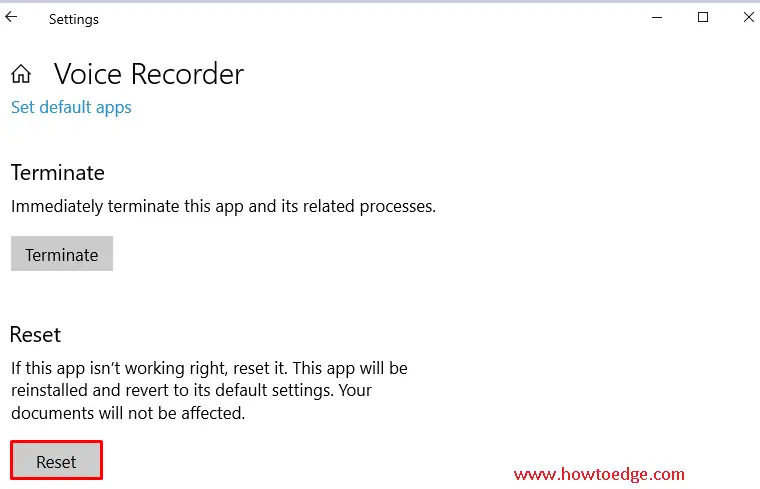
- Once you applied the solution as explained above, Reboot your system. Now check whether the Bluetooth headset issue still lies on your PC. If yes, try nest fixes.
RECOMMENDED: Download Islands in the Sun theme on Windows 10
2. Uninstall and Reinstall Voice Recorder app
Uninstall Voice Recorder app
- Jointly press Windows Key and X and select PowerShell (Admin) from the list.
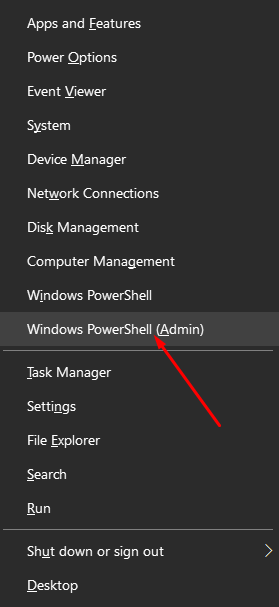
- Click Yes to authorize the access.
- Near the cursor section, copy/ paste the below code and hit Enter key at the end.
Get-AppxPackage Microsoft.WindowsSoundRecorder | Remove-AppxPackage
- This will uninstall the Voice Recorder app from your computer. Once this task is finished, restart the PC.
Reinstall Voice Recorder app
When the system startup again, reinstall the Voice Recorder app on your computer. Here is how to do it-
- Open PowerShell as administrator.
- Type the given code then press Enter to Reinstall Voice Recorder app.
Get-AppxPackage -allusers Microsoft.WindowsSoundRecorder |
Foreach {Add-AppxPackage -DisableDevelopmentMode -Register “$($_.InstallLocation)\AppXManifest.xml”}
- When this code runs successfully on the prompt, the Voice Recorder app will automatically get reinstalled on the system.
Note: In case the code won’t help to reinstall the Voice Recorder app, you can get the same from Microsoft Store.
- It is quite easy to catch the app. Go to the Microsoft official website and click on the Get button.
- Now follow the on-screen instruction to download and install the app.



