Recently Google brings a new attribute that allows its users to auto delete location and browsing history while using their services. Google is constantly working to enhance its features for a better experience. At the same time, they are trying very hard to protect users’ privacy and browsing data. The motive behind this up-gradation is pretty simple. They want users to use their products more often whether it is a search engine, YouTube, Duo, and whatnot.
When you use more apps, there is a possibility of a large stored cache and from here starts several issues such as flashing issues, etc. If you want to stay away from the pray of online marketers, vendors, and others; you must delete your browsing history within a stipulated time frame. Again, disable location tracking proves to be more powerful. Here, in this blog post, we discourse some easy tweaks to delete or disable such attributes on your Google Account.
Automatically delete location and browsing history on Google
Here is the step-wise guide to clear the location and browsing history on Google.
Delete location and browsing history on Google
To remove data collection, go through the following steps –
Step-1: First of all click here to open your Google Account.
Step-2: On the new window, select Data & Personalization option from the left column.
Step-3: Again move to the corresponding right pane and switch to the Activity control section. Here, select Manage your activity controls.
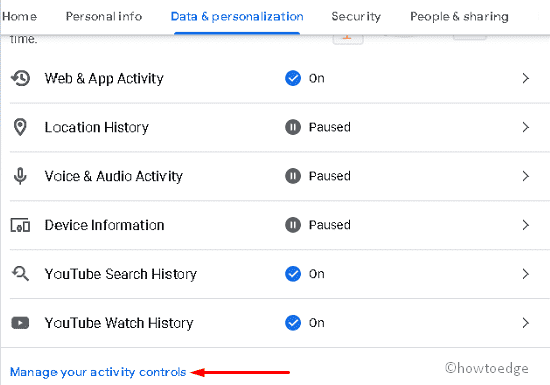
- Henceforth, go to Web & App Activity and Location History separately and select Choose to delete automatically button.
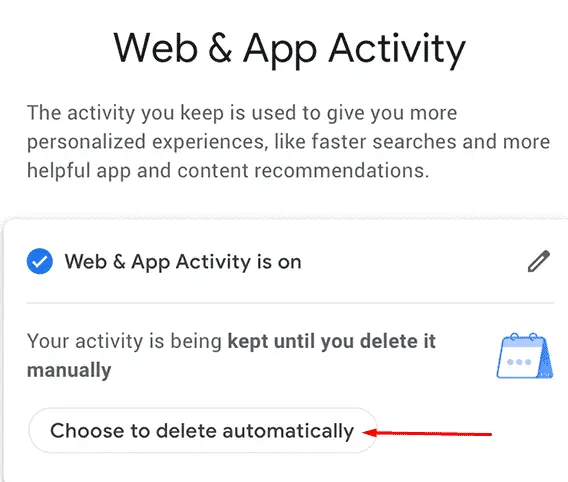
- Here you will get three consecutive options which are-
Keep until I delete manually (default), Keep for 18 months and Keep for 3 months.
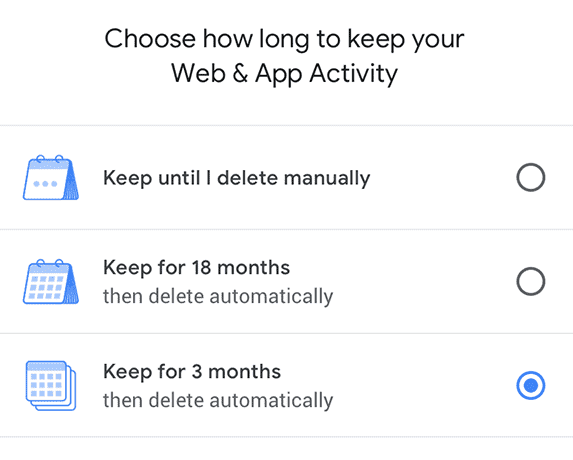
- Activate any one of these Radio buttons as per your choice followed by the Next button.
- Finally, tap confirm option then Got it to save the changes made so far.
When the above task is over, all web & app information stored on a specific day will vanish automatically.
Disable location and browsing history on Google
If you don’t want to delete rather disable the location tracking or surfing history on Google, you should follow the below procedure-
- Visit the official website to open your Google Account.
- On the visible window, select Data & Personalization on the left pane then switch to the Activity controls section.
- Here, disable (pause) button on both i.e. Web & App Activity and Location History section.
- If a new window appears up asking you to confirm the changes, select Pause to authenticate the request.
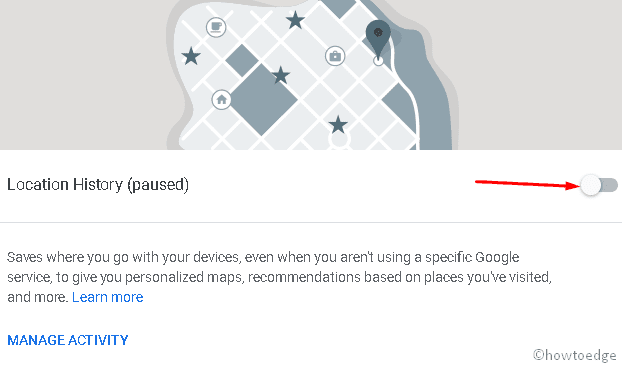
Once you finish the above steps, Google will stop collecting your browsing history and current location. Hence, you can browse safely on Google Chrome without compromising your location or search history.



