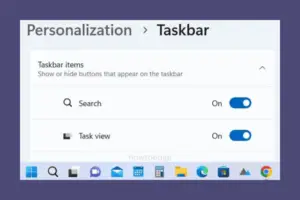In this guide, we will explore two different ways of disabling ‘News and Interests’ open on hover in Windows 10. The tech giant had earlier planned to bring News and Interests feature on Windows 10 21H2. However, the same is now available for version 21H1 as well starting with OS Build 19043.962. On devices latched with this feature, when you hover the mouse over the weather icon, the “News and Interests” window pops up immediately afterward.
This new feature displays a wide variety of information including Traffic updates, weather, stock prices, news, and many more. However, this is not something everyone likes as this may start even when you are not willing to go for this widget. Well, if you do want to prevent its accidental pop-up, all you need is to disable its “Open on hover” setting.

How to prevent “News and Interests” open on hover
To prevent Taskbar’s News and Interests feature due to accidental touch, try either of the below two methods –
1] Disable Taskbar News and Interests open on hover
Use the following steps to turn off open on the hover setting for the News widget –
- Right-click anywhere on the Taskbar and go to the News and Interests menu.
- This menu expands immediately afterward, click once on the option – Open on hover.
- That’s it, this feature now stands disabled on your device.

Note: To re-enable ‘News and Interests’ open on hover, re-visit the above menu. This time, you won’t find any tick on the “Open on hover” option. Click over it once and you will find ‘News and Interests’ popping up the next time you hover your mouse over it.
2] Edit registry to Disable “News and Interests” open on hover
Alternatively, you may also modify the registry to prevent this ‘Open on hover’ feature on Windows 10. Here’s how the process goes –
- Press WinKey + R to start the Run dialog.
- Type “
regedit” and hit OK. - When the Registry Editor opens up, navigate to the following –
HKEY_CURRENT_USER \Software \Microsoft \Windows \CurrentVersion \Feeds
- Head over to the right pane and search for a key titled ‘ShellFeedsTaskbarOpenOnHover’.
- If you don’t find such a key on the right panel, make right-click and proceed as follows –
New > DWORD (32-bit) Value.

- Rename the newly created entry as “
ShellFeedsTaskbarOpenOnHover“. - Next, double-click over it, and put the value “0” inside the value data field.
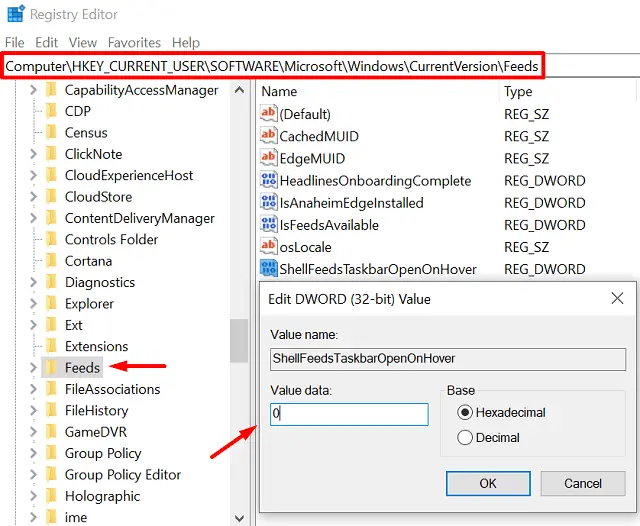
- Click OK to save the changes and restart your PC.
Note: If you ever want to re-enable this feature using the registry, re-follow the above steps. However, this time, you need to put “1” instead of “0” inside the “ShellFeedsTaskbarOpenOnHover” value data field.
Read Next: How to Disable “News and Interests” open on hover in Windows 10