Normally when you start up your Windows, several apps add themselves to the boot process list and keep starting one after another in the background. Having lots of startup programs not only bogs down the boot process of Windows but also causes the system to run very slowly. In order to avoid such an issue, you may disable those Startup programs that you don’t require right when Windows 10 wakes up.
Choosing the right balance between disabling or leaving Windows apps is of utmost importance. In this article, we will discuss what are the programs that you may disable and those that you may leave as they are. To do so, we have come up with three different ways and they are –

Disable Startup Programs on Windows 10
If you are willing to stop a few startup programs from opening when Windows 10 starts, go through the below methods and see which one fits the most in your case –
How to enable or disable Error Reporting Service on Windows 10
1] Using the Windows 10 Settings
Windows 10 Settings offer the best interface to view and manage systems or third-party apps on the computer. Here’s how this process goes –
- Open the Settings app using Win + I keys.
- Select Apps > Startup. In the right pane, you will see a list of all apps that are by default sorted by Name.
- Look for the programs that you want to disable.
- Click on the toggle button (next to the program you want to disable) to turn it off.
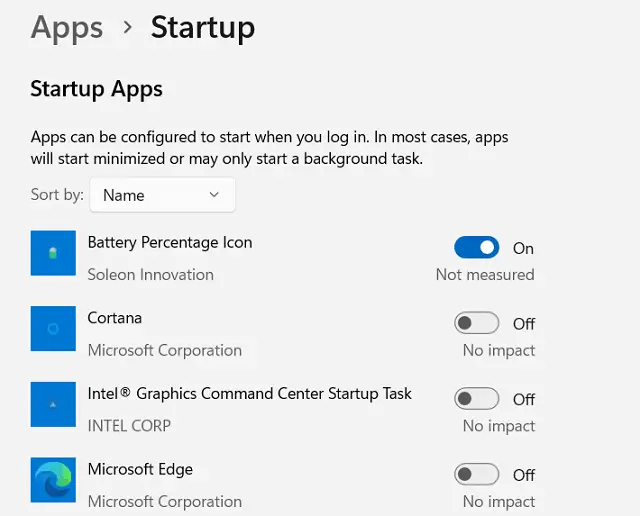
- In a similar manner, you may disable other programs that you find utilizing heavy system resources.
2] Through the Task Manager
If you didn’t find the Apps Management panel in your Settings app, this simply implies that you haven’t yet moved to the latest version yet. In such a case, you may disable the Startup programs via the Task Manager.
Here’s how to proceed this way –

- Press Ctrl + Shift + Esc keys to open the Task Manager window.
- Go to the Startup tab.
- Right-click on the program (that you want to disable) and select Disable.
- In the same way, disable other programs.
3] From System Configuration
Another method you can use to disable Startup Programs on Windows 10 is using System Configuration. Here is how you can do so –
- Click on the Start button, type “System Configuration”, and select the same from the top of the result.
- In the System Configuration window, go to the Startup tab.
- Click on the link saying Open Task Manager, to launch the Task Manager window.

- Right-click on the program and select the Disable option.
- Likewise, do it for other programs you want to disable.
- If you are asked to reboot your computer, do it to apply the changes you made.
I hope you were able to successfully disable all those applications which you don’t want to start during the PC startup.
How do I stop programs from running at startup?
If you don’t want certain programs from opening up when you boot up your Windows PC, you may disable all of them using the task manager. Open the task manager by pressing the Ctrl + Shift + Esc keys. Go to the Startup apps on the left navigation, right-click on the app that you would like to disable, and choose the Disable option.
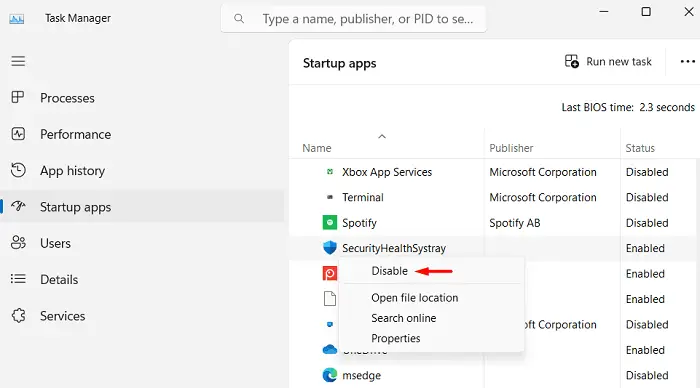
That’s it, you have successfully disabled the chosen program from starting on its own on your computer. Now, restart your PC and you will find that particular program not starting automatically. Whenever you require to open that specific application, all you require is to double-click on that, and the program launches without any issue.



