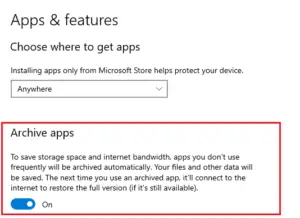Microsoft rolls in several Windows Insiders in Slow, Fast, and Release Preview rings before actually releasing a featured update. Since you are here, you must be willing to install and try out the advanced features of Windows 10 Insider Preview. Well, in this article, we discuss the exact procedure to become an Insider.
Windows 10 version 2004, [20H1] is ready to ship and you may get a copy by the end of May 2020. However, if you don’t want to wait, read the below section to become an Insider and enjoy the preview rings on your device. Let’s explore –
Clean Install Windows Insider Preview (Fast, Slow, Release)
To clean install the Insider Preview on Windows 10 PC, one must follow –
- Become an insider – Join the Windows Insider Program.
- Download/Install Windows Insider Preview – Fast, Soft, or Release.
1] Become a Windows Insider
- Jointly press WinKey + I to start the Settings app and select Update & Security.
- On the next screen, click the Windows Insider Program link on the left column.
- Head over to the right pane and hit Get Started.

- Tap the “+” icon next to “Link an account”. On the pop-up window, select the account with which you want to join the Insider Program.

- Subsequently, click Register and sign in to your preferred Microsoft account.

- On the pop-up window, choose one of the options available there – Slow, Fast, Release Preview.
Note: The company recommends using the Slow mode as this poses minimal risk to your device.
- Click Confirm then confirm again to participate in this program. When the agreement and policy window appears, tick the box to accept terms and conditions, and press the Submit button.

- Restart your PC so as to implement the recent changes. You may choose to “Restart Later”, however, your membership stands on hold till you reboot your computer.
- From the next login, you too become a Windows Insider and can easily download/apply the latest Preview builds.
2] Download/Install Windows Insider Preview
To download/install the insider preview on your computer, sign in to your Microsoft account and follow the below steps –
- Visit Microsoft’s official website and click Learn more button. The browser will prompt you to log into your official Microsoft account.
Note: If you don’t find anything at the official link, visit the list of Flight Hub and click on the specific flight.
- Scroll down to Select Edition and choose a Windows preview version using the drop-down menu.

- Click confirm and wait for the next section to appear.
- Now, select the product language again using the drop-down menu and hit confirm.

- Next, choose the system architecture i.e. 32-bit or 64-bit and the system starts downloading the iso file.
- After the download completes, reach out to the download folder, and make the iso file bootable.
- You may now run the installation media so as to apply the Insider Program to your PC.
Note: Make sure to choose “keep my files” while running the setup. Otherwise, you will lose all your personal files, folders, and other important data.