OnlyFans is a well-known social media platform where people can sell and purchase various kinds of unique content by subscription. People love to watch its content, especially adult ones due to its catering to different genres of videos from the Adult industry.
Despite its widespread attention, OnlyFans doesn’t provide an option to download videos to watch them offline. In this guide, we will discuss five free and fast ways by which you may quickly download videos from OnlyFans.

Note: The premium content of OnlyFans comes at a monthly subscription fee of $4.99 or more.
1. Using OnlyFans Downloader
YT Saver is one of the best applications when it comes to downloading embedded videos from any webpage, including OnlyFans. This application supports downloading Onlyfans videos in their original qualities thus removing any blurriness which may appear during the download.
The best thing about this application is that it automatically searches for any videos embedded in a webpage, thus helping you download any videos you prefer. One may also use this tool to download videos from YouTube, Twitch, DailyMotion, and others. Another interesting feature of this software is that it supports almost all video extensions. A few examples include MP4, MP3, MOV, WAV, etc.
Fix Chrome Installer Stuck on Waiting to Download
How to Download OnlyFans Videos on Windows/Mac?
- Download and install YT Saver on your PC or Mac.
- After you have installed this app, double-click on its icon to open its interface.
- Go to its Settings icon and set the default configuration. This includes selecting a video format as the output and picking a default resolution as well. Click on the Apply icon to save the recent changes.
- Next, navigate to the Online section and enter the built-in browser section.
- You may now go to the onlyfans.com site and log in to your OnlyFans account.
- Search for any video that you would like to download.
- Click on the download button and this will initiate the downloading process.
Wait for the download to complete and once it’s over, go to the Downloaded tab. You can find all the downloaded videos here in this tab. Alternatively, you may also visit the downloaded folder and see all your videos, files, and images.
2. Use CleverGet to Download OnlyFans Videos
YT Saver (one which we discussed above) is a premium tool and it doesn’t let you have any video without purchasing any of its subscriptions. In case you are looking for some tools that can let you have a few videos for free, CleverGet is a must-drop place for you.
CleverGet allows downloading 3 videos without restricting them to any time limit. In case you want to have more than allowed on this app, you must go for its premium subscription.
- Go to the CleverGet website and hit the Download button for Windows.
- Install the app and launch it.
- Now, insert the OnlyFans link into the address bar, select the video and the quality if there are multiple options, and hit the Download button below.
- The app will open the Library page, where you will see the download process, and if you click the Play icon, you will see the list of downloaded videos. Click on it to play and enjoy.
That’s how simple it is to download OnlyFans videos on your PC using CleverGet. Of course, the tool doesn’t work only with OnlyFans. You can insert any link from YouTube, Netflix, HBO, and any other video streaming or on-demand platform to get the videos you want with resolutions of up to 8K.
3. Try Online Downloaders
There are several other downloaders available online that you can use to download and save OnlyFans Videos. We have discussed below two such tools that are easily available.
3.1 TubeOffline
TubeOffline is a free and quick tool for downloading videos from OnlyFans. You just need the video link, and TubeOffline will handle the download process. You don’t have to make an account or sign up to use it. If you have any problems, TubeOffline offers free customer support around the clock.
Note: You can choose from three different formats for downloading: normal, best, and low quality. And you can save your videos in formats like MP4, FLV, AVI, MP3, and WMV.
Here’s how to use this online tool –
- Start by opening your web browser and visiting the TubeOffline OnlyFans downloader website. Then, head to onlyfans.com and find the video you want to download. Copy the URL from the address bar.
- Next, paste the copied link into the search box on TubeOffline’s website and click on the “Get Video” button.
- After that, TubeOffline will give you clear instructions on how to add the “DL with TubeOffline” JavaScript to your browser’s bookmark bar.
3.2 AllTube
AllTube OnlyFans Downloader lets you download and keep videos from OnlyFans without any cost. You don’t need to make an account or sign up. Alltube makes sure your data stays safe by using a secure platform. Unlike other tools, it’s easy to use and simple for everyone.
The available formats and resolutions might vary depending on the video you want to save. You can download videos in various formats like MP3 and MP4. The downloaded videos maintain their original quality, with no loss in quality whatsoever.
Here’s how –
- Go to onlyfans.com and search for the video to download. Then open the video and copy the URL from the address bar.
- Open Alltube and paste the copied link in the given search bar. Then click on the Download Now button to start downloading.
- Once the URL is analyzed, it will show a Download Now button to save the OnlyFans video to the device.
4. Use Chrome Extensions to Download OnlyFans Videos
Google Chrome has a vast storage of different extensions. You may download and install any extension from the Chrome Web Store, and use that to download OnlyFans Videos.
The Video Downloader Online is a handy tool that you can readily get from the Chrome Web Store. It’s quite simple and easy to use this extension. After you have added this extension to your Chrome browser, visit Onlyfans.com. Sign into your account and start watching the videos.

When the installed extension detects any embedded videos on OnlyFans, it presents you with options to download videos in different resolutions. Select the resolution as per your choice and the selected video starts downloading on your PC.
5. Try Mozilla Firefox Extensions
If you watch OnlyFans Videos on Mozilla Firefox, downloading videos is also possible on this web browser. To download any video, you need to first download and install an extension named “Video DownloadHelper” in Firefox.
After you have installed this extension on Mozilla, resume playing any video on this browser. This extension searches for any video embedded in a webpage, and as soon as it finds one, its toolbar icon lights up. You may click on this icon to begin downloading the embedded video.
Note: You may use this tool for either downloading OnlyFans videos, or other media from different sites like YouTube, Vimeo, Twitch, Dailymotion, and other sites.
Here’s how you can add the Video Downloader extension to your Mozilla browser –
- Open Firefox, and click the three horizontal bars available at the top-right corner.
- A flyout window will appear soon afterward. Well, click on Add-ons and themes.
- Select Extensions from the left pane, and search for Video DownloadHelper in the search field.
- Press Enter you will see a list of matching results.
- Click to expand VideoDownloadHelper, and hit Add to Firefox.
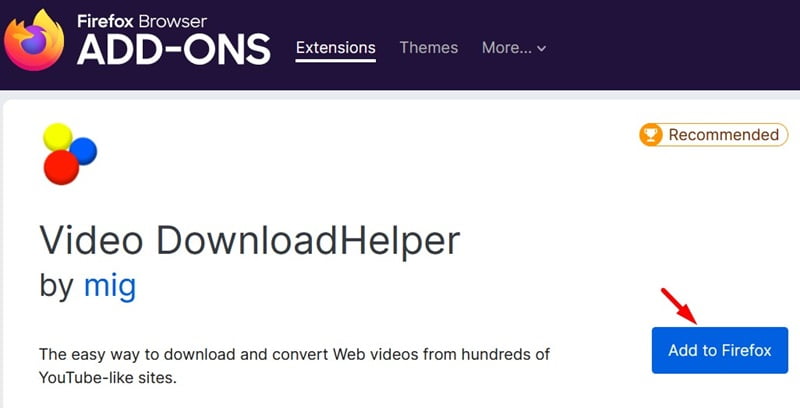
- Wait for this extension to download and install in Firefox.
Here’s how to download OnlyFans videos using Video DownloadHelper –
Once you have installed this Add-on, you will see its icon available in the Menu bar.
- You may now visit Onlyfans.com and start watching the video you would like to download.
- As soon as the installed extension detects the video, its icon turns colorful.
- Click on its icon to view the available video resolutions.
- Select the video resolution you would like to download, and the same begins downloading on your PC.
That would be all!