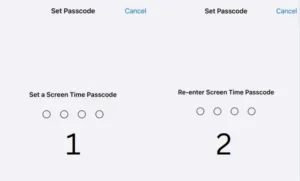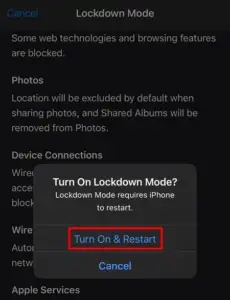Cookies are very important files when it comes to browsing online. This not only advances internet surfing speed but also helps web pages to load faster. All cookies are developed to track users’ movements except a few good ones. In this post, we will look into ways applying which you can easily disable or enable cookies in Safari on iPhone.
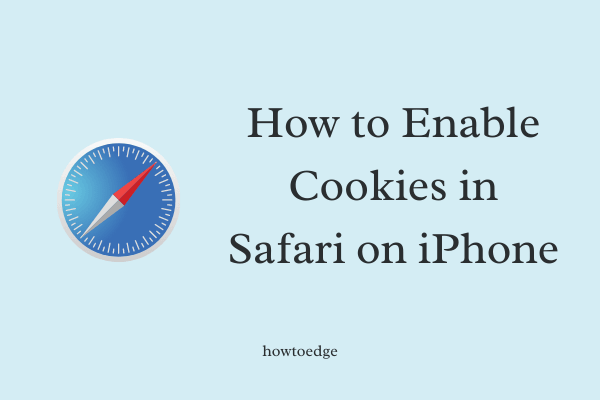
What are cookies in Safari on iPhone?
Just like any other tool, cookies are good as well as bad at the same time. They are basically small files that store all the relevant information about yourself on your iPhone. By doing so, it provides a seamless browsing experience on Safari.
Say, for example, you were working on your iPhone and suddenly start using your iPad. It is this cookie that recognizes you and keeps you signed in at different platforms.
Generally speaking, cookies are of two types and they are first-party cookies and third-party cookies. As it is clear by the name itself, first-party cookies are the ones created by Apple. Whereas, the third-party cookies were generated due to the app’s interactions with system apps.
How do I enable cookies in Safari on iPhone?
If you had disabled storing cookies on your iPhone for any reason and want to enable it back, follow the below steps –
- On your iPhone, locate Settings and click on it.
- Scroll down to Safari and tap on it.

- Scroll again to Privacy & Security. Here, you may see an option – Block All cookies.

- Make sure to disable this toggle switch.
Note: Here, you may see another good feature and that is to prevent cross-site tracking. If you don’t want third-party cookies to be blocked, disable this setting. Else, keep the toggle switch enabled.
How to delete Stored Cookies in Safari
While surfing a browser in Safari, if you felt the site not loading fast or is functioning strangely, you should delete all the stored cookies on your device. Kindly note that when you delete cookies on any device, you will be logged out of any sites where you were signed in before.
To delete already stored cookies on your iPhone, do the following –
- On the home screen, find and click the Settings icon.
- Select Safari, come down to its bottom and click Advanced.

- Click Website Data net and tap – Remove All Website Data.
- A pop-up window will appear next, click Remove Now.
Doing so will get rid of any data that could be used for tracking. This information is also used by websites to preserve login information and speeds up browsing. So, your website might load slowly after clearing the stored cookies.
This way you can easily get rid of any stored cookies on the Safari application on your iPhone.
Should I disable cookies on my web browser?
Though it is strongly advised not to clear cookies too often, you may disable them if you find your Safari browser lagging behind. If your iPhone is working alright, simply skip this thought and keep your cookies enabled.
Read Next: How to Delete iCloud backup and old profile on iOS