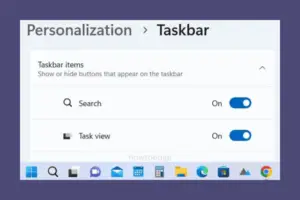Microsoft has brought a new feature to Windows 11 Insider Build 25211 that displays Task Manager on the taskbar right-click. Prior to this build, right-clicking anywhere on the system tray results in only one option and that is Taskbar settings.
Since this feature is still under testing, non-insiders can’t enable it normally on their PCs. As usual, there’s a third-party tool available on GitHub that can make it possible for normal users as well. Download this tool “ViVeTool v0.3.1” and enable Task Manager on your Windows 11 taskbar.

Enable Task Manager on Taskbar Right Click
Starting with Windows 11 Build 25211, Task Manager appears whenever you right-click on the system tray i.e. taskbar. If you would like to enable this feature on your Windows 11 PC, do the following –
- First of all, visit the GitHub website.
- Locate ViVeTool v0.3.1, and click on its zip file under Assets. See the Snapshot below –
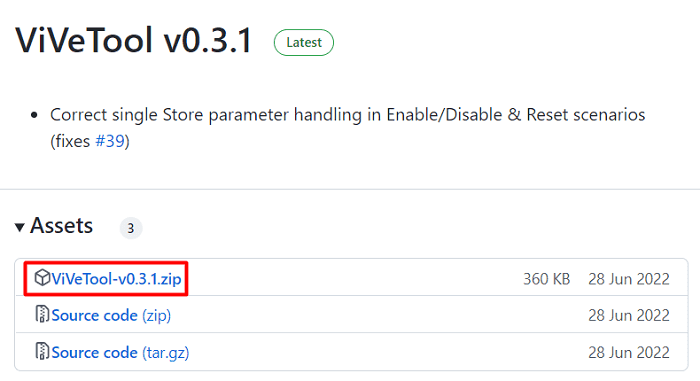
- Wait for this file to download which will take 1-2 seconds.
- Right-click on the downloaded file and select Show in folder.
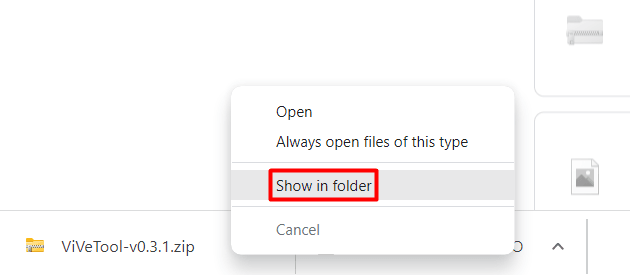
- Right-click again on this zip file and select Extract all.
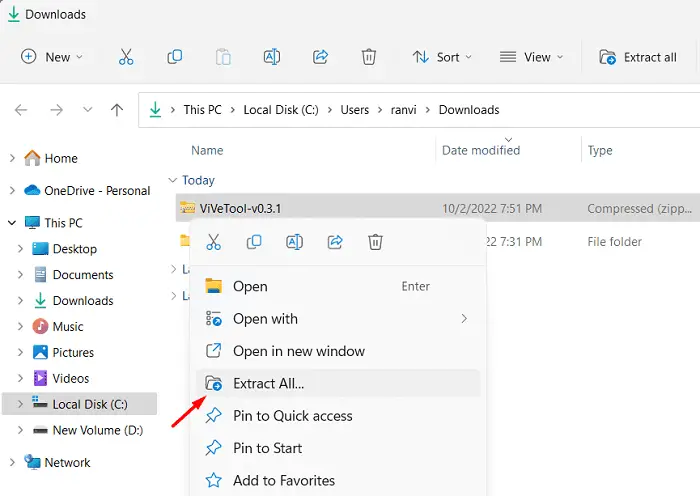
- On the next window, select a destination by clicking on Browse.
- After you have chosen a path, hit Extract.
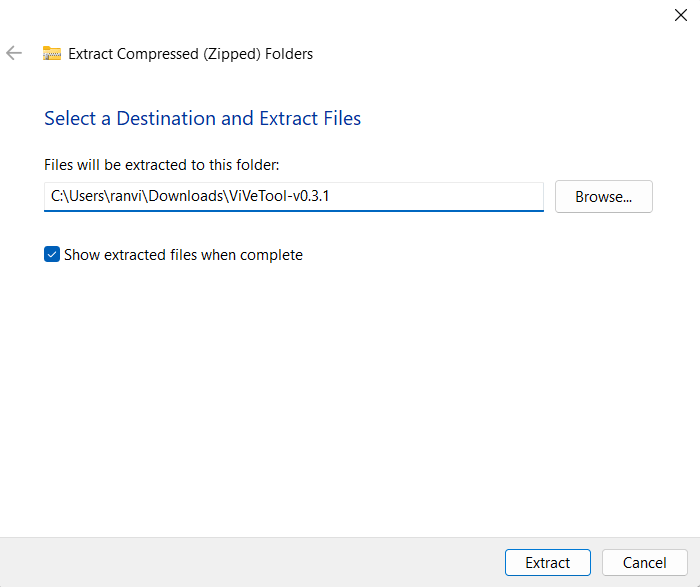
- Open the folder containing the extracted files and copy its path.
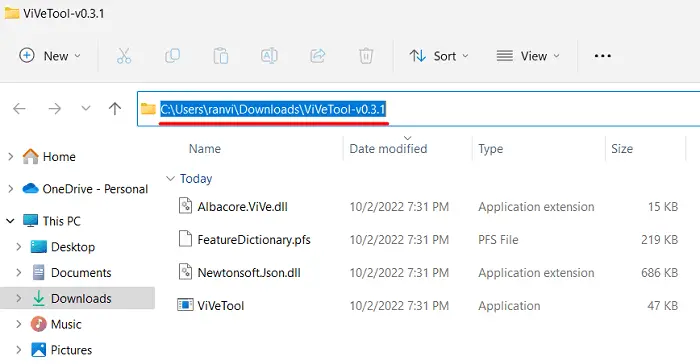
- Press Win + X, and choose Windows Terminal (Admin). You may even launch Command Prompt (Admin), and execute the below command.
cd copied path
For example – cd C:\Users\ranvi\Downloads\ViVeTool-v0.3.1
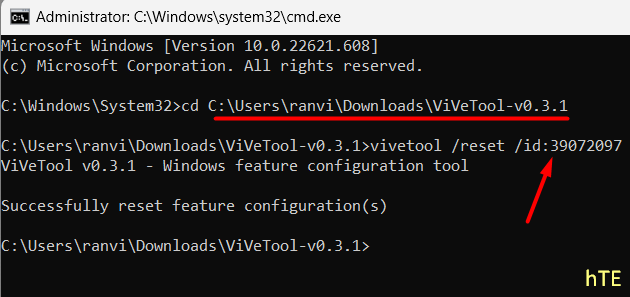
Note: In the above code, replace “ranvi” with your actual username. In case the other parameters like “Downloads” differ in your case, replace it with the real one.
- After you have reached out to the extracted folder, run this code –
vivetool /reset /id:39072097
- Wait for this command to run successfully.
- Close Command Prompt and restart your PC.
From the next login, when you right-click on the taskbar, “Task Manager” will appear in the context menu.
How do I disable Task Manager from the System tray?
If you ever feel like removing the newly added tool from your Windows 11 PC, do the following –
- Launch Command Prompt as administrator.
- You need to re-visit the extracted ViveTool-v0.3.1 folder.
- If you have already deleted this folder, re-download it from here. Make sure to extract the downloaded zip file, and copy its path.
- Come back to the Windows Console, and run the code –
cd copied path. An example is provided below.
cd C:\Users\ranvi\Downloads\ViVeTool-v0.3.1
Note: The username in the above code is “ranvi” and the file is downloaded inside the Downloads folder.
- Now that you have reached out to the designated folder, run this command –
vivetool /disable /id:39072097
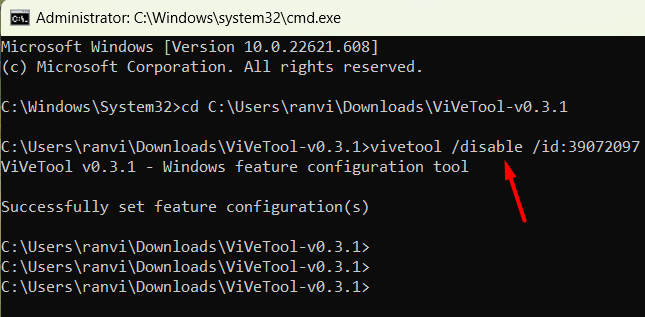
- When this command runs successfully, close Command Prompt and restart your PC.
Sign back into your device again and right-click anywhere on the taskbar. The Task Manager option will be missing here. That’s it, I hope you like enabling the Task Manager shortcut on your Windows 11 taskbar.
Read Also: