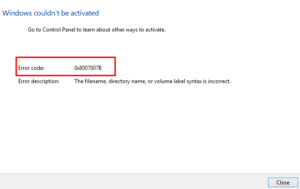The activation Error Code 0xC004F050 mainly occurs when you perform some major changes on your computer. This includes, but is not limited to replacing a corrupt HDD, upgrading Windows 10 Edition from Home to Pro, servers being busy handling other users’ requests, etc. While trying to activate Windows 10, you may encounter the following error message.
"The product key you entered didn’t work. Check the product key and try again, or enter a different one. (0xc004f050)".
This error may also appear if you are not using a legitimate Windows 10 product key. If you do have bought the keys from a legal source, try reactivating Windows 10 either through Command Prompt or Settings application. In case the activation fails again, use the default troubleshooter for this. If the problem persists for more than 1 or 2 days, you may start a telephonic conversation with Microsoft’s team and get a resolution from them.

Windows 10 Activation Error 0xC004F050 Solutions
To solve the activation issues on your device, follow the below troubleshooting methods –
| Note: If you don’t have a genuine product key or digital license linked to your official Microsoft account, the below solutions aren’t going to help you at all. |
1] Downgrade Windows 10 Edition
At times, activation issues arise when you upgrade your operating system to a higher Windows 10 Edition. For example, many users willingly or by accident upgrade their Windows 10 Home edition to Pro or Enterprise edition. Microsoft keeps a track of previously used operating system editions on hardware. And if they notice any significant change, they simply report the same generating an activation error.
The best way to resolve this is to downgrade your operating system back to the Home edition. In case you don’t want to switch back, visit the official website, and buy a genuine product key. You may use this key to re-activate the newly installed Windows 10 OS.
2] Troubleshoot Activation Issues
This is the most effective way to resolve the reasons causing the 0xC004F050 issue on the computer. Here are the essential steps to work upon –
- Launch the Setting application by pressing Win + I keys together.
- Click
Update & Security > Activation. - Head over to the right pane and click Troubleshoot.

- Now, follow the on-screen instructions to complete the remaining steps.
- After the troubleshooting finishes, open the report it provides. The report contains all the relevant information causing activating issues on your computer.
3] Use a Legitimate Product Key
The activation error 0xC004F050 mostly occurs when you are not using a genuine product key. It’s a good idea to check whether you are using a legitimate key or not following the below steps –
Through CMD
- Launch Command Prompt having administrative rights.
- On the elevated console, copy/paste the below code followed by the Enter key.
slmgr.vbs /ipk <ProductKey>
Note: Replace the “<ProductKey>” part with your 25-digit product key.
- If you are using a legitimate key, you will receive a successful message.
Via Settings App
Alternatively, you may also activate Windows 10 via the Settings application. For this, navigate to the path –
Settings (Win + I) > Update & Security > Activation
- Jump to the right side and click
Change Product key. - Put a 25-digit product key at the required place and press Next.

- Your device will connect automatically to Microsoft’s server and check its legitimacy.
- In case of not finding any issues online, this will activate your copy of Windows 10.
4] Reactivate Windows after a hardware change
If you have recently replaced the hard disk, this may result in similar issues on your computer. To fix this, you need to notify Microsoft about a hardware change on your device. This method is applicable only if you have previously used a Microsoft account to sign in to your Windows 10 PC.
The company automatically creates a digital license and links the same to your official account. By doing so, they protect you from losing your valuable access to Microsoft and its services. Here’s how to report a hardware change to the concerned authorities –
- Press Win + I to invoke the Settings window.
- Type activation in the search field and click the Activation settings from the pop-up results.
- On the right pane, click Troubleshoot.
- When the troubleshooting finishes, click “I recently changed hardware on this device”.
- Windows will then prompt you to sign in using your official account, do the same.
- Microsoft will then present a list of devices that you can activate.
- Select the one that you are currently using and hit the Activate button.
5] Contact Microsoft Product Activation Center
If the issue prevails even after performing the above solutions and you know the license is from a legal source, you should contact the Microsoft Product Activation Centre. Here’s how to activate Windows getting assistance from Microsoft –
- Press WinKey + R to invoke the Run command.
- Type
SLUI 4in the dialog box and hit OK.
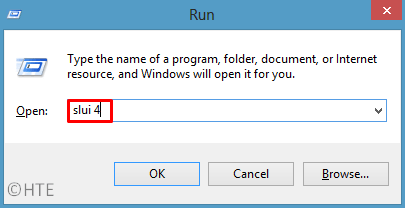
- On the next window, select your country using the drop-down menu and press Next.
- You will get an assistant number, call them, and provide your installation ID when asked to.
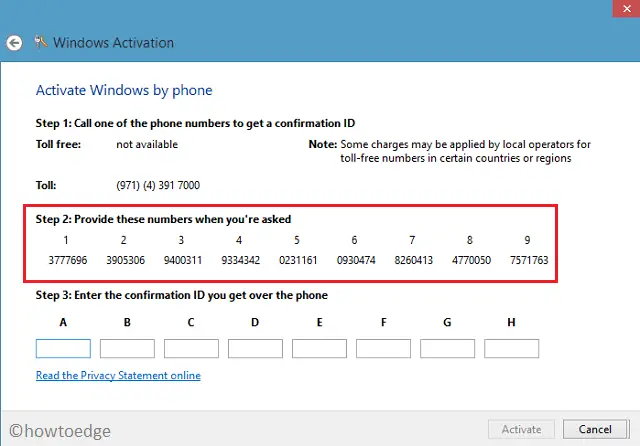
- The experts will tell you the confirmation ID over the phone. Fill in the details carefully to activate your Windows 10 device.
Kindly note that activating Windows 10 over the phone is a lengthy process, so listen to the instructions attentively and follow as asked over the telephone.
How do I fix Error code 0xc004c003 on Windows 11/10?
Error code 0xc004c003 is basically a Windows activation error and hence you may apply either of the above methods in order to activate your copy of Windows 11 or 10 PC. To know the causes and solutions, follow this guide.