The Error Code 0x8004100E simply means that the BitLocker WMI has malfunctioned. This error causes the Microsoft BitLocker Administration and Monitoring (MBAM) client to fail and don’t send the encryption status data. To overcome this issue, one must repair the WMI repository and if this fails as well, re-register the BitLocker WMI class.
In this blog post, we have covered what possibly could have caused this issue and three fixes that should resolve this bug on your behalf. Let’s learn the reasons first.

What causes an error 0x8004100e in Windows?
This error code usually occurs when your device meets one or a combination of the following issues –
- Corrupt WMI Repository: There’s a possibility that the Windows Management Instrumentation (WMI) itself has corrupted and hence you are receiving an error code 0x8004100e. Repair this repository by running a series of commands and check if the issue resolves afterward.
- BitLocker WMI class (win32_encryptablevolume) is not registered: The above issue might also occur when the BitLocker WMI class is not configured inside your PC. Re-configure this class by either using the Group Policy or running a few commands on Windows PowerShell to re-configure it.
- Presence of faulty third-party apps: If this error occurs even after repairing the WMI repository and re-configuring it, this must be because of the presence of some faulty third-party apps. Perform a clean boot on your Windows PC and check if this problem resolves afterward.
Cluttered Windows Registry – A clustered or unorganized Windows Registry can cause errors. It prompts the registry keys needed for the communication between the MBAM server and the computer to be unreadable.
BitLocker MBAM Error 0x8004100e, fixed
If you are struggling with an error code 0x8004100e when using BitLocker on your Windows PC, consider applying the below fixes one after another –
1] Reset the BitLocker WMI repository
As stated above, this error code 0x8004100e mostly occurs due to the corruption within the WMI repository, you should first reset this repository and check if the error resolves this way. For this, you may launch Command Prompt having admin privileges first, and execute the following series of codes on it –
net stop winmgmt
winmgmt /resetrepository
net start winmgmt
Note: The first and last codes are there to stop and restart BitLocker WMI (Windows Management Instrumentation) provider.
Running the above series of commands will repair the WMI repository. Restart your PC and check if the services relying on the BitLocker WMI class are now able to access and communicate with the MBAM server.
2] Re-register the BitLocker WMI (win32_encryptablevolume) class
If resetting the BitLocker WMI class doesn’t work effectively to solve this error code 0x8004100e, this might be because the WMI class is not configured properly on your Windows PC. To overcome this error code then, one must re-register the BitLocker WMI class by following the below steps sequentially –
- Press Windows + X and select Terminal (Admin).
- When the UAC window prompts, hit Yes to authorize opening the terminal having administrative rights.
- The terminal will default land into Windows PowerShell.
- Copy/paste the following codes and run on the elevated prompt –
mofcomp.exe c:\windows\system32\wbem\win32_encryptablevolume.mof
- Reboot your PC and check if the error code 0x8004100e resolves now. If not, restart the terminal as administrator and run the below series of commands on it –
$mofPath = "$env:SystemRoot\System32\wbem\encryptablevolume.mof"
$mflPath = "$env:SystemRoot\System32\wbem\encryptablevolume.mfl"
Remove-WmiObject -Namespace "Root\CIMv2\Security\MicrosoftVolumeEncryption" -Class "Win32_EncryptableVolume"
- After you run these commands, the BitLocker WMI class must have been registered on your Windows PC.
- Do restart your PC next so that the recent changes come into effect from the next login.
Sign back into your device again and check if MBAM can now send encryption status data to MBAM Compliance Database on SQL Server without any error codes.
3] Perform a Clean boot on your Windows PC
If none of the above fixes work to resolve the error code 0x8004100e on your device, this must have been because of the corruption within the system files or folders. Third-party applications contribute the most when it comes to corrupting system files and folders.
Performing a clean boot stops all third-party apps and related services from running on their own. And, as a result of this, the error code 0x8004100e might resolve on your Windows PC. Follow the below set of instructions on how to perform this task –
- Launch the Run dialog by pressing Windows + R.
- Type
msconfigon it and hit OK. - The System Configuration window will launch next.
- Go to the Services tab, and tick the box that says – “Hide all Microsoft services“.

- Moving forward, hit the “Disable all” button.
- Go to the Startup tab next, and click Open Task Manager.

- When the task manager opens up, go to the Startup apps.
- Head over to the right pane, right-click on each one of the applications, and hit the Disable button.
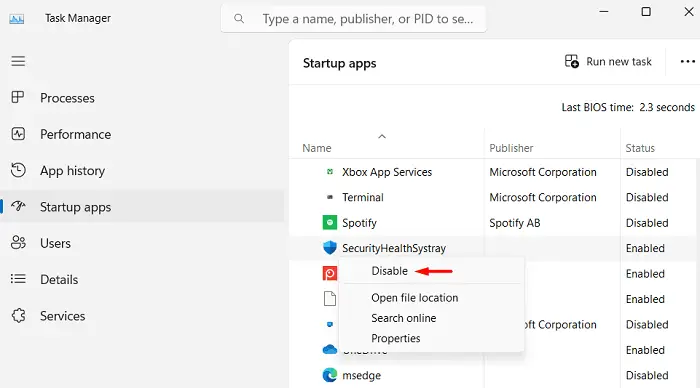
- Restart your PC and check if the error code 0x8004100e resolves now.
I hope, performing this fix resolves any interference from third-party apps which were preventing the MBAM client from accessing the server.
Note: You need not require restarting the stopped services because whenever you start a program, the related service will start on its own.
How can I fix BitLocker Error 0x8004100e?
Start with disabling all background apps running on your PC. Next, temporarily disable third-party apps from running on your computer and restart your computer in Safe Mode. If the error 0x8004100e resolves this way, there must be a faulty app installed on your device.
You may continue using your computer with third-party startup apps disabled, or attempt repairing the WMI repository for a permanent fix. If the error persists even after this, go ahead and re-register the BitLocker WMI class.
Note: Sometimes, the corruption inside the registry may also result in an error code 0x8004100e. Since recognizing and repairing the corrupt entries on the registry editor is a tough task, you should go for a registry cleaner. Make sure to go for some brand tools, otherwise, you will end up with more issues than before. We recommend MalwareBytes.


