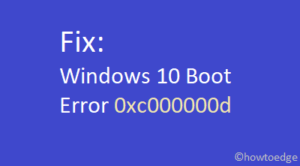Recently, a few users complained about getting an error code 0xc00000bb when they try booting into their devices. This is basically a boot-related issue and often occurs when your device corrupts on account of the reasons enlisted below. If you are also stuck on this error and don’t know how to fix it, try the solutions we discussed in this tutorial.
What causes BCD Error 0xc00000bb in Windows?
There are a number of reasons that may trigger this issue in Windows. The most probable reasons are as follows –
- Enabled secure boot
- Wrongly configured page file setting
- MBR and BCD issues
- Disabled 4G decoding

Fix BLinitializedlibrary failed Error oxc00000bb
These are the things you can do to resolve the BLinitializedlibrary failed Error oxc00000bb on Windows 10 PC.
1] Disable Secure boot
Enabling Security boot on a device protects your PC against rootkits, malicious codes, and other malware. However, as this makes additional changes to the system hardware, your device might get into problems like error oxc00000bb.
In order to fix this issue then, just disable the secure boot on your PC or simply undo the changes that you made on your system hardware. All you require is to open BIOS/UEFI settings and do the following –
- First of all, restart your PC.
- While Windows is loading, press the F2 button to enter BIOS.
- The function key may vary depending upon the PC brand that you are using.
- When you boot into the BIOS, go to the Security tab, and set it as disabled.

- Press the F10 key using the keyboard to save and exit the BIOS.
- If there appears any prompt, hit Yes to give your consent.
- Restart your PC again and see if this resolves the BLinitializedlibrary failed Error oxc00000bb.
2] Change Page File setting
At times, wrongly configured page file settings may also trigger boot configuration data error oxc00000bb in Windows. If that’s the case, modify the ClearPageFileAtShutdown subkey inside the registry, and see if it helps. As this involves making changes to the registry, make sure to follow the below steps carefully.
Any incorrect setting on the registry may corrupt the entire operating system. Before you make any changes to the system, boot into the Safe mode first, and then follow these steps with utmost care –
- Use WinKey + R to invoke the Run dialog.
- Type “
regedit” and hit OK to enter the Registry editor. - On the registry, navigate to the following –
HKEY_LOCAL_MACHINE\SYSTEM\CurrentControlSet\Control\Session Manager\Memory Management
- Head over to the right-pane and right-click on the entry – “ClearPageFileATShudown”. Click Properties on the shortcut menu.
- The ClearPageFileATShudown value data setting window will appear next. On this, set the Base to Hexadecimal, and the Value data to 1.
- Click OK to confirm these changes and restart your PC.
Sign back into your device again and see if this fixes the issue that you were struggling with.
3] Fix MBR and BCD issues
In case the error oxc00000bb still persists, you may take the help of the utility program – Bootrec.exe. Running this tool will find and fix any problems with the MBR as well as BCD files.
Before you can run this tool, you need to boot your device into the WinRE i.e. Advanced startup. You may find this setting at –
Settings (Win + I) > Update & Security > Recovery
- On the right pane, move to the Advanced startup section, and hit the button – Restart now.
Tip: If you do have a Windows installation disc, plug this into your device, and simply hit “Repair your PC“.
Once you are inside the Windows Recovery environment, do the following –
- Go to Troubleshoot > Advanced options > Command Prompt.
- On the elevated console, type the following, and press Enter.
Bootrec.exe
Windows console will start the Boot recovery tool. Now, run these codes as per your requirements –
- /FixMbr: Executing this command will resolve MBR corruption issues without overwriting the existing partition table.
- /FixBoot: This code will write a new boot sector to the system partition by using a boot sector that’s already been compatible with your existing version of Windows.
- /RebuildBcd: Running this code will scan all disks that are compatible with Windows and rebuild the Boot configuration data.
After you have made the necessary changes to your system, restart the computer. From the next logon, you might not get into errors like oxc00000bb.
4] Enable 4G Decoding
When you have enabled 4G decoding on your computer, the motherboard will have a specific “path” mapped to 64-bit memory. To make any changes to the graphic cards or PCIe devices, your motherboard has to be “told” to change the mapping.
Disabled 4G decoding might also cause your system to throw an Error 0xc00000bb while doing simpler operations. If that’s the case, you can easily fix this issue by enabling the 4G Decoding in BIOS/UEFI.
I hope the solutions above indeed resolve the error 0xc00000bb on your computer. In case you have any queries or suggestions, write to us in the comment box.