The error code 0x800F0806 is basically an update-related issue and it occurs when you try to install the cumulative update “KB5017321” on your PC. Several users reported using the SFC/DISM Scans, Disabling/Enabling Windows Update Services, but to no avail.
If you are one such user and are wondering how to upgrade your Windows 11 device to version 22h2, you may apply the workaround provided in this guide. In case you are not worried about your data on the root drive, you may even attempt clean installing this new OS on your PC.
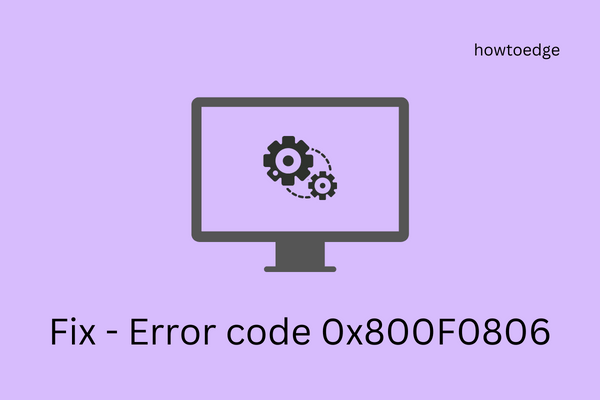
What is Error code 0x800F0806?
Unlike earlier Windows feature updates, Windows 11 22h2 has come forward by a milestone. Installing this update will not crash your device, but this could slow down even the basic operations. The main problem with the 2022 update is that some user experience one problem while others face a completely different bug.
We don’t want you to apply a tweak that is from starting not for you. However, there is one solution that will suit your needs. And, this is manually downloading and installing the relevant standalone package. Without any further ado, let’s learn how to apply this tweak on your computer.
How to Solve Error Code 0x800F0806
If Windows 11, version 22H2 update is failing on an error code 0x800F0806, one should manually download its setup file from Microsoft Update Catalog. It’s quite easy to download and install relevant updates from there. Follow the below instructions on how to perform this task on your PC –
- First of all, visit Microsoft Update Catalog.
- On its Search bar, type “KB5017321” and hit the Search button. See the Snapshot below –
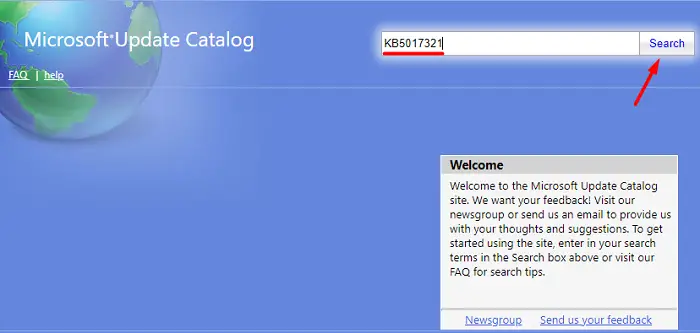
- You will see a list of updates matching this number. Pick the one that best matches your system architecture and hit the Download button.
- In the Screenshot below, I have opted for x64-bit-based systems. If the same differ on your computer, click the Download button available next to the ARM64-based systems.
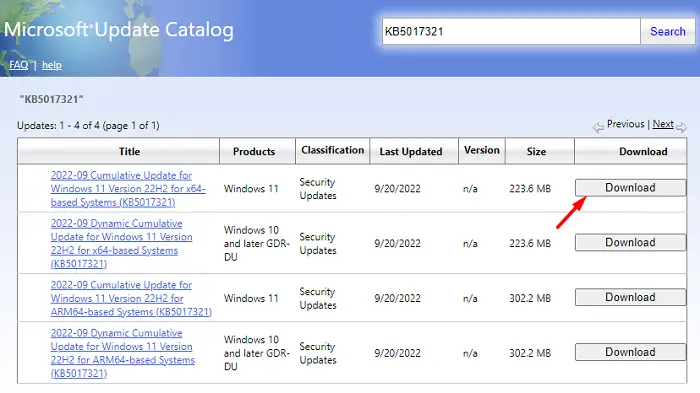
- Click the top link on the next window and browse to the folder where you would like to save this file. The downloaded file is in the “.msu” file format.
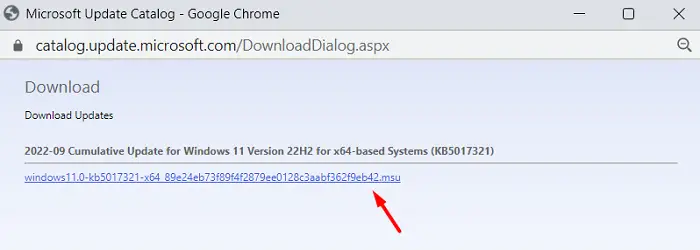
- After this standalone package completes downloading, reach out to the folder where you had saved the setup file.
- Now, double-click on it, and Windows 11 22h2 installation will soon begin.
That’s it, you have successfully bypassed the error code 0x800F0806 and installed Windows 11, version 22H2 on your PC. Your device will restart automatically while installing the downloaded patch. So, you don’t require restarting your device again.
Proceeding the above way temporarily addresses the update error code 0x800F0806. Go to Settings > Windows Update and hit Check for updates. If the error 0x800F0806 is still appearing, you need to follow some advanced solutions.
What to do if Error 0x800F0806 occurs again?
When you manually download and install a cumulative update on your computer, this may or may not resolve the actual problem. As a result of this, the error code may appear again. To resolve an update error permanently, one should scan and repair missing or corrupt system files. Here’s how to perform this task –
- Launch CMD as administrator first.
- When the UAC window appears, hit Yes to authorize opening Command Prompt.
- Execute the below codes one after another. Make sure to wait for a command to run successfully.
sfc /scannow
dism /online /cleanup-image /startcomponentcleanup
- Both these commands will take 10-15 minutes to find and repair the file corruption, so wait till then.
Resetting Update Components is another way by which you can restart all update-related services, and purge Windows Cache folders. Perform as the guide says and you will definitely overcome this update error.
If neither solutions work in your favor, you may download Windows 11 22h2 ISO file and clean install it on your PC. A clean installation will for sure address any error code that is appearing on your computer. Or, you can simply wait till Oct 2022 as its stable version will be rolling on the second Tuesday next month.



