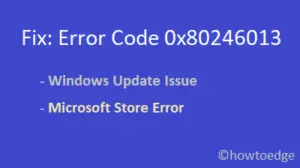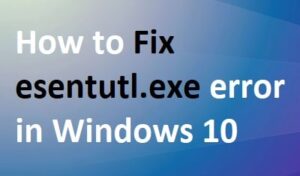Did you encounter an error code 0xe06d7363 while starting any application, process, or services in Windows? Well, you are not alone as several other users have complained about this at different Windows forums. This bug typically comes with an error message that reads the following – "Unknown software exception", Error code "0xe06d7363".
In this guide, we will look into reasons that might have triggered this error along with five different ways that can fix it on your device. Let’s explore the solutions in detail –

What causes Error code 0xe06d7363?
The error code 0xe06d7363 typically occurs when your system lacks some crucial redistributable packages like Visual C++ extensions. And this appears only when you try to start a process or an operation that requires Visual C++ to be running on your PC. So, one may resolve this issue simply by downloading and installing the latest version of Visual C++ Redistributable for Visual Studio.
Apart from this, error 0xe06d7363 might also occur when your system meets one of the following conditions –
- Incompatible programs
- Viruses infecting core files
- Conflicting third-party apps or services
- Registry failure
Fix Exception Error Code 0xe06d7363 in Windows
These are the things you can do to fix unknown software exception error 0xe06d7363 in Windows 11 or 10 PC –
1] Reinstall Visual C++ Redistributable for Visual Studio
As stated above, if your device lacks crucial redistributable packages, you ought to encounter such errors time and again. To resolve this issue, follow these steps –
- First of all, visit Microsoft’s official site to download the latest version of Visual C++.
- Pick your own language using the drop-down menu, and hit Download.
- Mark all the checkboxes, see the total file size under Download summary, and hit Next.
- The system will immediately start downloading all the files that you had opted for earlier.
- Wait for the setup file to complete downloading. Once this is over, double-click over it i.e. “vcredist.exe”.
- Follow the on-screen instructions next to complete installing Visual Studio 12 on your computer.
After you have installed Visual C++ successfully on your device, double-click on its icon to launch this application. Do as it asked to and the error 0xe06d7363 resolves after this.
2] Stop all third-party apps by booting into the Safe Mode
If the unknown software error 0xe06d7363 is still occurring, this might be because of some conflicting apps running on your PC. Boot your PC into the Safe mode and see if this fixes the issue that you are struggling with. The safe mode is an inbuilt state in Windows which when activated stops all third-party apps and services. Here’s how to enter Clean boot state in Windows –
- Press Win + R to launch the Run dialog.
- Type “
msconfig” here and hit OK, this will invoke the System Configuration window. - Go to the Services tab first. Tick the box left of “Hide all Microsoft services”, and hit Disabled all.

- Next, head over to the Boot tab. Here, check the Safe boot box under Boot options. By default, this will enable the Minimal radio button.
- Click Apply then OK to enter the Clean boot state on your PC.
- Since this mode disables all external apps and services, the error 0xe06d7363 should resolve by now.
3] Perform a Disk Cleanup
The error 0xe06d7363 may also occur when there is little to no disk space available for running programs efficiently in Windows. In order to fix this issue then, you may try running the disk cleanup tool.
4] Run SFC and DISM scans
If none of the above workarounds resolve the above issue, try running the scans – SFC and DISM. These are basically in-built Windows utility programs that allow users to scan for errors in Windows system files/Images and help restore the corrupted, damaged, or missing files.
Here’s how to run them in Windows 11/10 –
- Press Win + S to launch the Search window.
- Type “CMD” in the text field. Right-click on the top result and hit the option – Run as Administrator.
- On the elevated console, type “
sfc /scannow“, and press Enter.

- The SFC tool will scan all protected system files, and replace corrupted files with a cached copy.
- You may minimize the Command Prompt so that it keeps running in the background. Usually, this takes 10-15 minutes for scanning all system files. However, this may take a few minutes extra depending upon the disk size.
- When the SFC scan completes, execute DISM restore command. To do so, copy/paste the below code in the CMD and press Enter –
DISM /Online /Cleanup-Image /RestoreHealth

- The above command will check the Windows Image for possible errors and repair them. Similar to that of the SFC scan, this may also take 10-15 minutes to complete the scanning/restoring process.
Restart your PC next and see if this resolves the error 0xe06d7363 or associated issues.
5] Check Hard disk for bad sectors
Following the above solutions should address the error code 0xe06d7363 in Windows. On PCs where this bug still persists, one should inspect HDD for bad sectors. Several users have confirmed that they were getting this error code because of a hardware failure. Here’s how you can scan the hard disk –
- Launch Command Prompt as admin. Type the following and hit Enter –
CHKDSK /r
- This command will not start running as the volume is currently in use. Instead, this will ask if you want to initiate a disk checkup when the PC restarts.
- Type “Y” and press Enter to line up the HDD scan.

- Restart your PC next and the CHKDSK will resume after that.
- After this scan completes, read the report that it provides.
Replace the hard disk if there were an issue reported in the scan results. I hope this tutorial helps to address the error 0xe06d7363 on your device. If you do have any other solutions that work in your case, share them in the comments below.