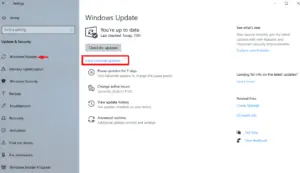Windows 10 users often like to try new things on their PCs like Dark Themes, Immersive Search UI, and several other features. However, at times, we get bored with new customization and want to retrieve back the original settings. Many a time, we want to switch back just because of lacking functionalities. For example – After enabling the Immersive Search UI, you won’t be able to access the Start Menu effectively.
On versions prior to Windows 10 20H1, users may modify a few key entries on the registry to get the floating ImmersiveSearch bar. Since Cortana is no longer an integral part of the Settings App on Windows 10 2004, this doesn’t support immersive search UI. Upgraded the existing OS to May 2020 Update with Immersive search entry enabled may cause some serious issue later on. If you are already experiencing trouble, follow the below guideline to properly fix this.
How to Solve the Immersive Search on Windows 10 2004
To resolve the Immersive search UI on Windows 10, apply the below steps –
- Jointly press WinKey+R to launch the Run dialog.
- Type regedit at the void and hit Enter to start the Registry Editor.
- Next, navigate to the below address –
HKEY_CURRENT_USER\SOFTWARE\Microsoft\Windows\CurrentVersion\Search
- Head over to the right side and look for the DWORD key titled “ImmersiveSearch“.
- Once you find any matching result, do the right-click and hit the “Delete” button.
- If there appears any confirmation window, tap Yes.
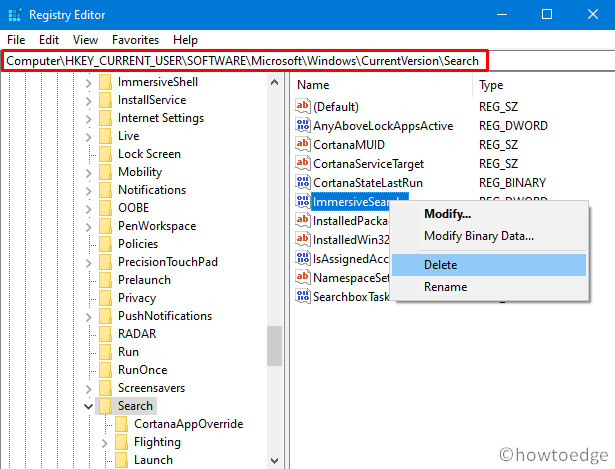
- Click the “>” icon left of “Flighting” to expand the folder.
- Now, make a right-click on the “Override” folder and hit “Delete“. See the Snapshot below –
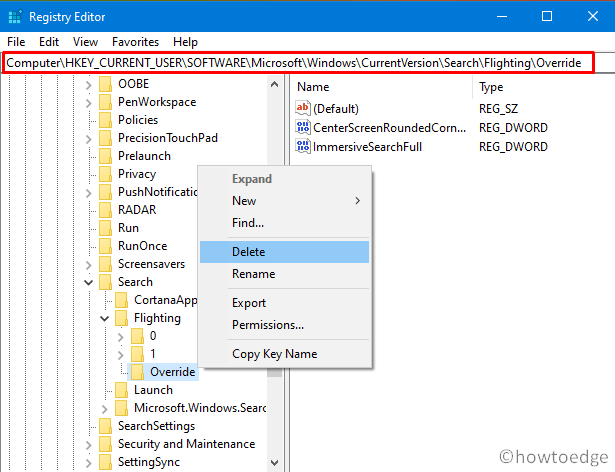
- Deleting the “Override” folder will delete all its contents including “
CenterScreenRounderCornerRadius” and “ImmersiveSearch” keys. - Lastly, Restart Windows 10 PC to incorporate the recent changes.
That’s it.