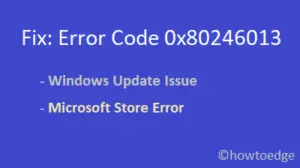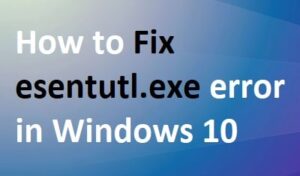Recently, several users complained of encountering an error code 0x8007012a when they were trying to install pending updates on their devices. If you are one such user and don’t know what to do next, follow this guide till the end.
What causes Error 0x8007012a on Windows 11/10?
The error 0x8007012a might occur when your device meets one or more of the below conditions –
- Temporary issues with Windows update
- Disabled update services
- Corrupted updated components

How to Fix Install Error 0x8007012a
The errors like 0x8007012a mostly occur due to some internal glitches. What this means is your device may or may not have any issues in particular. You may check this by clicking on the Retry button. In case the problem persists even after pressing the retry button multiple times, you may try out these solutions one by one –
1] Run Windows Update Troubleshooter
There’s an in-built troubleshooting tool on Windows 11/10 that you may run to find the exact causes behind an update issue. Even in cases where it doesn’t solve the issue, it does suggest ways on how to fix that. Here’s how to run Windows Update troubleshooter on your device –
Windows 11:
- Press Win + I to launch Settings.
- Select System and then Troubleshoot on the right pane.
- Click to expand Other troubleshooters and when it does, hit the Run button besides Windows Update.

- This will start the Windows Update Troubleshooter. Click Next and follow the on-screen instructions.
- I hope this troubleshooter alone fixes the error 0x8007012a on your computer.
Windows 10:
- The only thing that differs on Windows 10 PC is the location of this troubleshooter. You may find this at the below location –
Settings > Update & Security > Troubleshoot > Additional troubleshooters
- Once you reach out to the above path, click to expand Windows Update, and hit Run the troubleshooter.

- Follow the on-screen instructions to complete the remaining steps.
2] Check Windows Update Services
At times, Windows update services get disabled automatically resulting in errors like 0x8007012a. You may confirm that by opening the Services window from the Start Menu and looking out for these update-related services.
- Windows Update
- BITS – Background Intelligent Transfer service
- Cryptographic
If you find any one of these services disabled, right-click on it, and hit the Start button. Reboot your PC next and see if the error 0x8007012a resolves.
3] Purge Windows Cache folders
Microsoft releases cumulative updates, optional updates, and several other patches on a regular basis. When you install these updates on your computer, some information about them gets stored inside SoftwareDistribution and catroot2 folders. When these folders are filled with huge data and can’t handle any more data, this may trigger different update-related issues including error 0x8007012a. So, it is your duty to purge these cache folders from time to time so that your device remains error-free.
Here’s how you may reset update components on Windows 11 or 10 PC. Resetting update components will automatically purge the cache folders which is your prime objective.
4] Manually install pending updates
In case neither of the above fixes resolve the 0x8007012a issue, you are left with only one viable solution. And that is to manually download the updates and install them on your computer.
- Windows Updates: Microsoft uploads the standalone packages for each cumulative update (security, non-security, or optional) that ever comes for Windows. Visit the Update Catalog site and get the pending updates for your computer. If you don’t know how to manually install a pending update, follow this guide.
- Realtek, Intel, or some other application: If the error 0x8007012a is occurring while updating Realtek, Intel, or some other programs, visit their respective sites, and download the latest patch update. Once you have their recent executable files, double-click on them to begin their installation.
- Apps downloaded from Microsoft: You may restart Microsoft Store, or uninstall/reinstall those apps.
I hope the error 0x8007012a resolves by applying the fixes elaborated above. If you are still struggling with this issue, let us know in the comment section.