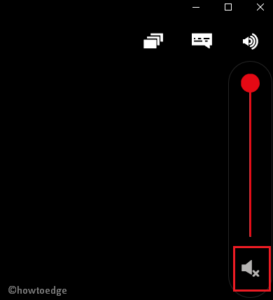Have you recently encounter Error code M7034 while starting or viewing Netflix on Windows 10 device. Well, this bug appears due to recent modifications inside the default connection settings. Furthermore, users running VPN programs or using a Proxy server may also receive this issue.
This error often comes with an error message that reads – “Whoops, something went wrong... Unexpected Error“.
What does this error represent?
The message above points to a network connectivity issue that is preventing Windows from accessing Netflix services. In this post, we have discussed four different workarounds to resolve the M7034 error.
The solutions are as follows –
- Restart Computer and Router
- Connect Your PC directly to the Modem
- Check for Proper Wi-Fi Signal
- Restore the Default Connection Settings
Ways to resolve Netflix Error M7034 on Windows 10
To solve the Netflix Error M7034 on Windows 10 PC, try the following suggestions –
1. Restart Computer and Router
If you are getting the M7034 error while starting Netflix on the computer, rebooting Windows and Modem may fix the issue. Follow the below steps sequentially to get rid of this error –
- First of all, minimize all running windows and press Shift+Alt+F4 keys together.
- Using the drop-down menu, select Shutdown and hit OK.
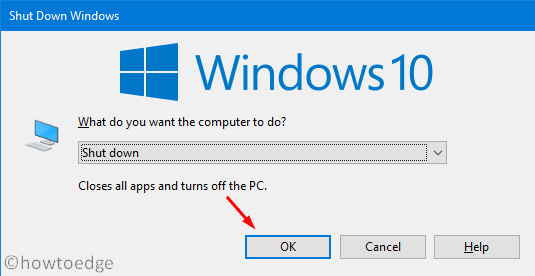
- Now, unplug all the connecting-wires and turn off Router as well. If you use a “Mobile hotspot” to access the internet, disable the hotspot instead.
- Make sure to leave as it is for at least 30-40 seconds.
- Next, restart the Router and check whether the indicator lights are functioning properly or not.
- Plug in all the essential cords to the computer and Restart Windows.
- Sign in to your PC and try running Netflix again. If the error persists, try the next solution –
2. Connect your PC directly to the Modem
Note: This method is applicable only if you are using a Modem to access the Net connectivity.
The Netflix error M7034 may also occur owing to some issues inside the wireless router. If restarting the router doesn’t fix the error, try bypassing the router by connecting the PC directly to the Modem. Here’s how to proceed –
- Use the Ethernet cable to connect your computer directly to the Modem.
- Shut down Windows and unplug the power cable of the Modem.
- Wait for at least 30-40 seconds and plug the Power cable back into the Modem.
- Now, check whether the indicator lights are blinking or not.
- If yes, turn on the computer and attempt to start Netflix again.
This should work without popping the M7034 error. However, if not, check what you can do further on Windows 10 PC below –
3. Check for Proper Wi-Fi Signal
To start and run Netflix, one requires appropriate Wi-Fi signals. If you are receiving a bad signal, try moving the router to a new location. Doing so may improve the overall Wi-Fi signal strength.
Recent: If you are getting Volume-related troubles on Netflix, read this article.
4. Restore the default connection settings
In case you have altered any settings inside the custom connection settings, try restoring the default values. The key custom connection includes using VPN, enabling Proxy, etc.
If you are using a Virtual Private Network to access restricted media, try disabling them before starting Netflix. Similarly, if you are using a proxy service, turn off the same browsing to the below location on the computer –
Settings (Win+I) > Network & Internet > Proxy
Once you reach the above location, head over to the right side, and scroll down to Manual Proxy Setup. Here, turn off the “Use a proxy server” toggle switch. See the Snapshot below –
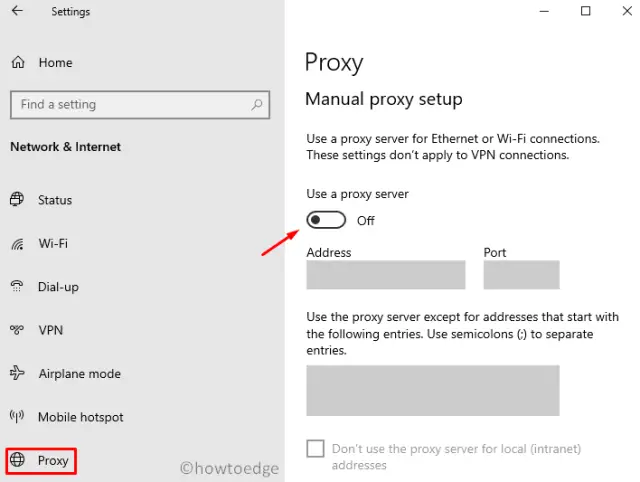
Note: If you have custom modified the DNS setting, reset it to acquire DNS automatically.
Read Next: Fix: Netflix Error U7361-1254-C00D5212 on Windows 10