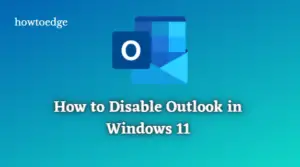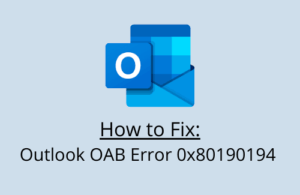Microsoft has hugely improved Outlook and recently associated it with the default Mail app in Windows 11. If you are using this new Outlook, an error 0x800CCC69 might prevent you from receiving or sending emails through it. In case you are struggling with this error code, we will discuss herein how to resolve this issue on Windows PC.
This error is not a new one as it used to appear in older instances of Outlook as well. If you are encountering this error in Microsoft Office 10, 13, or 16, skip to this section, and apply the solution discussed there.
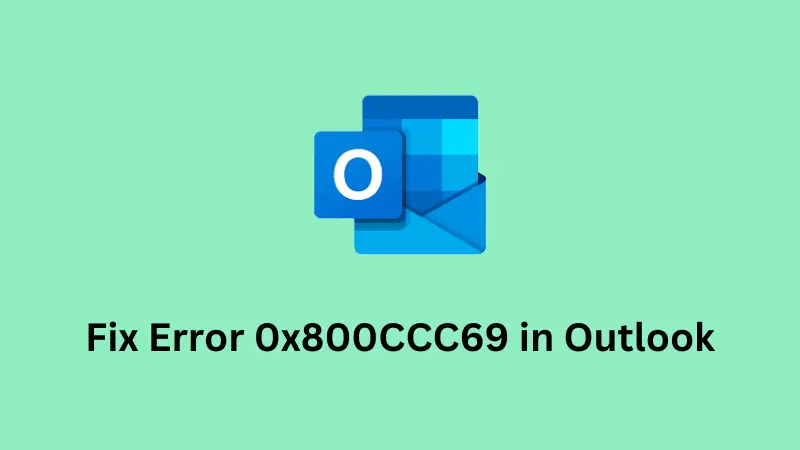
How to disable Outlook in Windows 11/10
What is Error 0x800CCC69 in Outlook?
Error 0x800CCC69 is a common error code in Outlook and is related to sending or receiving emails via Microsoft Outlook. This error often accompanies an error message that states something like “Unknown error has occurred” or “SMTP_550_MAILBOX_NOT_FOUND” when sending emails.
As stated in the error message, 0x800CCC69 is associated with SMTP (Simple Mail Transfer Protocol) errors, which are related to the outgoing mail server. This error mostly occurs when Outlook meets one or a combination of the following issues on your computer –
- Problem with your internet connection: If you are connected to a slow network, change your ISP or connect to a better network.
- Corrupt Outlook data files: Repairing or Resetting the Outlook files might resolve this issue.
- Incorrect Email Settings or problem with your email server: This happens mostly when you are using an older version of Microsoft Store. You may upgrade to either Microsoft 365 (office) for free, or simply repair the SMTP files.
Proven Ways to Fix Outlook Error 0x800ccc69
Since there are different versions of Outlook available to users, the solution differs in each case. We have included three different ways by which you can resolve this error code. Make sure to verify your email address, login information, and server parameters before attempting any solutions.
1. Repair & Reset Outlook
Outlook is a standalone app in Windows and hence you may begin with repairing or resetting the application itself. If both the repair and reset tasks fail to resolve the error code 0x800ccc69, you better reinstall Outlook. Here’s how –
- Press Windows + X, and select Installed apps.
- The system will redirect you to Settings > Apps > Installed apps.
- Scroll down and locate Outlook from here.
- When found, click the three dots available next to it, and select Advanced options.
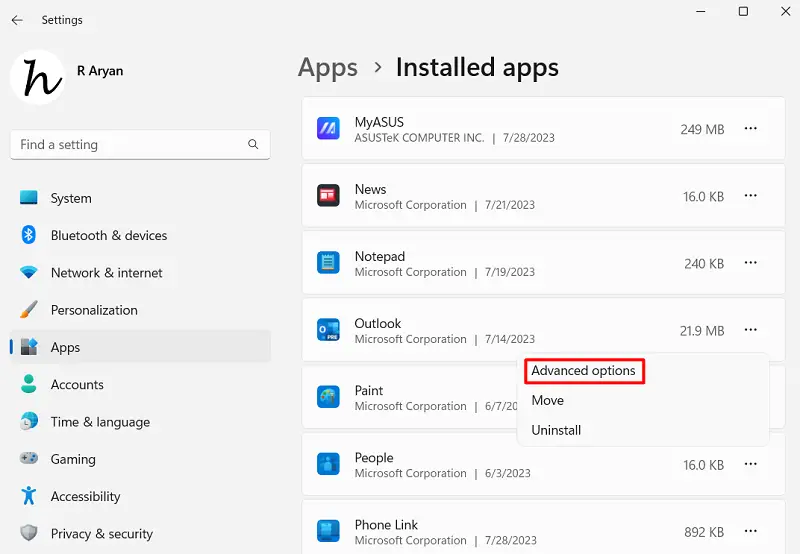
- On the succeeding screen, scroll down to the Reset section, and click Repair.
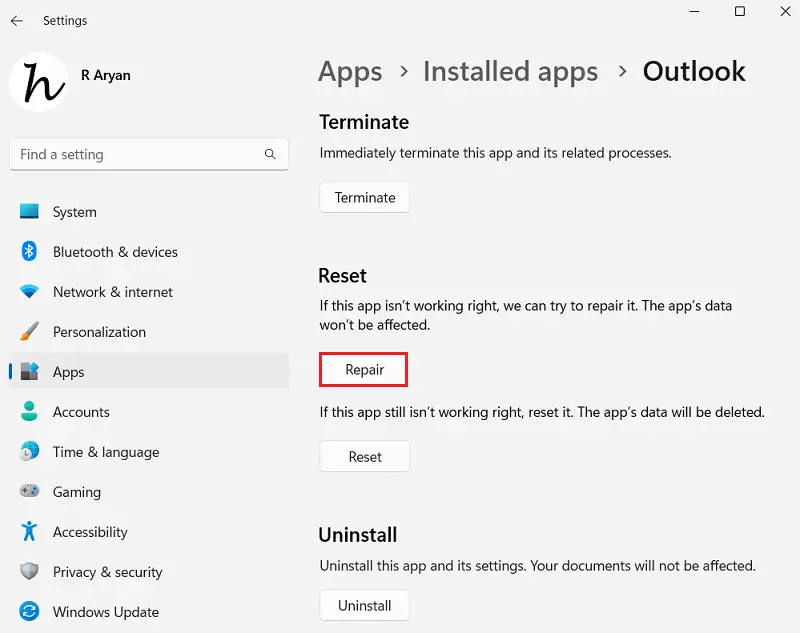
- Wait for a few seconds while the system is repairing Outlook.
- After this is over, restart your PC, and check if you can open Outlook without facing any issues.
If the problem persists even after this, you may re-visit Settings > Apps > Installed apps > Outlook, and this time, reset Outlook.
2. Repair and Reset Microsoft 365
If you have installed Microsoft Office 365 on your computer, you should also try repairing and resetting this app. The steps remain identical to what we have mentioned in the above section. Here’s how –
- Press Windows + I to launch Settings.
- Go to Apps > Installed apps, and scroll down to Microsoft 365 (Office).
- Click the three dots available on its right end, and select Advanced options.
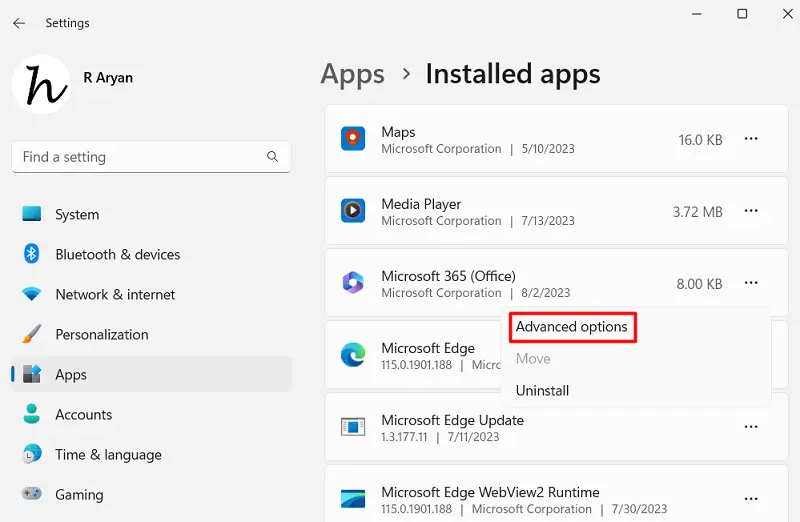
- On the next screen, begin with terminating the application followed by Repair and then the Reset option. Do restart your PC after performing each repair task.
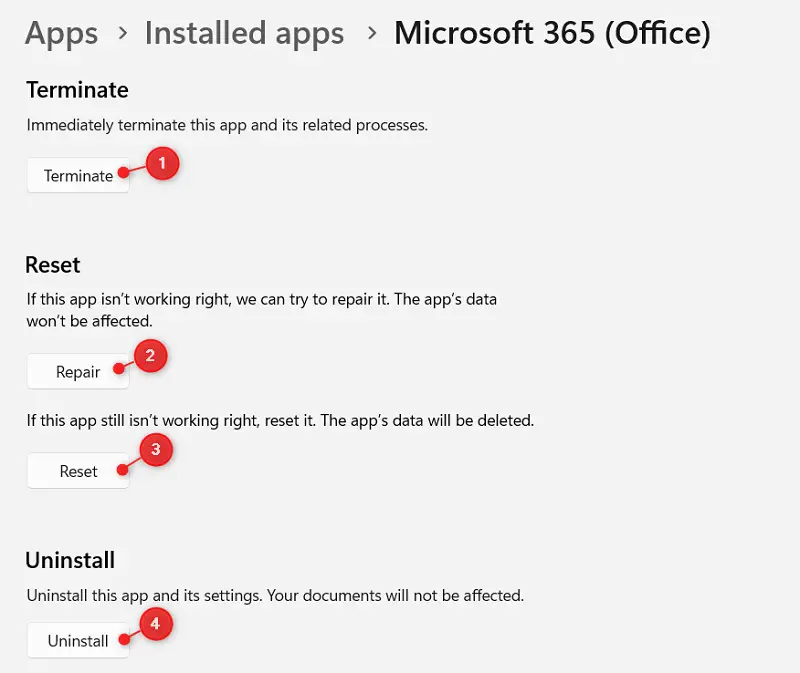
- If the error code 0x800ccc69 persists even after this, you may uninstall Microsoft 365 from your computer.
Reboot your computer, and when it restarts, reinstall Microsoft 365 from Microsoft Store.
3. Configure your SMTP Settings in Outlook
If you are encountering an error code 0x800CCC69 when opening Outlook from Microsoft Office 10, 13, or 16, you should check and modify the SMTP settings. Here’s how to perform this task –
- First of all, open Microsoft Outlook (versions 10, 13, or 16) whichever is installed on your PC.
- Go to File > Account Settings, and select your account.
- When the Change Account window launches, check if the Incoming mail server and Outgoing mail server (SPTP) settings match with your email provider.
- If the same differs, you must update with the relevant settings.
- When the Microsoft Office login page opens up, try logging into your account using the correct credentials.
That’s it, I hope by following the above set of three solutions, you are now able to resolve the error code 0x800CCC69 in your Outlook profile.