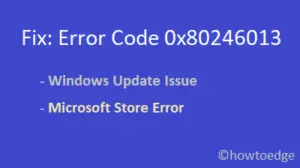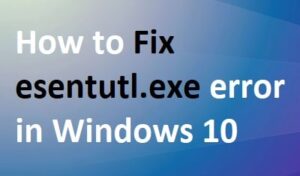The printer is a very essential hardware component when it comes to printing documents or other study materials. If you are struggling with a printer installation error 0x00000057 and don’t know what to do next, this article is for users like you. This post discussed the probable reasons for triggering an error 0x00000057 and five solutions that might solve this error code.

RECENT– How to fix Printer Error 0x00005b3 on Windows 10
What causes this Printer Error 0x00000057?
The Printer Installation error 0x00000057 occurs primarily because of the presence of corrupt system files or faulty drivers. Try running the System File Checker utility and uninstalling the corrupt printer driver. Sometimes, a mere restart of your PC and printer also resolves such issues. So, we suggest rebooting both your computer and printer and checking if this error resolves on its own.
If none of these fixes work to resolve this issue, the problem may lie with the internet connectivity. Re-install your local network server and then try installing the printer again. Let’s explore these solutions in detail –
Fix Printer Installation error 0x00000057 in Windows 10
To resolve the Printer Installation error 0x00000057 in Windows 10, use the following workarounds –
1] Repair Corrupt/Outdated System Files
The missing or corrupt Windows files are the prime culprit to cause Printer Installation error 0x00000057 on your PC. To correct this error message, you should perform a full scan of system files and fix the culprit ones. Follow the below steps to perform this –
- Open Windows Search by pressing Win + S.
- Type CMD in the text field, right-click on the top result, and select Run as administrator.
- The UAC window will prompt next, click Yes to authorize opening the Command Prompt.
- On the elevated prompt, type the following and press the Enter key.
sfc /scannow
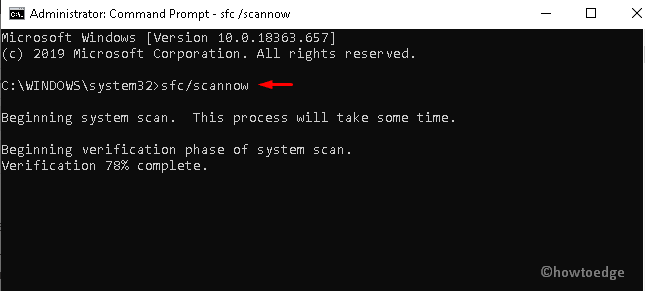
- The scanning process will start immediately afterward, so wait until this task finishes.
- Once over, Restart your system and try to install the Printer again.
2] Uninstall and Reinstall the Printer Driver
The other possible reason that generates this bug while Printer Installation is the presence of corrupt print drivers. To resolve this trouble, you should uninstall the printer driver and install its latest version using the below steps –
- Jointly press the Win and R hotkey to open the Run dialog.
- In the text bar, type “
services.msc“, and press the OK button. - From the list, right-click on the Print Spooler services and tap Stop.
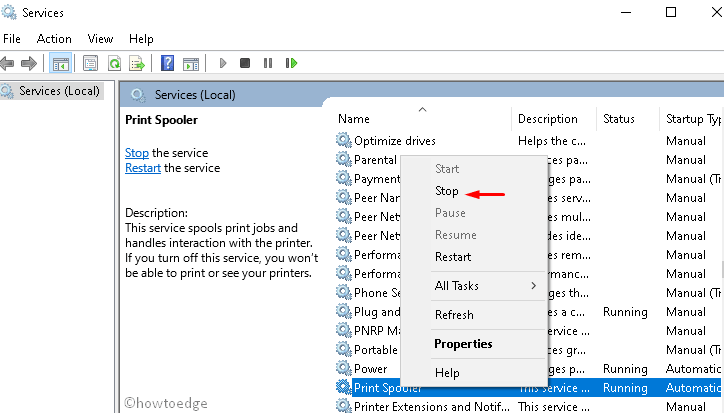
- After the Print Spooler service stops, press Win & R again to launch the Run dialog.
- Type printui.exe /s /t2 at the void and hit the OK button.
- Select the connected printer under the name section and click the Remove button.

- If the UAC prompt appears, tap Yes.
- Once removed, go to the services console again and start the Print Spooler service.
Lastly, try to connect the printer over the network without getting the installation error 0x00000057.
3] Install the local printer through the Network
The misconfigured network connectivity may also prevent the device from connecting the printer to the server. To get rid of this Printer Installation error 0x00000057, one must connect the printer to the network. Here are the essential steps to work on –
- Type Control Panel in the Search box (use Win & S) and click the well-matching option.
- Expand the Devices and Printers category thereafter Add a Printer available at the top ribbon.
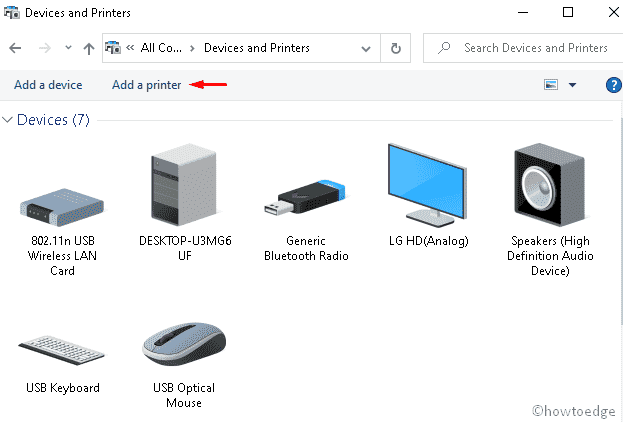
- Next, choose to create a new Port then Local Port under the “type”.
- Go ahead and put the specified location where the printer was installed under the Port Name.
- Pick the appropriate printer from the list then replace its driver that is currently installed.
- Now select whether to “share the printer” or “use this printer” as the default or not.
- After making the changes successfully install the driver setup again.
4] Add the server using the Print Management
A few users did solve the Printer Installation error 0x00000057 after adding the Print Management to the server. To perform this task, follow these easy steps –
- Right-click on the Windows icon and select Run on the Power Menu.
- Type MMC at the void and tap the OK button.
- If UAC prompts, tap Yes to launch the Microsoft Management Console.
- Click the File menu thereafter Add/Remove Snap-in option. See the Snapshot below –
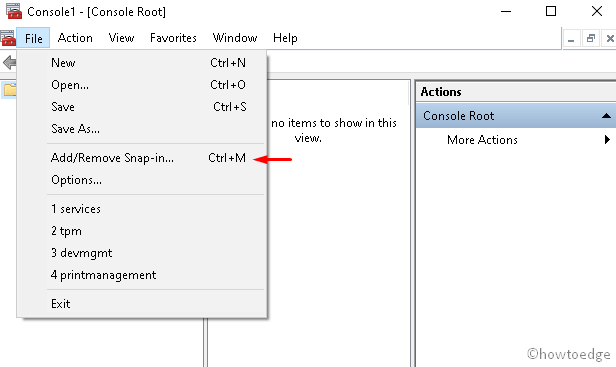
- Go to the left pane, expand Print Management, and “Add local server” on the next screen.
- Hit Finish thereafter OK to save the changes.
- Now, open the Print Server followed by the Local server.
- Click on Drivers and check if any other drivers are corrupt as well.
- Select the corrupt one and click the Delete option.
5] Reinstall the Printer
If you are still unable to install the printer even after applying all the fixes, you should reinstall the Printer using registry tweaks. Here’s how to proceed –
- Right-click on the Windows icon and select Run from the Power Menu.
- In the text box, type Regedit and press the OK button.
- If the UAC window appears, tap Yes to authorize the access.
- When the setup page comes up, browse to the following address –
HKLM\System\CurrentControlSet\Control\Print\Environments\Windows NT x86\Drivers\Version-3\
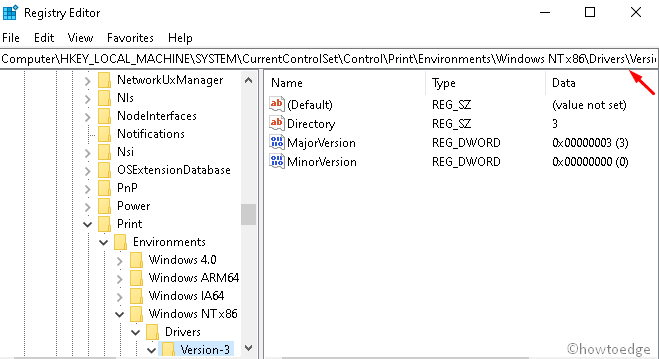
- Here, find the corrupt printer driver and click on its key value.
- Locate its InfPath and note down the same.
- Press Win & E altogether to launch the File Explorer.
- On the succeeding screen, navigate to the following path –
C:\Windows\System32\DriverStore\FileRepository
- Expand the FileRepository directory.
- If the folder is empty, right-click anywhere and select Properties.
- Go to the Security tab and hit Edit under the Change Permission section. See the Snapshot below –

- Allow Full control and restart your PC after closing all the running windows.
That’s it, hope this article helps to resolve the printer installation error Error 0x00000057 on Windows 10 devices. If you have any queries related to this post, do ask us in the below comment section.
What is Print Error 57? How do you solve it?
Print 57 is a fan error in which the fans stop rotating. Check if your printer is attached to a power source and if it is indeed, you can’t do anything except replace the installed fan.
Why is my print job blocked?
A print job doesn’t work only when there is no ink inside your Printer. Check for blockages inside your Printer and clean them off by running the printer’s self-cleaning utility.
If you see severe blockages, you must clean the ink cartridges and lines manually. For this, use a clean cloth, dip it inside the isopropyl alcohol, and then water and rub the cloth gently against the cartridges.