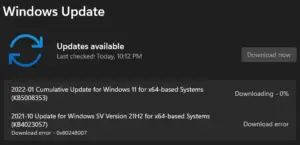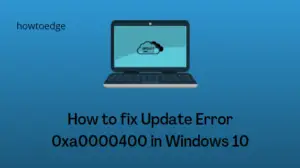Did Windows 10 fail to update on account of some error code 0xd0000034 on your device? If yes, then you must be looking for ways to get rid of this problem. Normally, such errors occur when you install a buggy cumulative update or the update components have become corrupted on your device.
Whatever the reasons are, you may overcome this error code by applying the three fixes discussed in this article. Let’s explore the solutions in more detail –
What causes Windows Update failure?
Windows Update is a robust process and often solves problems automatically. However, there are instances where this will fail and start displaying some error codes. Let’s have a look at the common causes behind an update issue –
- Corrupted Update components: In most cases, Windows update fails because of this reason. These days, users are more concerned about their privacy and security. Whenever a new update becomes available, they simply go for it. Windows keeps track of all updates in the form of caches. You may find this when you open the folders like – SoftwareDistribution or Catroot2. This is the accumulated cache that prevents Windows Update from occurring normally.
- Recent installations of buggy applications: If you have installed a program on your computer recently, make sure to uninstall the same.
- Hardware conflicts: In case you are on a very old processor, hardware issues tend to occur and thus hinder the normal update process. Try unplugging all the secondary devices, and see if it helps.
Update Error Code 0xd0000034 Solutions
If you are getting an error code 0xd0000034 while installing pending updates, try out the below three fixes on your computer –
1. Uninstall the lately installed Cumulative Update
This error mostly occurs after you install a buggy cumulative update (security or optional) on your device. A simple uninstallation of the problematic patch update should resolve this issue. Here’s how to uninstall all recent updates in Windows 10 –
- Open Windows Settings first by pressing Win + I.
- When it does, select Update & Security thereafter Windows Update.
- Switch to the right pane, and click View update history.
- On the next screen, you will find a link – “Uninstall updates”, click over it.

- The system will instantly redirect you to the Control Panel.
- Right-click on the buggy update (that you think of as the possible culprit), and hit Uninstall.
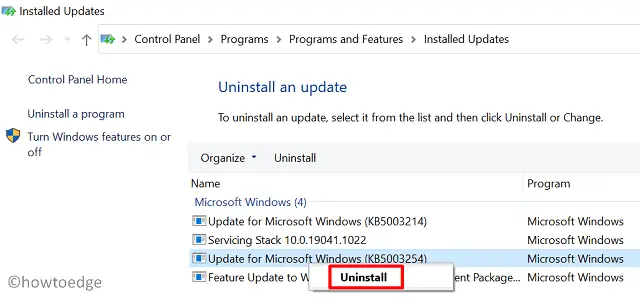
- When a confirmation message appears asking to cross-check your move, hit Yes.
- Wait for a few minutes, while Windows 10 restarts and removes the selected patch update.
Since you have already experienced an issue after installing the latest cumulative update, we advise you not to reinstall it. Instead, wait for the next build update to come for all users.
2. Reset Windows Update Components
At times, a simple resetting of Windows Update components resolves an issue that otherwise seems impossible. This is because these components get corrupted over some time and thus invoke a chain of update-related issues on the computer. Here’s how this process goes –
- Open Command Prompt as an administrator.
- When it does, run the below codes one after another. Just make sure to press the Enter key after each command line –
net stop wuauserv net stop cryptSvc net stop bits net stop msiserver Ren C:\Windows\SoftwareDistribution SoftwareDistribution.old Ren C:\Windows\System32\catroot2 Catroot2.old net start wuauserv net start cryptSvc net start bits net start msiserver
- Running the above codes will stop and start all services that are required for an update process to complete without getting into any issues.
- The two big commands in the middle are for renaming the cache folders that get filled as time passes by.
3. Manually download and install the pending updates
If the error code 0xd0000034 is still occurring, we suggest manually updating Windows 10. To do so, you are required to download a standalone package from Microsoft Update Catalog. Once you have the setup file of the latest cumulative update, read this article on how to install it on a Windows 10 PC.
4. Boot your Windows into Safe Mode and update your device
Though the manual method works fine, the presence of some faulty applications may hinder the update process. To avoid restrictions offered by buggy software, you should boot your device into the Clean Boot state and see if you can now update your PC.
After you enter the Safe boot, double-click on the security or optional update whichever you want your system to upgrade to. I hope you are now able to update your operating system without getting into any problems including 0xd0000034.
What is a File system error on Windows 10?
A File system Error occurs on a Windows PC when there are some bad sectors on your hard disk. Moreover, this may also occur on account of incorrect file execution policies. A few examples include Error -805305975 or -2147219195. In case you encounter similar errors when opening a file or folder, consider running SFC/DISM scans, or running CHKDSK.