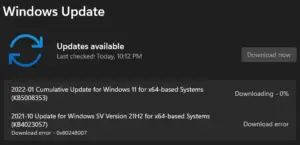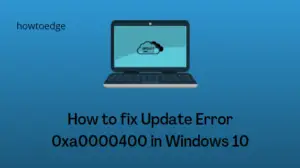Several users reported getting an Update Error Code 0x8024A004 when they were installing pending updates on their PCs. Since you are here, you must be encountering this problem as well. Worry not, as here in this post, we will discuss what might cause this problem along with four workarounds to this problem.

Solve Windows Update Error Code 0x8024A004
If you are facing trouble installing available cumulative updates on your computer, consider applying the below fixes one after another. Hopefully, the error code 0x8024A004 resolves after you follow these solutions. In case you have already tried the below fixes, skip to the last solution and manually download and install pending updates on your PC.
- Run Windows Update troubleshooter
- Reset Windows Update Components
- Disable Antivirus and Run SFC/DISM Scans
1. Troubleshoot Windows Update
When you are struggling with an error code during Windows updates, we suggest troubleshooting it using the below steps –
- Press Win + I, and navigate to the below path –
System > Troubleshoot > Other troubleshooters
- Locate Windows Update under Most frequent, and hit the Run button.

- When the troubleshooter launches, click Next and follow the on-screen instructions.
Hopefully, the Update error 0x8024A004 resolves after the troubleshooting completes.
Note: Windows 10 users may locate this tool by navigating to the below path –
Settings > Update & Security > Troubleshoot > Additional troubleshooters
Locate Windows update and click on it once. When this expands, hit Run the troubleshooter and follow the on-screen instructions.
2. Reset Windows Update Components
The update errors mostly occur due to system file corruptions, issues within the System Image, and corrupt Windows cache folders. You may overcome this update error code by purging the cache folders on an elevated console. Launch CMD as administrator and run the below codes –
net stop wuauserv
net stop cryptSvc
net stop bits
net stop msiserver
Ren C:\Windows\SoftwareDistribution SoftwareDistribution.old
Ren C:\Windows\System32\catroot2 Catroot2.old
net start wuauserv
net start cryptSvc
net start bits
net start msiserver
Make sure to press the Enter key after each command to execute them successfully. After you have purged the existing components, Reboot your PC next check if the problem resolves this way.
3. Disable Antivirus and Run SFC/DISM Scans
Third-party tools including Antivirus programs are known to interact with the system files and make them corrupt. If you do use an external security app, disable or uninstall it from your system first.
Next, you need to scan and repair file corruption using System File Checker and DISM tools. Here’s what you need to run on the same elevated console –
sfc /scannow

This command will take 10-15 minutes to successfully find and replace missing as well as damaged files. Next, you need to run the DISM code outlined below.
DISM /Online /Cleanup-Image /RestoreHealth
After this command runs successfully as well, restart your PC and check if the update error code 0x8024A004 resolves.
4. Manually install pending updates
If you are still encountering an error code 0x8024A004 while installing the pending updates, consider installing the same manually. You may get the required standalone package from Microsoft Update Catalog. Visit this site, and search for the KB update that is failing to install on your computer.
Pick your system architecture from the list and hit the Download button. Moving forward, click on the top link to start downloading the setup file. This file is in .msu file format, so you need to only double-click on this file, and your system will upgrade to the chosen OS Build.
Note: You may find the failing KB update number by visiting the below path –
Settings (Win + I) > Windows Update > Update history
We have also written in-depth articles on how to manually download and install pending updates on either Windows 11 or Windows 10 PC.