I knew something was wrong when my Windows 11 computer started to lose its spark. It was a slow decline, so it didn’t happen all at once. My computer takes a long time to boot up, apps frequently lag or crash, and even a straightforward file transfer felt like a test of patience. I made the decision to investigate my computer and determine the causes of its sluggish performance.

When I start feeling My Windows PC running slow
The excruciatingly long startup time was the first hint. It became customary to watch the loading screen every day. Then, once lightning-fast programs like Word and Chrome now took a few seconds to launch. Transferring files took an eternity, especially to my external drive.
Sometimes, programs completely froze, forcing me to restart them. Multitasking was out of the question; switching between apps made my system stutter badly. I opened Task Manager out of curiosity and, under the “Performance” and “Processes” tabs, saw surprisingly high CPU and RAM usage even when nothing demanding was running. Something behind the scene was clearly hogging my system resources.
Managing Startup and Background Processes
After some research, I realized too many startup programs were running automatically at boot. I pressed Ctrl + Shift + Esc, opened Task Manager, and jumped to the Startup tab. Sure enough, I saw a long list of apps that loaded every time my PC started: Spotify, OneDrive, Teams, and others I didn’t really need immediately.
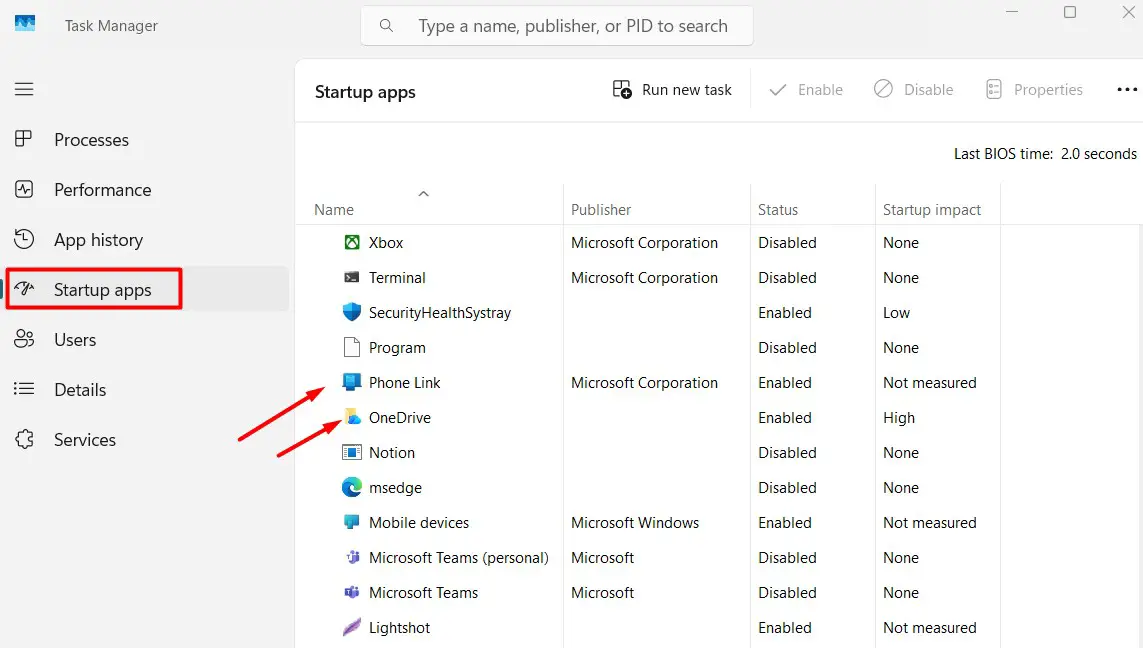
I disabled the unnecessary ones, leaving only essentials like Windows Security. The next reboot was noticeably faster. Small victory, big relief.
Then I tackled background processes. Dozens of hidden apps were quietly eating up memory. I ended the unnecessary ones from Task Manager and then headed to Settings → Apps → Installed Apps. I sort the apps by their sizes and open the apps that were consuming heavy system resources.
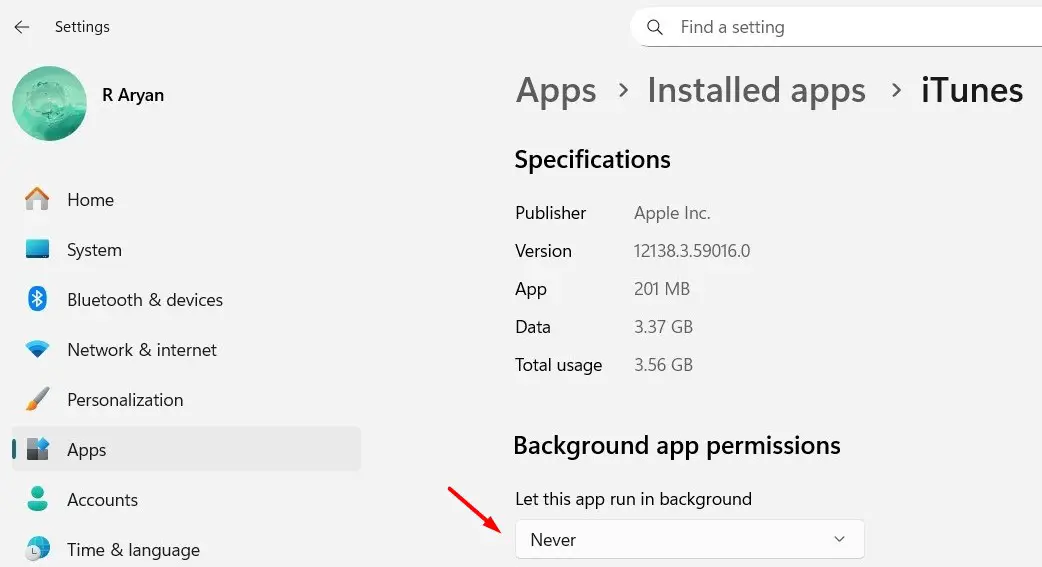
Under Background app permissions, I use the drop-down menu to select Never, and to my surprise, my Windows PC starts refreshing a bit lighter.
Cleaning and Routine Maintenance
With startup apps sorted, it was time for cleanup. Years of updates and temporary files had piled up. I launched Disk Cleanup from the Start menu, selected my main drive, and deleted cached thumbnails, temporary files, and miscellaneous junk. That freed up a few gigabytes instantly.

Next, I turned on Storage Sense—Windows 11’s built-in tool that automatically removes unused temporary files. You can find it under Settings → Storage. It’s a “set-it-and-forget-it” feature that helps keep things tidy.

Finally, I ran the Defragment and Optimize Drives utility. Even though I have an SSD, running this tool helps keep everything in good shape. I also checked for Windows Updates and installed the latest performance patches.
The changes were clear; apps launched faster, multitasking was smooth, and my system felt refreshed.
Tackling the Tough Stuff
Despite those improvements, I suspected something deeper. Malware can often lurk unnoticed. I ran a full scan using Microsoft Defender, followed by Malwarebytes. A few adware programs turned up and were promptly removed, and the performance bump after that was dramatic.
Then I looked at my hardware. My PC had 8 GB of RAM, fine for basic tasks but not ideal for my workload. After upgrading to 16 GB RAM, multitasking became effortless.
Later, I replaced my old HDD with an SSD. That was the real game-changer. Booting into Windows now takes less than 10 seconds, and apps open instantly. Honestly, it felt like getting a brand-new computer.
The Last Resort (If Nothing Else Works)
Thankfully, I didn’t need to use them, but for those still struggling, Windows offers fallback options like System Restore and Reset This PC. These can roll back unwanted system changes or reinstall Windows while keeping your files safe.
I didn’t go that far, but I did create a restore point for safety. It’s a smart way to ensure you can return to a stable setup later.
The Result: A Smooth, Snappy Windows 11
After going through all these steps, my PC feels reborn. It starts quickly, multitasks effortlessly, and doesn’t freeze randomly anymore. More importantly, I now understand why performance slows down over time and how to stay ahead of it.
These days, I make it a habit to review startup apps monthly, run Disk Cleanup regularly, and keep antivirus scans up to date. These small maintenance habits keep my system running like new without the frustration that once made me want to toss it out the window.
Final Thoughts
Fixing a slow PC isn’t about one magic trick; it’s about knowing your system and caring for it regularly. Windows 11 gives you plenty of tools to monitor performance, remove clutter, and optimize resources.
What started as a frustrating slowdown turned into a valuable learning experience. My PC feels refreshed, my workflow is smoother, and I no longer dread pressing that power button.
If your Windows 11 PC feels sluggish, don’t rush to replace it. With a little patience and the right steps, you can easily bring it back to life.