Computer screens can sometimes be so bright that our eyes need a break. Having your eyes constantly strained from staring at a bright display might endanger your health. Mozilla Firefox provides several theme options, and you can choose the one that works best for you. This post will guide you on how to enable Dark Mode on Firefox, no matter what device you are using.

RECOMMENDED: Mozilla delays Firefox 67 Release date to May 21st
How to Enable Dark Mode on Mozilla Firefox
To turn on Dark Mode on Firefox Nightly, do the following-
- First, make sure to download and install Firefox Nightly on your System.
- Go to the address bar and type about:config followed by the Enter key.
Note: There might appear a warning message saying “Here be dragons!”. Just uncheck the checkbox asking “Annoy me again, please!” then tap I accept the risk.
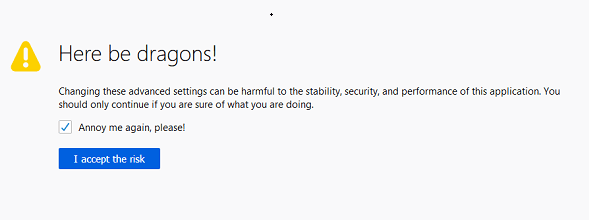
- Now press Ctrl+F and type the below path here.
browser.in-content.dark-mode
- Once you find it, mark the above path as “true”.
- Then restart Mozilla Firefox and type about:preferences and about:addons in consecutive tabs (See the snapshot below).
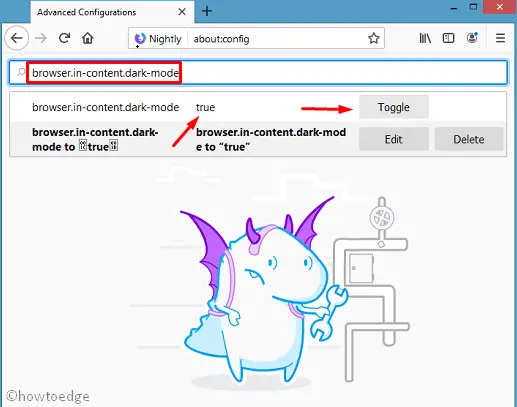
- Thereafter navigate to the below path without closing tabs on this web browser.
Start > Settings > Personalization
- Here select Colors on the left column followed by Dark Button on the right panel.

- Go back to about:addons on Firefox Nightly and select the Themes section from the left column.
- Subsequently, choose the Dark theme as shown below.

That’s it, you can see the alterations on opened tabs in Mozilla.
What are the benefits of using the Dark Mode?
We spend most of our time staring at screens in today’s high-tech society. As a result, you may experience eye strain, especially in a dimly lit room when looking at a bright screen. People find it more comfortable to view their screen in Dark Mode with a light background and bright text. This post will guide you on how to enable dark mode or use a dark theme in Mozilla Firefox for desktops.
Enable Dark Mode on all your devices
In this article, we’ve discussed how to turn on Dark Mode in Mozilla Firefox, but if you want to extend this experience, you don’t have to stop here. There are a number of Android and iPhone applications that support Dark Mode, so you can dim the light on them as well.
Read Next:
- How to Enable or Disable Dark Mode in Google Chrome
- How to enable Dark Mode on all websites in Chrome Canary
- Enable Dark Mode in Microsoft Edge Chromium Browser
- How to enable Dark Mode for OneNote
- How to enable Dight Mode on Chrome for Android
- Enable Dark Mode in Windows File Explorer
- How to Enable or Disable Dark Mode in Google Chat
- How to Enable or Disable Dark Mode in Windows 11



