Have you experienced One Drive Backing up the issue in your Windows 10 device? If yes, then you have come to the right place as here we are going to explore the reasons behind this trouble and fix related to this. This problem could occur due to fault in File History or One Drive. The IT expert has provided quick and possible workaround to solve this Update issue in one go. Let’s go to see and apply the fix.
What’s the meaning of One Drive Backing up issue
One Drive is a niche application for Windows 10 users used to backup your personal files automatically. It is designed to sync documents, images, and videos as well which are stored on your device. If you are experiencing One Drive Backing up the issue on your System then you need to deactivate the Files On-Demand feature which is there to save space on your device.
Note: After deactivation, you have to create back up of your files again on One Drive. We will talk about this as well.
How to Fix “One Drive Backing up” issue in Windows 10
Here is how to fix “One Drive Backing up” issue on Windows 10 –
1] Disable the file on Demand option:
To avoid the One Drive Backing up the issue in Windows 10, you just need to disable the File on Demand option available on the OneDrive app. When you deactivate this option, it will force all files to sync to your device. If you don’t know how to do, here is the process-
- Firstly Go to the system tray and click on the OneDrive icon located under the notification area and let the app opens up.
- Now click on the More (…) button at the lower section of the open window.
- There forth click on the Settings option from the pop-up menu.
- On the succeeding page tap the Settings tab and deactivate the checkbox “Save space and download files as you use them” option, located under the File on-demand section.
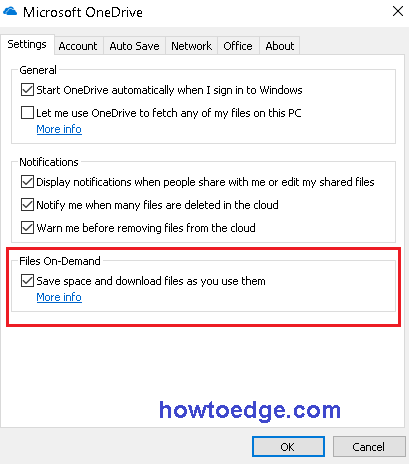
- Finally, click the OK button to save the changes.
- When this process is completed, you can see the file history option on your OneDrive including its content.
- Reboot your PC and the issue will vanish from your System.
2] Take back up of files on OneDrive folder
As we know that the OneDrive files are synced on your device. Now the need is to keep backing up of your files using OneDrive. Here is how to do-
- Press Win logo and I hotkey to open the Settings app.
- Here click on the Update & Security category, thereafter select Backup option from the left pane.
- Now switch to the right-hand side and select More options.
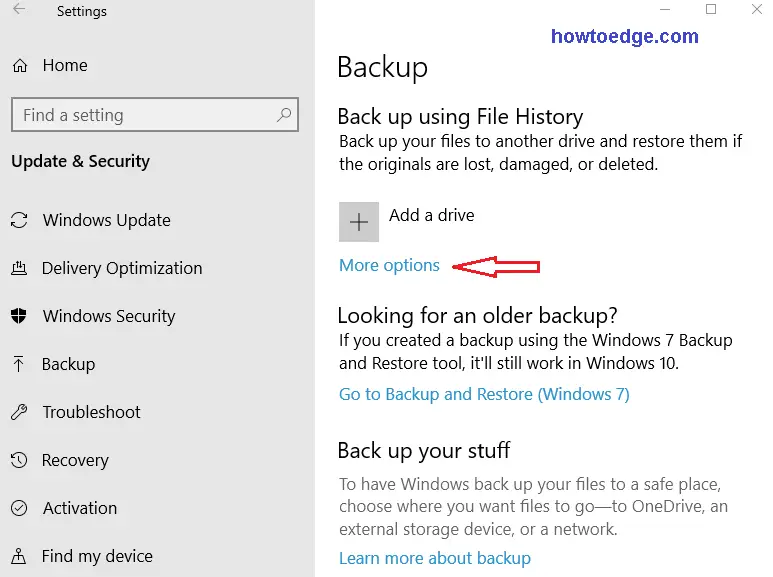
- Under the overview, the section does the click on the Back up now button to back up files immediately on your OneDrive.
Note: The procedure mentioned above can be followed on each of the devices you are using OneDrive upon. Just disable the Files On-Demand on the device and see the charm.
I hope the above workaround helps you to fix OneDrive Backing up the issue in your Windows 10 device. If you have any queries related to this article, do ask us in the comment box.



