Sometimes you might have faced difficulties while browsing some websites online in your area. Users can’t access blocked sites on their computers simply because their organization has restricted opening a few websites. Such things are pretty common in schools, colleges, institutions (public as well as private).
Most administrators do so by blocking profane words or using some tools to achieve this. Usually, such blockages are of three types – computer level, network level, and government level. In this tutorial, we discuss how to open blocked sites in Windows 10 for the first two cases. If you are looking for steps to access restricted sites by the government, kindly skip reading ahead. Let’s explore the best ways to browse websites that are moderated in your area –
Different ways to access blocked sites in Windows 10
If you are having trouble accessing a website on your computer, try out the following suggestions –
- Alter Internet Options
- Try Using a VPN
- Use Proxy Servers
- Switch from HTTP to HTTPS
- Use Different DNS
- Use Extensions to bypass Censorship
1. Alter Internet Options
If the site that you want access to is blocked by your organization, you may try tweaking this simple setting on Internet Explorer.
- Open Internet Explorer (Web Browser).
- Go to Tools and select Internet options among available tools.
- Click on the Security tab.
- When a pop-up window comes into the view, hit Restricted Sites.
- Hit sites option underneath restricted sites.

- Under the
Websites:, you may find a few listed domains. - Select the one that you want to remove from here, and hit the Remove button.
That’s it, you may now access the sites that were earlier restricted on your computer.
2. Try using a VPN to access Blocked Sites
These days, tonnes of VPNs are available that can establish a secure network tunnel between your device and the VPN server. After you connect to any such server, all your communication will travel through a tunnel that doesn’t let any third-party monitoring over your data and actions.
| Tip: We suggest not indulging in any activities that are restricted by your state or central government. This is because no VPN will safeguard your detail when asked upon by any central agency. |
Rooting through a VPN makes your IP address go anonymous so that you can easily have access to blocked websites in your area. Of course, there are dozens of free VPNs along with a few that charge a nominal fee to provide you this opportunity.
3. Try using proxy servers to access Blocked Sites
Proxy servers are well-meant if you want to access a site on the computer. A proxy server is a powerful tool that acts as an intermediator between your device and the websites you visit. Whenever you can’t access a blocked website directly, you may take the help of proxy servers to do the same. Again, we suggest you not being involved in any activities that are strictly prohibited in your area.
- Open the website of the proxy service.
- Enter the URL of the site that you want to unblock.
And you are done…!
Some best proxy sites are – Skull Proxy, Hidester, Kproxy, TOR, Hide My Ass, etc. Search for the same online and you will get the results.
4. Try using HTTP instead of HTTPS
Many a time, you simply can’t open a website because of incorrect URLs. A simple change from https to http or vice versa may do the charm. If you haven’t yet tested out this, try giving this a shot.
For example – instead of using https://howtoedge.com, try using https://howtoedge.com.
This is a very common issue because of publishers trying both the secure version as well as the unencrypted one on the same site. If you don’t know, http refers to the sites that are not secured for transactions, while https meant the secured one.
5. Try out Different DNS
When a website is banned in some particular area, it’s the ISP blocking traffic on that website. In order to fix this, you may try changing the DNS setting for your respective ISP. For instance, you can change your DNS to Yahoo Public DNS. In order to change DNS follow these steps –
- Right-click over the Network icon on the taskbar.
- Select Open Network and Internet Settings.

- When the Settings window comes into the view, scroll down to Advanced network settings.
- Click Change adapter options.
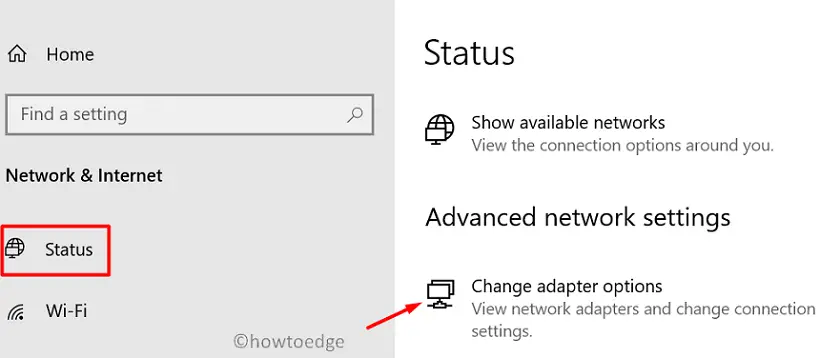
- Right-click over the connection from where you are currently accessing the internet, and select Properties.
- Double-click Internet Protocol Version 4 (TCP/IPV 4), and make the necessary amendments on the upcoming pop-up window.
- After you manually set the DNS, click Apply then OK to confirm the recent changes.
- Make sure to restart Windows so that changes made come into the effect from the next logon.
6. Use Extensions to Bypass Censorship
If the authorities have banned sites like Facebook or YouTube, then you may seek help from a dozen extensions available online.
I hope this article explains how to open the restricted or blocked sites on Windows 10 PC.



