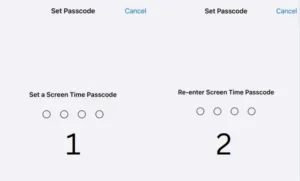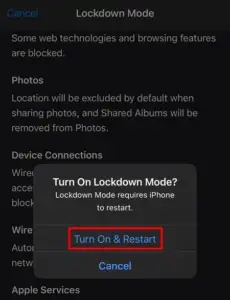Deleting unwanted or not-so-important things in digital devices is quite usual. We do so as we don’t want to keep stuck on things that don’t matter much or are of least importance. If you have accidentally or intentionally deleted a message on your iPhone and want to recover those deleted messages, read this post till the end.
These days, we receive dozens of telemarketing messages, bank OTPs, subscription codes, and several others within an hour. So, it’s quite usual to delete some of them so that the important ones are visible whenever we launch the Messages app. In case you have deleted one important message while getting rid of the unnecessary ones on your iPhone, iOS 16 brings a unique way to recover them all.

What new feature did iOS 16 introduce for Messages?
Just like the previously available “Recently Deleted” section under Photos, the Messages app also supports a new Bin. All messages that you delete get stored inside this recycle bin and can remain there for at least 40 days. So, if you had deleted a message accidentally or intentionally and want to recover that back, explore the below section.
Recover Deleted Messages in iPhone with iOS 16
If you have updated your iPhone to its beta software i.e. iOS 16 and want to recover deleted messages, you may follow these easy steps –
- First of all, unlock your iPhone and launch “Messages“.
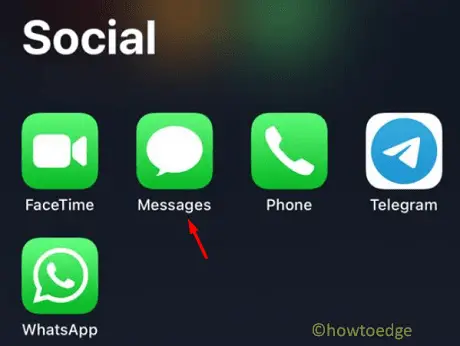
- Click on Filters available in the leftmost top corner. See the Snapshot below –

- At the bottom, you may find the section – Recently Deleted. Well, click on it.
- Proceeding ahead, click Recover All and all deleted messages will re-appear on your Messages application.
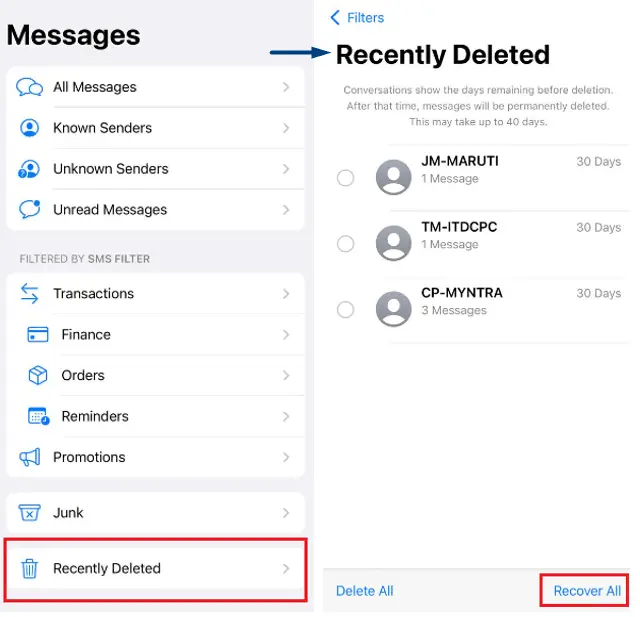
- Make sure not to press Delete All as this will delete all deleted messages from here.
Note: This section consists of all messages that you have deleted in the past 40 days. Again, it’s not possible to view any message here. So, you need to recover them first, and then only you can view them inside the Messages app.
- In case you didn’t want to recover all messages, tick the checkbox available left of each message and hit Recover.
How to recover deleted messages on iPhone?
If you have deleted messages from the “Recently Deleted” section and you didn’t upgrade your device to iOS 16, there’s a way to recover messages as well. However, this method is quite tedious and requires resetting your iPhone to its factory settings.
Go for this option only when the deleted message is of utmost importance and you can’t let go of it. Do note that when you reset your iPhone, all your information will be wiped wholly. The iCloud backup is not going to save you this time as we will never create any new backup. More on this in the upcoming section.
Note: This method works only when you have enabled iCloud storage for Messages and have taken a chat backup before that particular message deletion. If you do meet these conditions, follow these easy steps –
- First of all, unlock your iPhone and click over the Settings icon.

- Click the right arrow available next to your profile icon.

- Scroll a bit and click iCloud.

- When this section expands, check if iCloud Backup is enabled or disabled on your iPhone.

- Most importantly, click Show All under “Sync with iCloud” and check if Messages is enabled on it. If not, there’s no point moving any further as your messages are not stored in the iCloud. One can’t recover something which originally doesn’t exist.
- A similar condition applies to iCloud backup as well. Its toggle switch “Back Up This iPhone” must be ON and working.
- Don’t click on Back up Now as this will create a new backup and your previous messages will be lost.

Now that you have ensured your Messages were backed up with iCloud backup, follow the below section on how to recover deleted messages on iPhone version iOS 15 or less.
Reset your iPhone to recover deleted messages
This section discusses how to reset your iPhone without having saved the data on iCloud Storage. Assuming you have already backed up your photos, files, and folders elsewhere, follow these steps –
- Launch Settings on your iPhone by clicking on its icon.
- Go to General and then Transfer or Reset iPhone.
- Click “Erase All Content and Settings” on the subsequent window.

- On the “Erase this Phone” window, click Continue.
- Your iPhone will start creating a backup of the available data.
- Click “Skip Backup” as otherwise, your previous data will be lost.

- Your device will prompt logging into your Apple ID. Well, do the same and hit Turn Off.

- Click Erase iPhone next and all your data will be wiped from your device.
- Wait for the data to be wiped off successfully.
When your iPhone restarts, follow the on-screen instructions to log into your Apple ID. Make sure to click “Restore from iCloud Backup” when you reach the “Apps & Data” screen. Wait again for the data to be restored successfully.
When this completes, all your deleted messages will be visible inside the Messages app. That’s it, I hope you get back your accidentally deleted message on your iPhone. Let’s know in the comment section if you face any difficulty following this guide.
Read Next: