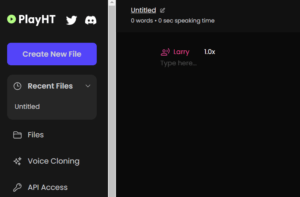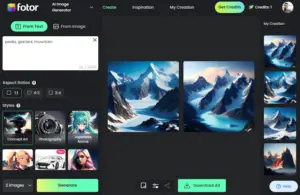Remaker AI is one of the widely used AI platforms to swap faces, generate high quality images, and upscale images. In this post, we have reviewed this AI tool and discussed how different tools actually work on it. If you are interested in going for a purchase of this software, we suggest you go through our review of this Remaker AI tool.
What is Remaker AI?
Remaker AI is basically an AI Image Generator that can swap faces, creates an AI Portrait, and even upscale images that are old and untidy. In 2024, Remaker AI has brought a unique feature to its Face Swap in which you may upload multiple images simultaneously and swap faces in between them.
Another interesting feature it brought is its capability to generate high-quality videos from the uploaded images. Apart from these, it also provides features like object remover, image upscaler, etc.
Though I have tested this tool and find it really useful, I recommend you to use this tool beforehand creating an account there. This way, you will be able to understand how exactly this tool works. Once satified, you may sign up for it, or go for a subscription.
Remaker AI New Features in 2024
Remaker AI has overhauled its web portal with a new stylish look and some new features that were not available in its previous versions. Let’s learn what these new features are and how you may use them on your PC.
1. Face Swap
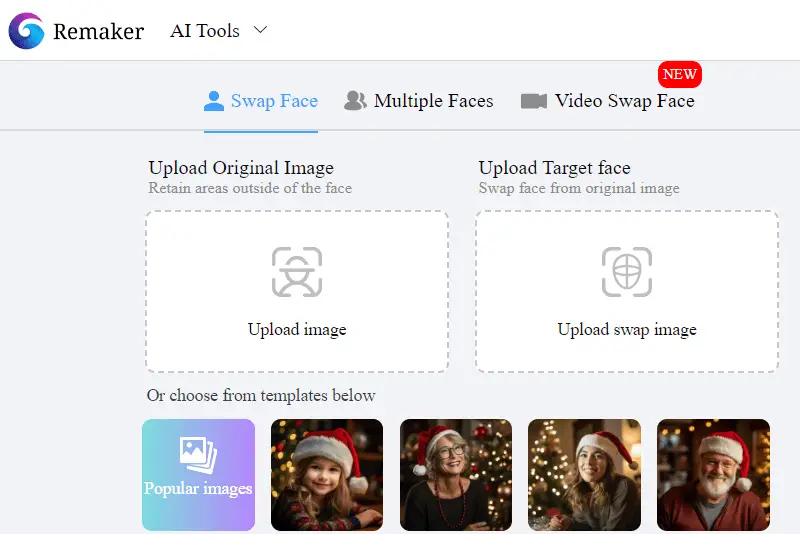
This is the most interesting feature that Remaker AI provides among different AI Tools. One may use this technology to swap his or her own images in the images of some famous celebrities.
Remaker AI lets you swap face in a single image, multiple images simultaneously, along with an option to create Video Face Swap. In case you are looking for an AI tool that lets you swap faces in multiple original images, you may easily perform this action using its Batch Face Swap.
Note: You may upload and swap faces in a maximum of 50 photos in a single session using Remaker AI’s Batch Face Swap feature.
When you sign up for your own account here, you will be able to view all your past creations under the history section.
2. AI Portrait
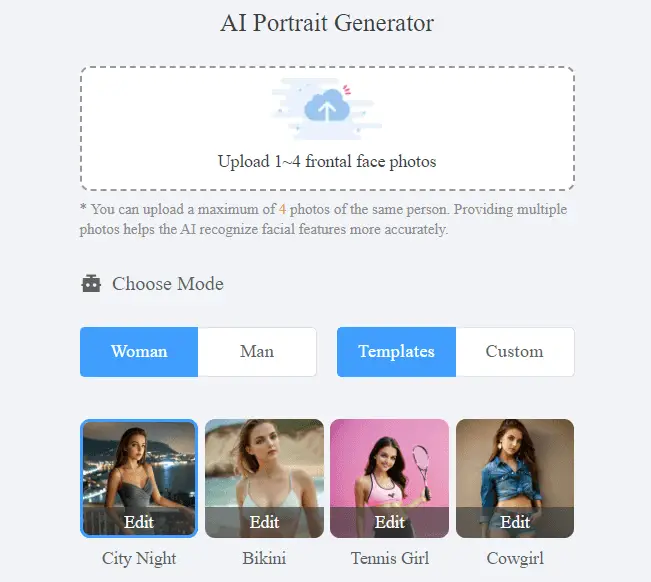
Remaker’s AI Portrait is one of the widely-used feature all over the world. This tool lets you upload 1-4 frontal face photos and then select its gender and template to generate the target image.
There are dozens of pre-built templates that you may choose, and generate images with better quality. If you are willing to create some fake image of someone, you should upload four images of that particular person. This way, Remaker AI can recognize the facial features more accurately and the same appears in the target image.
Note: Don’t use this feature to do illegal things as you might face severe consequences.
3. AI Image Upscaler
AI Image Upscaler is another useful technique provided by Remaker AI. You may use this feature to upscale all your old images and convert them into a high-quality image.
This is immensely useful tool if you have too many of old images and want to convert them to something meaningful that you may look at on your big screens (TVs or Desktop Screens).

Note: You may also use AI Image Upscale to enhance the quality of images that you have downloaded some where from the internet.
Face Swap, AI Portrait, and AI Image Upscale are three main tools provided by Remaker AI. Let’s learn how you may use either of the above-mentioned features on your computer.
How to use the Remaker AI Tool
Now that you are aware of its features, let us learn how you may use Remaker AI tool on your PC –
- Visit Remaker AI’s official website first.
- Hover the mouse over AI Tools and select whichever feature you want to use.
- For simplicity, we are going to use the Face Swap feature.
- You will be redirected to a new page featuring the selected tool from its main page.
- On its Face Swap page, you will find two Images section.
- In Upload image section, click and upload your original photo.
- Moving further, select the image with you want to swap face in the original photo in “Upload Swap image“.
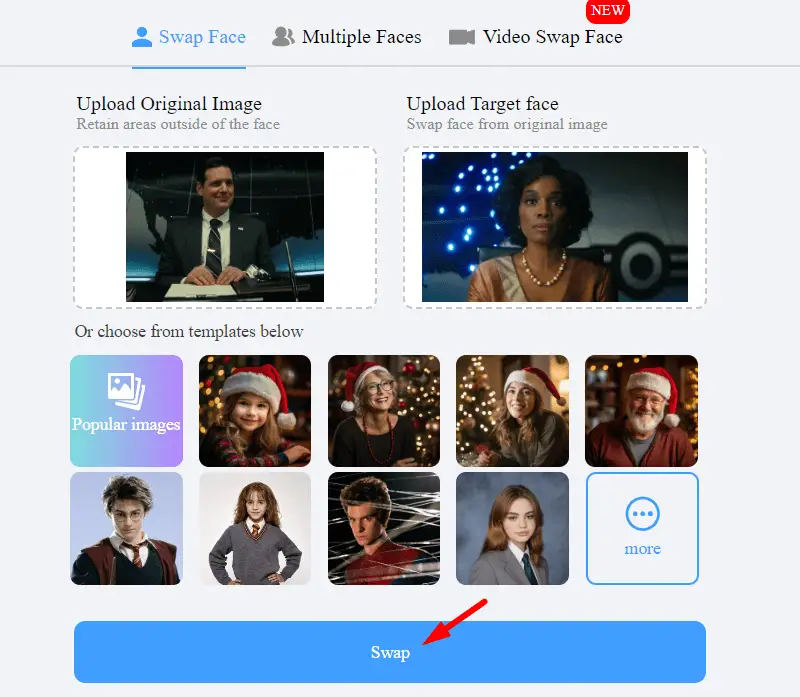
Note: You may even choose from templates provided below.
- After you have uploaded the images in both sections, click on the Swap button.
- Wait for a few seconds and you will find the swapped face image in the right section.
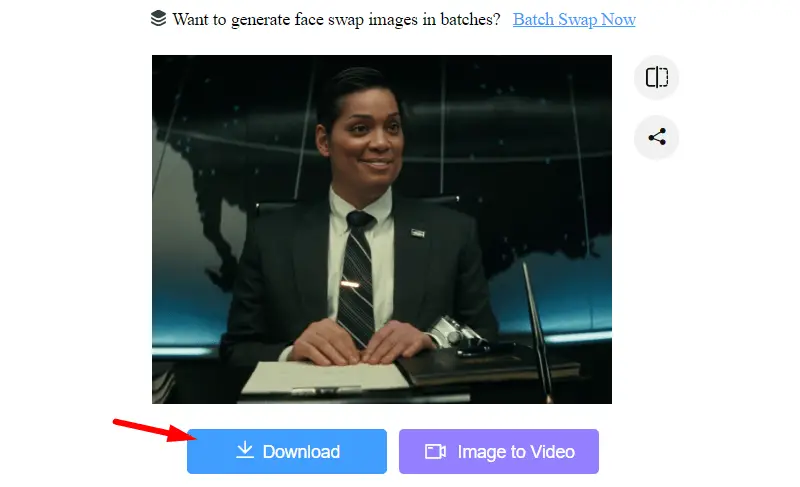
- Click on the Download button and the swapped face image will be downloaded to your Downloads section.
If you want you may go back to Remaker AI homepage and try out other tools under the AI Tools drop-down menu. In case it does ask you to sign up for an account there, go for it as you will get 30 free credits in doing so.
How much Remaker AI cost in 2024
If you are interested in this Remaker AI tool and want to purchase it, here are its pricing details.
Remaker AI works on credits using which you may generate images online. If you are a first time user, you may generate a few images using its Web Portal. Soon after you generate a few images, Remaker AI will ask you to sign up for a free account. In its free account, you will recieve 30 credits which you may further use to generate images.
After this free credit expires, you can’t generate any image and hence you must opt for a subscription of Remaker AI. Its subscriptions are as follows –
- 150 credits for $2.99
- 1100 credits for $19.99
- 3000 credits for $49.99
Go for the subscription that suits your need as there won’t be any refund once you have made the payment. Remaker AI offers four different ways to buy credits and they are Bank Card (Debit as well as Credit), Paypal, Google Pay, and Apple Pay.
Should You go for Remaker AI – The Verdict
If you are insterested in generating AI Art Images and using the Face Swap technology, no other tools work better than this Remaker AI. So, you may go for this software and you will definetely enjoy using its features.
There are a few drawbacks to using this tool as well. A few includes Slow loading time, not so good AI Object Replacer, Remover, and Uncrop Tools.
I hope you find our review on Remaker AI tool useful and this post provides a good insight on whether to go for this tool or not.