Microsoft brings new attributes to Reset this PC using Cloud Download on Windows 10. This characteristic lets you choose whether you want to keep your data or remove them during the re-installation of Windows OS. Its prime role is to fetch the latest version then reset your PC using the most recent distro.
Here, we explain the key functions of Cloud Download on Windows 10. There are basically two options available under Reset this PC category. The first one is pretty much useful when your OS has become corrupt or obsolete. Whereas, the second one is fruitful in every situation. Let’s explore them in detail-
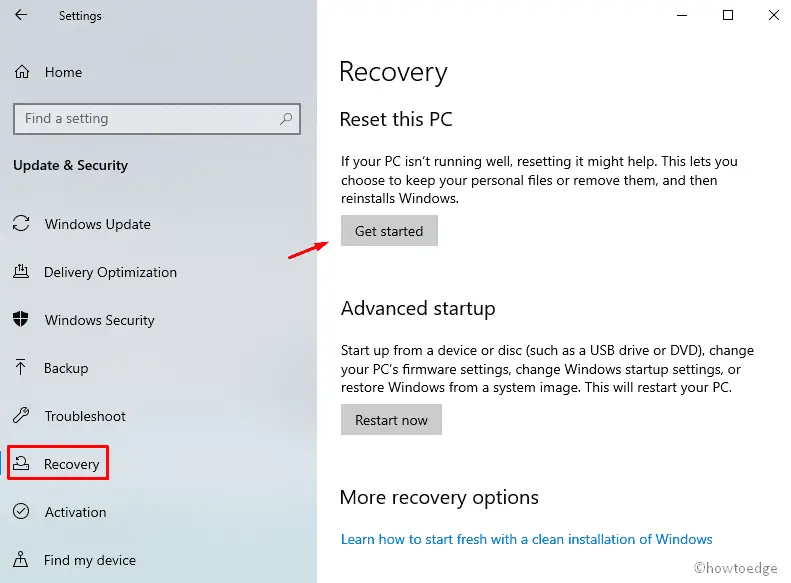
RECOMMENDED: Fix – err_connection_reset error on Windows 10
Reset your PC using Cloud Download on Windows 10
As per WalkingCat, Windows 10 Reset section is receiving these two functionalities-
- Reset locally: Reset the existing Windows operating system to the latest version.
- Cloud download: Download Windows.
The second enhancement i.e. Cloud Download is a new option that downloads the most recent version of Windows 10. Thereupon, it prompts you to do the re-installation so as to remove the older version. Cloud Download is definitely a better option as there won’t be any trouble if the update process stops in between due to some bugs.
Windows 10 users will receive this feature starting onward Build 18950. 18000 series is officially the insider previews of 20H1 which will come by April 2020. This build is still in the beta phase as there is ongoing internal testing and no releases thus far. The most recent build by Microsoft for version 20H1 is 18945 in the Fast Ring.
Let’s see what’s in store if you choose the following options-
Keep files
If you opt for this option while performing Reset this PC, this will-
- Keep your personal files and folders.
- Remove all of the drivers and third-party apps as well.
- Bring back the default settings of your OS.
- Re-install Windows 10 latest version.
If you don’t choose to Keep files, this will-
- Delete all your personal data.
- Remove third-party apps and drivers.
- Remove the changes made by you.
- Re-install the latest version of Windows 10.



