Cortana is an advanced version of the simple search bar on the Windows operating system. In today’s world, where everything gets simplified, Cortana implies an improvised search within the computer or over the network. One may use this to perform actions like – Shut down PC, perform simple calculations, open programs, etc. However, you must meet a few prerequisites to using Cortana seamlessly. Access to “Reading browsing history” is one such requirement and if you want to stop Cortana doing this, read this guide in detail.
As of now, you must sign in to your Microsoft account to access information such as – Calendar Events, Location, and Contacts. After a valid login, this lets you opt for search queries based on your personalized settings. By default, this keeps a track of all activities of yours like – the places you visit, your personal interests, and others. In short, it reads all of the users browsing history and creates a virtual profile. However, if you want to stop Cortana reading your browsing history, you may do so following the below steps –
RECOMMENDED: How to Remove Cortana App in Windows 10 2004 [20H1]
How to Prevent Cortana from reading Browsing History
- At first, press Win & I hotkey together to open the Windows Settings.
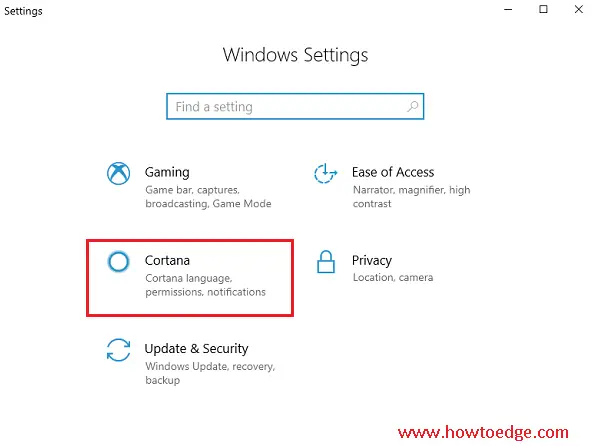
- Scroll down to the Cortana icon and hit the same.
- Now, select the Permissions and History option on the left pane.
- On the right pane, choose to “Manage the information Cortana can access from this device“. See the Snapshot below –
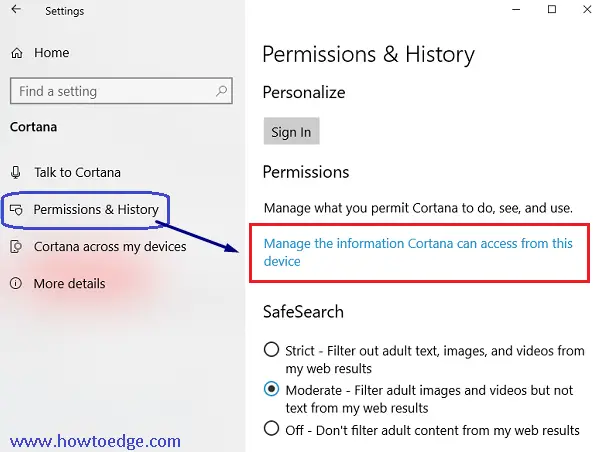
- Subsequently, turn off the toggle switch next to “Browsing History“.
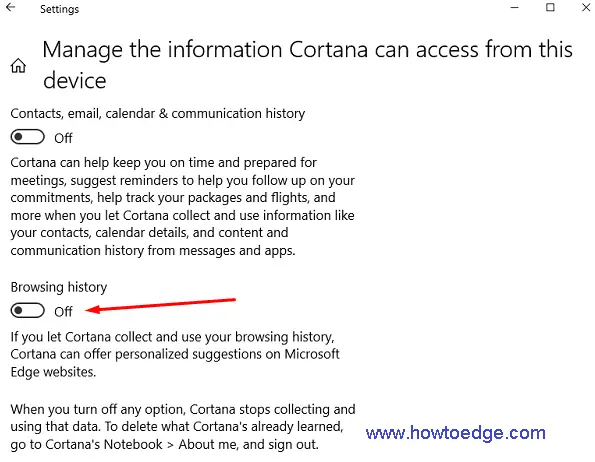
From now onward, Cortana won’t store any information related to Browsing History from the computer. If you wish to delete all the data that have been collected by Cortana till now, just sign out from your device.
Cortana and Search both serve different purposes on Windows 10 version 19H1 onward. Each one of them lies next to each other on the taskbar flyout. With the recent development on 20H1, Cortana is no longer a part of the default Settings app.
That would be All!!



