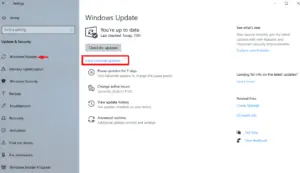Windows 10 version 2004 is almost ready and this may come by the second week of May 2020. We hope the new release doesn’t end up adding new issues. However seeing the trend of an OS upgrade on Windows 10 devices, there is a possibility of new errors and bugs. If you too have upgraded the operating system and are receiving update-related issues, we suggest rollback Windows 10 20H1 to an earlier build state where it was working completely fine.
Windows 10 keeps a copy of the previous OS versions for some days (approx ~ 10 days) on the HDD. In case you start encountering any errors, use this tool to downgrade to the prior build versions within the ten-days recovery period. However if you have already passed this limit, use the Command Prompt to extend this time frame to 60 days. Let’s explore the methods to rollback Windows 10 May 2020 update –
Warning: Rolling back will remove all the settings that you have made after upgrading to Windows 10 2004. Additionally, this will also delete the latest installed apps. So, we suggest creating a backup of all important files and folders.
Uninstall & Rollback Windows 10, May 2020 Update
To Uninstall & Rollback Windows 10 20H1 May 2020 Update, use the following methods –
1. Uninstall Windows 10 20H1 OS Build using Settings
One can easily downgrade the Windows 10 20H1 OS Build using the Settings app. Here’s how to perform this task –
- Open Settings using Win and I shortcut.
- Select Update & Security thereafter Recovery on the succeeding screen.
- Go to the right-wing and press Get started button under “Go back the previous version of Windows 10” section. See the Snapshot below –

- A confirmation window will appear asking the reason for which you are rolling back to the earlier version. Pick the desired reason, thereafter click the Next button.
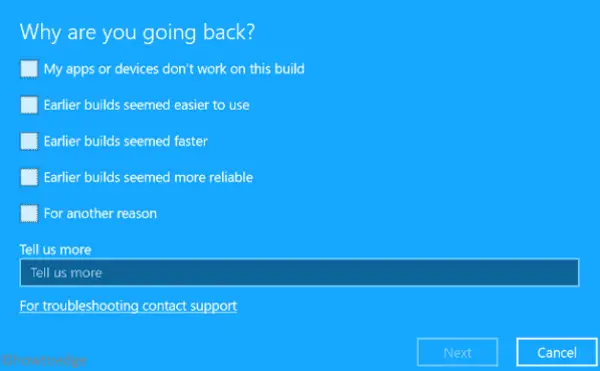
- If you don’t want to remove the update, tap Cancel to exit the current window.
Note: Using this method you can revert back Windows 10 only up to ten days. If you want to remove the recent OS Build version that lies for more than 10 days, this will result in an error message.
2. Rollback Windows 10 20H1 after 10 days
Usually, Microsoft allows rolling back to the previous Windows OS version up to 10 days. If you exceed this time limit, you can’t go back as the Get started button becomes deactivate.

However, one can increase this time frame up to 60 days using the command prompt. Here’s how to roll back Windows 10 version 2004 using the console –
- Type cmd in the text bar, make a right-click on Command Prompt and select Run as Administrator.
- When the UAC pop-up appears, tap Yes to authorize the access.
- On the elevated prompt, copy/paste the below code and press the Enter key –
DISM/Online/Set-OSUninstallWindows/Value:30
- Here, 30 is the default date up to which you can keep the earlier updates on the hard disk. You may extend this limit to a maximum of 60 days as well.
That’s it, you may now rollback the recent update to the above set time frame period. While downgrading the Windows operating system, you may receive an error message that reads – “Error: 3 The system cannot find the Path Specified”. This simply implies that there doesn’t exist any Windows 10 OS version prior to the specified date.
Note: Since the Windows backup/New Update acquires a huge space of the HDD, you may delete the same using Disk Cleanup Tool.