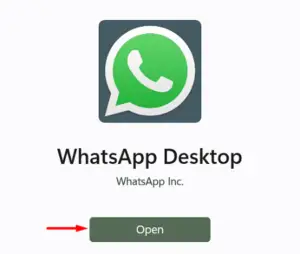In this guide, we will discuss what exactly is disappearing messages on WhatsApp, including how to enable it on both the mobile as well as the web version. The disappearing message concept is quite old and is already in use on different social media apps like Signal, Telegram, and others.
Of course, the name may vary on those apps. A new addition to this list is none other than WhatsApp itself. Several users were demanding this feature as manually selecting a few messages and deleting them was quite a boring task.

With this feature finally available to WhatsApp, users may now easily set a time frame exceeding which, the messages will disappear automatically. Though this will surely help to minimize the backup size on WhatsApp, the receiver taking a snapshot of the received messages is still a matter of security concern.
If you left aside this security lapse, this is a good initiative by Meta. We can hope they improve this feature to an extent where it forbids taking any screenshot just like in Telegram’s secret chat.
Fix the WhatsApp Desktop Crashing Issue on Windows
What is the “Disappearing Messages” Feature on WhatsApp?
As its name suggests, disappearing messages are those messages that can be deleted themselves after a stipulated period. When it first came out, it was for a particular person or group. However, with each update, its parent company “Meta” has customized it to enable this feature to all chats including groups.
Moreover, in earlier versions, there was a simple On and Off button for this. With the latest upgrade, this now includes some pre-existing time durations that users may opt for. When you send such a message to an individual, the sent text message(s) will disappear for both you and the receiver once time’s up. Let’s explore how to enable or disable this new feature on your WhatsApp application or its web version.
Enable Disappearing Messages for individual chats on WhatsApp
Now that you know what disappearing messages mean on WhatsApp, follow the steps below to enable this feature for individual chats on WhatsApp. You may turn On disappearing messages for any chats including the groups. Here’s how you may enable this feature on your WhatsApp –
- First of all, launch WhatsApp on your device.
- Go to any chat (person or group) on which you want to enable this functionality.
- You may look for a particular person or group by searching by its name on the Search bar.
- Click the profile picture to view its settings.
- Scroll down to the bottom and click Disappearing messages. By default, this feature is turned off for every new user. So, you need to first click on it and click Continue.

- When the “Message timer” page opens up, tick the radio button that seems okay with you. By default, the available options are as follows – 24 hours, 7 days, 90 days, and of course “Off“.

- Clicking the Off button again will permanently disable disappearing messages on WhatsApp.
- After you opt for a time range, send a text message as a test and see if that works.
- Once you get over with the opted time, check if the sent message gets deleted automatically or not.
How to enable Disappearing Messages on WhatsApp Web?
If you have downloaded the WhatsApp web app on your Windows 11/10 and are currently using it, you may enable the disappearing message setting here as well. All you require is to do the following –
- Launch WhatsApp on your Windows PC first.
- Click on the Profile to which you want to send the disappearing messages.
- On the right navigation, you can find the Disappearing Messages setting.

- Click over it and select the On/Off radio button.

- That’s it, your chat settings will change accordingly.
Here’s how to Install and Use WhatsApp Desktop on Windows 11
How to Enable Default Message Timer on WhatsApp
When you enable this setting, all messages in new individual chats will disappear after a selected duration. Doing this will not affect your existing individual chats. Quite an effective way to send messages to users whom you barely know.
Note: As of now, this setting is available for smartphones only. You can’t enable this feature on the WhatsApp web.
Here’s how to do this –
- Launch your WhatsApp first.
- Click the three vertical dots available at the top-right corner.
- Select Settings and then Account.
- Go to Privacy setting and scroll down to Default message timer.
- When you find this feature, click on it and select the time duration you wish it to exist before disappearing.
The time duration is exactly what you see under the “Disappearing messages” section. This is because the “Default message timer” is a part of that feature only with a different name.
After you enable this setting, all your new chats will disappear after the chosen duration. All your new contacts will have the time duration On suggesting to see the message before that.
I hope you find this new feature of WhatsApp quite interesting as it provides you with a way to delete your messages after the receiver has seen your messages.