Have you ever wondered why Mouse pointer moves faster when we fast slide the mouse or vice versa? Well, this is because of the “Mouse Acceleration (Enhance Pointer Precision)” enabled on Windows operating systems. This feature had first arrived with Windows XP and is still there even on May 2020 Update. Microsoft had developed this tool to add an extra condition to the mouse movement i.e. speed precision. When you move the mouse cursor, it first senses the speed with which it is moved then only it traverses the actual distance.
Although this feature seems to be perfect for regular purposes on PCs. However, Gamers quite don’t like this and often search to turn off Mouse Acceleration while playing games. During gameplay, users want the cursor to travel distance matching with the actual mouse displacement. Besides, disabling the “Pointer Precision” makes the mouse movement more natural and logical. It becomes quite easy to predict how much the mouse cursor will move as we consciously know the actual movement. Furthermore, enabling the “Mouse Acceleration” on certain mouse models may cause the cursor to fade away frequently.
How to Disable Mouse Acceleration in Windows 10
To turn off Mouse Acceleration in Windows 10, use the below steps –
- Jointly press WinKey + I to launch the Settings UI.
- Select Devices thereafter Mouse on the succeeding screen.
- Now, jump to the right pane and click “Additional Mouse Options“.
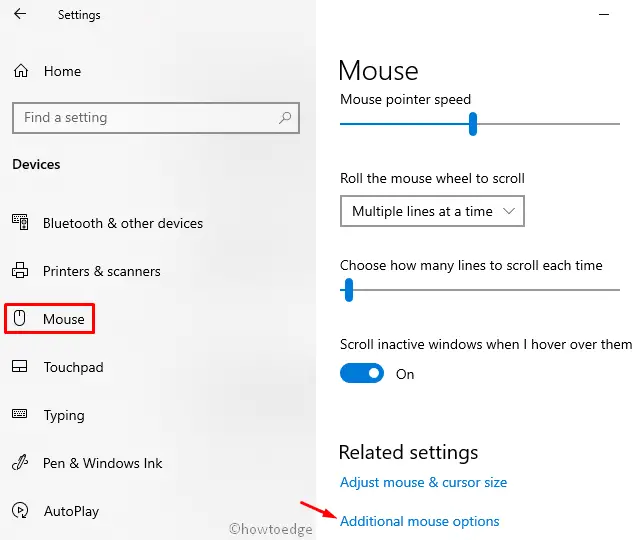
- The Settings app will redirect you to the Mouse Properties window.
- Go to the “Pointer Options” tab and uncheck the box “Enhance Pointer Precision“.

- Click Apply then OK to confirm the recent changes.
That’s it, displace the mouse now and see the matching cursor movement on the Desktop.
Turning On Mouse Acceleration in Windows 10To enable the Mouse Acceleration feature in Windows 10, follow the above steps and tick the box left of “Enhance Pointer Precision”. Make sure to hit OK to implement the changes. |



